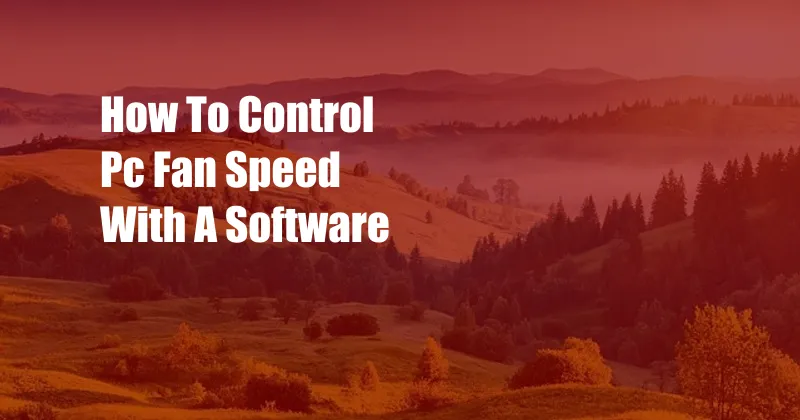
How to Control PC Fan Speed with Software
In the realm of PC optimization, maintaining optimal cooling is crucial. One effective way to achieve this is by controlling the fan speed, allowing you to strike a balance between performance and noise levels. This comprehensive guide will delve into the world of PC fan control software, empowering you with the knowledge and techniques to effectively manage your system’s cooling.
Before we dive into the technicalities, let’s set the stage with an anecdote. Imagine this: you’re engrossed in an intense gaming session, but the incessant whirring of your PC fans distracts you, breaking your immersion. Frustrated, you decide to take matters into your own hands. That’s where fan control software comes in.
Fan Control Software: Taking Control of Your Cooling
Fan control software provides you with a user-friendly interface to monitor and adjust your PC’s fan speeds. These programs typically offer comprehensive fan profiles, allowing you to customize the fan speed based on various parameters, such as temperature, load, and noise levels.
By leveraging fan control software, you gain the ability to fine-tune your system’s cooling performance, optimizing it for specific tasks. Whether you prioritize silence for everyday computing or unleash maximum cooling during intensive gaming sessions, fan control software empowers you with the flexibility to tailor your cooling experience.
A Brief History of PC Fan Control
The concept of controlling PC fan speed has been around for decades. In the early days, users had to manually adjust fan speeds by physically manipulating the fan’s voltage or using specialized hardware controllers. However, with the advent of software-based fan control, managing fan speeds became more accessible and user-friendly.
Over the years, fan control software has evolved significantly, offering an array of advanced features and customization options. Modern fan control programs incorporate sophisticated algorithms to optimize fan speeds based on real-time system conditions, ensuring optimal cooling while minimizing noise levels.
Understanding Fan Control Software: Key Concepts
Before diving into the practical aspects of fan control software, let’s clarify some essential concepts.
Fan Speed Profiles
Fan speed profiles define how your fans will behave under different operating conditions. You can create custom profiles for specific scenarios, such as gaming, video editing, or general computing. Each profile allows you to specify the desired fan speed at varying temperatures or CPU/GPU utilization levels.
Temperature Sensors
Fan control software relies on temperature sensors to monitor the temperature of critical system components, such as the CPU, GPU, and motherboard. These sensors provide real-time data, allowing the software to adjust fan speeds accordingly, ensuring optimal cooling where it’s needed most.
Customizable Settings
Most fan control software offers a wide range of customizable settings, empowering you to tailor the software’s behavior to your specific preferences. These settings can include adjusting fan curves, setting temperature thresholds, and configuring noise reduction algorithms.
Step-by-Step Guide to Using Fan Control Software
Now that we’ve covered the basics, let’s walk through a step-by-step guide to using fan control software.
-
Choose and Install Fan Control Software
There are several reputable fan control software options available. Research and select a program that suits your needs and system compatibility. Once downloaded, install the software following the provided instructions.
-
Configure Fan Profiles
Launch the fan control software and start by creating custom fan profiles. Each profile should be tailored to a specific scenario or task. For instance, create a profile for gaming that prioritizes cooling, while another profile for everyday tasks focuses on minimizing noise.
-
Set Temperature Thresholds
Define the temperature thresholds at which the fan speeds will adjust. Set higher thresholds for intensive tasks that generate more heat, ensuring adequate cooling. For less demanding tasks, set lower thresholds to reduce fan noise.
-
Adjust Fan Curves
Fine-tune the fan speed response using fan curves. These curves determine how the fan speed will change in relation to temperature. Create gradual curves for smoother transitions or sharp curves for more aggressive fan speed changes.
-
Monitor and Adjust
Once your profiles are configured, monitor your system’s temperature and fan speeds using the software’s dashboard. If necessary, make adjustments to optimize cooling performance or reduce noise levels further.
Expert Tips and Advice for Effective Fan Control
To enhance your fan control experience, consider these expert tips:
Consider Your Case Airflow
Ensure your PC case has adequate airflow to support efficient cooling. Check for any potential airflow obstructions and optimize fan placement for maximum air circulation.
Use High-Quality Fans
Invest in high-quality fans designed for optimal airflow and low noise levels. Look for fans with high CFM (cubic feet per minute) ratings and low decibel (dB) ratings.
Experiment with Different Profiles
Don’t be afraid to experiment with different fan profiles to find the optimal balance between cooling and noise. Test various settings and observe your system’s performance and temperature.
Common FAQs on PC Fan Control
Here are some frequently asked questions (FAQs) regarding PC fan control:
Q: Can I damage my PC by controlling fan speeds?
A: No, adjusting fan speeds within reasonable limits will not damage your PC. However, it’s crucial to monitor your system’s temperature closely to ensure adequate cooling.
Q: How often should I adjust my fan speed profiles?
A: It depends on your usage patterns and system configuration. Generally, it’s recommended to review and adjust your profiles periodically, especially after hardware upgrades or significant changes in your workload.
Q: What are some good fan control software options?
A: Some popular and reputable fan control software options include SpeedFan, Argus Monitor, and MSI Afterburner.
Conclusion
Mastering PC fan control with software empowers you to optimize your system’s cooling performance while minimizing noise levels. By understanding the concepts, following the step-by-step guide, and utilizing expert tips, you can effectively control your PC’s fan speeds, creating a more enjoyable and productive computing experience.
We encourage you to delve deeper into the world of PC fan control and explore the various software options available. Whether you’re a tech enthusiast seeking maximum cooling efficiency or simply want to reduce noise during everyday tasks, understanding fan control is a valuable skill that will enhance your PC experience.