Introduction
CorelDRAW, a versatile vector graphics editor, empowers designers to create stunning visuals with precision and efficiency. However, users occasionally encounter the frustrating I/O read error, hindering their workflow. This technical glitch can arise from various causes and can be a significant impediment to productivity. In this comprehensive guide, we delve into the intricacies of the I/O read error in CorelDRAW, providing step-by-step solutions to help you overcome this obstacle. Whether you’re a seasoned professional or a budding artist, this article equips you with the knowledge and techniques to conquer this issue and restore seamless creativity.
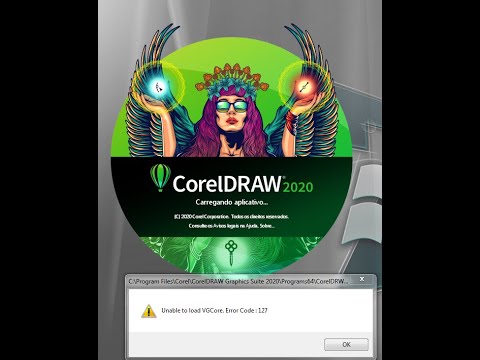
Image: www.couponxoo.com
Understanding I/O Read Error
An I/O (Input/Output) read error occurs when CorelDRAW attempts to access a file on your computer’s storage device but encounters an issue reading data from that file. This can be caused by several factors, including corrupt files, hardware problems, or software conflicts. When this error strikes, CorelDRAW displays an error message, halting your progress and leaving you wondering what went wrong. In the following sections, we explore the root causes of this error and provide practical solutions to help you fix it swiftly.
Resolving the I/O Read Error
1. Verify File Integrity
Corrupted files are a common culprit of I/O read errors. To address this issue, it’s crucial to verify the integrity of the affected file. Check if the file is accessible and free from any damage. Try opening the file in another program or using a file recovery tool to restore its contents. If the file is irreparably damaged, you may need to recover an earlier version or recreate it from scratch.

Image: repairkb.com
2. Diagnose Hardware Issues
Hardware problems, such as faulty storage devices, can also trigger I/O read errors. Begin by checking the connections between your storage device and your computer. Ensure that the cables are securely plugged in and the device is properly seated. If the issue persists, run a hardware diagnostic test to identify any potential problems with your storage drive. If the test reveals any hardware issues, consider replacing the affected device.
3. Disable Antivirus Software
Overzealous antivirus software can sometimes interfere with CorelDRAW’s ability to access files, leading to I/O read errors. Temporarily disable your antivirus software and check if the issue persists. If disabling the antivirus resolves the error, ensure that CorelDRAW is added to the antivirus software’s exclusion list to prevent future conflicts. It’s important to note that disabling antivirus software should be done cautiously and only when necessary to troubleshoot the I/O read error.
4. Update CorelDRAW and System Drivers
Outdated software or system drivers can also contribute to I/O read errors. Always ensure that you have the latest version of CorelDRAW installed. Visit the Corel website to download and install any available updates. Additionally, check for updates for your computer’s system drivers, especially those related to storage and input/output operations. Installing the latest drivers can help resolve compatibility issues and improve the overall stability of your system.
5. Check for Memory Issues
Insufficient memory or memory errors can occasionally cause I/O read errors in CorelDRAW. Ensure that your computer has adequate RAM to handle the demands of CorelDRAW and the files you’re working with. If memory issues are suspected, run a memory diagnostic test to identify and resolve any potential problems. Replacing or upgrading your RAM can significantly improve system performance and eliminate memory-related errors.
Preventive Measures
To minimize the occurrence of I/O read errors, consider implementing these preventive measures:
-
Regularly back up your important files to prevent data loss in case of file corruption or hardware failure.
-
Use a reliable antivirus software program and keep it updated to protect your computer from malware that can damage files.
-
Keep your CorelDRAW software and system drivers up to date to ensure optimal compatibility and performance.
How To Fix I O Read Error In Coreldraw
Conclusion
Overcoming the I/O read error in CorelDRAW requires a systematic approach that addresses potential causes and implements practical solutions. By following the steps outlined in this guide, you can successfully resolve this issue and restore seamless functionality to your CorelDRAW workflow. Remember to take preventive measures to minimize the likelihood of future occurrences. For additional support, reach out to Corel’s customer service team or engage with the CorelDRAW community online. With the right solutions and a little troubleshooting, you can conquer this technical challenge and continue creating stunning visuals with CorelDRAW.