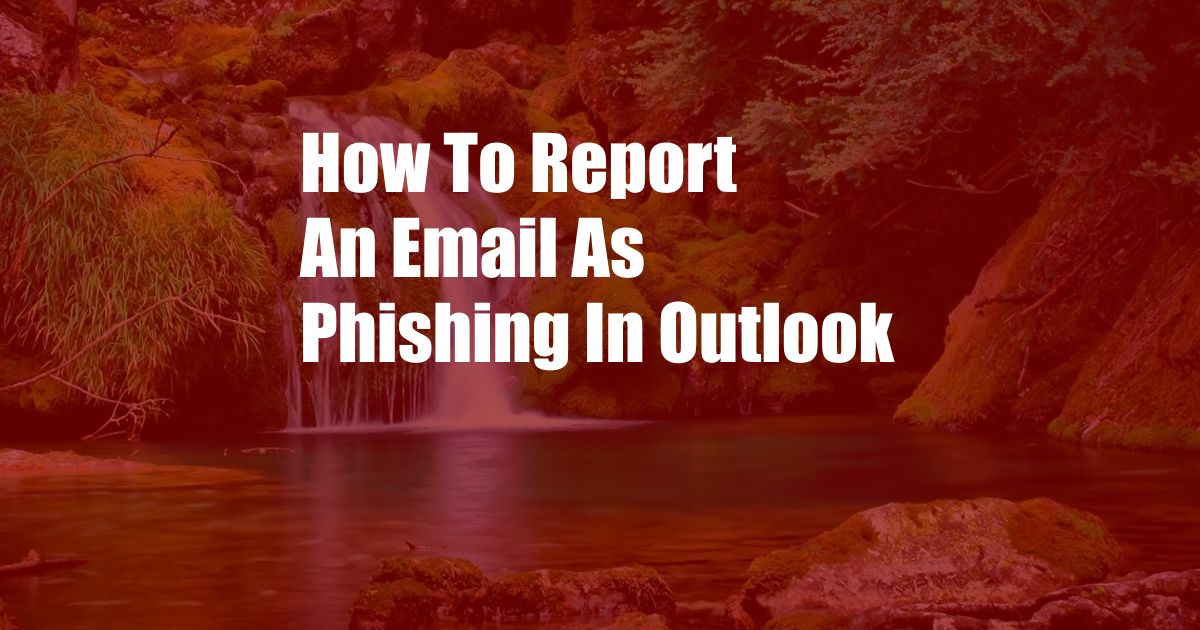
How to Report an Email as Phishing in Outlook
In the digital age, phishing scams are a prevalent threat. Hackers disguise themselves as legitimate organizations or people to trick victims into revealing personal information or financial data. Microsoft Outlook, one of the most widely used email platforms, offers robust anti-phishing measures. To enhance email security, it’s crucial to understand how to report phishing emails in Outlook and protect yourself from these malicious attempts.
Phishing: Recognizing the Danger
Phishing emails typically mimic legitimate sources, such as banks, retailers, or government agencies. They often contain hyperlinks that lead to fake websites designed to steal credentials or sensitive information. It’s important to be vigilant for telltale signs of phishing, including:
- Unexpected sender: Emails from unknown or suspicious addresses
- Urgent tone: Messages that create a sense of urgency or pressure
- Generic greetings: Using generic phrases like “Dear Customer” instead of your name
- Suspicious links: Hover over links to check their destinations; unfamiliar domains are red flags
- Poor grammar and spelling: Legitimate emails from reputable organizations generally adhere to high standards of writing
Reporting Phishing Emails in Outlook
Microsoft Outlook provides an easy and effective way to report phishing emails. Follow these steps:
- Locate the suspected email: Open the email message you believe to be a phishing attempt.
- Click the “Report Phishing” button: In the Outlook ribbon, navigate to the “Home” tab and click the “Junk” dropdown menu. Select “Report Phishing.”
- Confirm your choice: Outlook will display a confirmation message. Click “Report.”
- Provide additional details (optional): If desired, you can add comments or provide additional details about the phishing attempt. Click “Send” to complete the report.
Once you report an email as phishing, Outlook will automatically move it to the Junk folder. The reported email will also be analyzed by Microsoft’s security team to improve their anti-phishing efforts.
Tips for Effective Phishing Reporting
For maximum effectiveness, follow these tips when reporting phishing emails in Outlook:
- Report all suspicious emails: Even if you’re not sure an email is phishing, report it to Microsoft to help protect others.
- Include details in your report: If you provide additional details, such as the sender’s email address, website URLs, or attachments, it will aid in the investigation.
- Update your antivirus software: Regularly update your antivirus software to stay protected from the latest phishing tactics.
- Enable two-factor authentication: Add an extra layer of security by enabling two-factor authentication for your email accounts and online financial transactions.
Expert Advice from Cyber Security Professionals
Cyber security experts recommend the following measures to further enhance your protection against phishing:
- Hover over links: Before clicking any links, hover over them to check their destination addresses. Legitimate links should lead to websites with the same domain name as the sender.
- Be cautious with attachments: Avoid opening attachments in suspicious emails. If an attachment seems suspicious, contact the sender through another channel (e.g., phone or text message) to verify its authenticity.
- Use a password manager: A password manager can help you generate strong, unique passwords for your online accounts, reducing the risk of compromise.
- Enable phishing filters: Outlook and other email providers offer phishing filters that automatically identify and filter out suspicious emails. Ensure your filters are enabled for maximum protection.
FAQs on Reporting Phishing Emails in Outlook
Q: What happens when I report a phishing email?
A: Reporting a phishing email helps Microsoft improve their anti-phishing efforts. The email will be moved to the Junk folder and analyzed by security experts.
Q: Can I report phishing emails from outside my inbox?
A: No, you can only report phishing emails that are in your Outlook inbox. If you receive a phishing email in another account, report it to the respective email provider.
Q: What if my report is inaccurate?
A: If you accidentally report a legitimate email as phishing, you can contact Microsoft Outlook support to have the report reviewed.
Conclusion
Reporting phishing emails in Outlook is a vital step in protecting yourself from cybercriminals. By following the steps outlined in this article, you can help combat phishing and keep your personal information safe.
Are you concerned about the prevalence of phishing emails and their potential impact on your online security? Join the discussion in the comments below and let’s share tips and insights on how to stay vigilant against these malicious attempts.