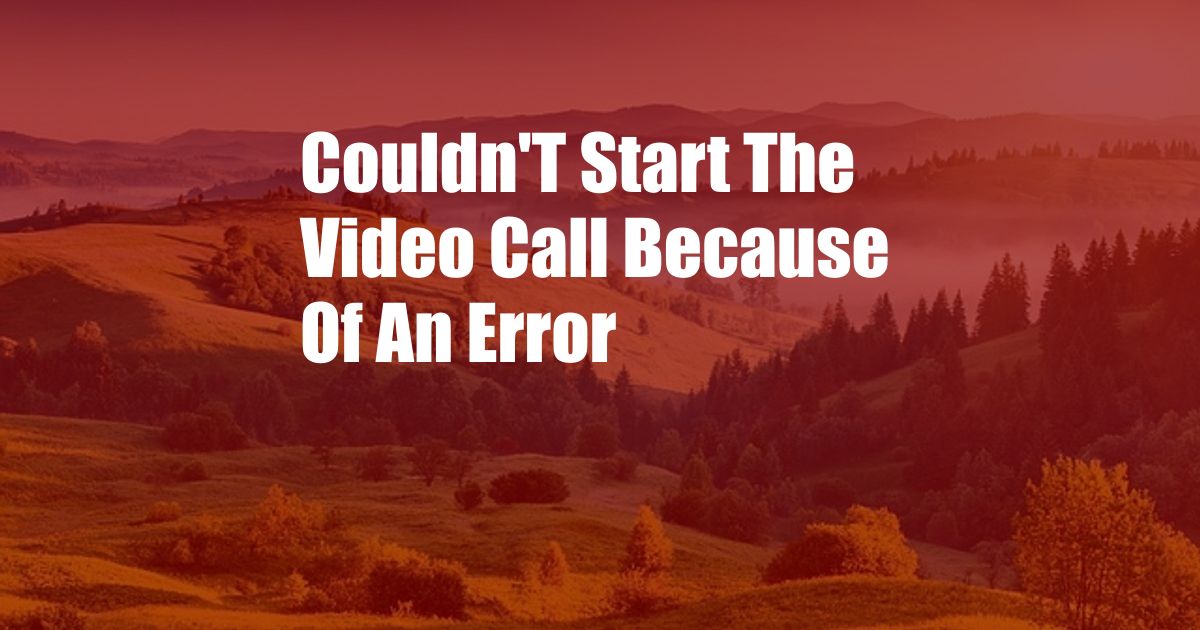
Couldn’t Start the Video Call Because of an Error: Troubleshooting and Solutions
The Agony of a Failed Video Call
Picture this: you’re eagerly awaiting a catch-up with loved ones or an important business meeting, but when you click that “join” button, you’re greeted with the dreaded “Couldn’t start the video call because of an error” message. Your heart sinks, and a mix of frustration and panic washes over you.
Identifying the Culprit: Common Causes of Video Call Errors
Before we delve into troubleshooting solutions, it’s essential to understand the potential causes behind video call errors:
- Weak Internet Connection: Unstable or low bandwidth can hinder video transmission, causing interruptions or connection drops.
- Outdated Software: Using outdated video conferencing applications can lead to compatibility issues or security vulnerabilities.
- Firewall or Antivirus Interference: Antivirus programs or firewalls can sometimes block video call traffic, preventing you from connecting.
- Browser Issues: Outdated browsers or conflicting browser extensions can disrupt video calls.
- Hardware Problems: Camera or microphone issues can prevent the video call from starting.
Troubleshooting Guide: Reconnecting with Clarity
Now that we’ve identified the potential culprits, it’s time to explore effective troubleshooting measures:
- 1. Check Your Internet Connection: Ensure you have a strong and stable Wi-Fi or Ethernet connection. Speed tests can help determine if your bandwidth is sufficient for video calls.
- 2. Update Software: Install the latest version of your video conferencing application. Updates often address bugs and enhance compatibility.
- 3. Disable Firewalls and Antivirus Programs: Temporarily disable these programs or create exceptions for your video conferencing application.
- 4. Clear Browser Cache and Cookies: Remove outdated browser data to alleviate potential conflicts.
- 5. Restart Your Device: Powering off and on your device can refresh its system and resolve temporary glitches.
- 6. Check Hardware Connections: Verify that your camera and microphone are properly connected and enabled.
- 7. Use a Different Browser: Switch to an alternative browser to eliminate browser-related issues.
- 8. Contact the Host: If you’re unable to connect to a video call hosted by someone else, reach out to them to check if they’re experiencing any technical difficulties.
- 9. Report the Issue to the Service Provider: If all troubleshooting steps fail, contact your internet service provider or the video conferencing platform’s support team for further assistance.
Expert Tips: Enhancing Your Video Call Experience
Beyond troubleshooting, consider these expert tips for seamless video calls:
- Use a Dedicated Webcam: External webcams often provide better video quality than built-in ones.
- Optimize Lighting Conditions: Ensure the lighting is sufficient and flattering to avoid washed-out or shadowy images.
- Reduce Background Noise: Use headphones or a dedicated microphone to minimize background noise and enhance voice clarity.
- Test Your Setup: Before important calls, conduct a test run to check your video and audio quality.
- Consider Using a VPN: Virtual private networks (VPNs) can bypass firewalls and enhance connectivity, especially on public Wi-Fi networks.
FAQ: Addressing Common Queries on Video Call Errors
-
Q: Why do I keep getting error messages when starting a video call?
A: The most common causes include weak internet connection, outdated software, firewall interference, browser issues, or hardware problems. -
Q: My video call keeps freezing or dropping out. What can I do?
A: Check your internet connection, update your software, disable antivirus or firewall programs, and restart your device. -
Q: Why can’t I hear or see the other participants on the video call?
A: Ensure your microphone and camera are properly connected and enabled. Check your audio and video settings in the video conferencing application. -
Q: I’m having trouble connecting to a video call hosted by someone else. What should I do?
A: Verify if the host is experiencing any technical issues. Contact them directly or consider using a different communication channel to connect.
Conclusion: Reconnecting with Ease
Experiencing video call errors can be frustrating, but understanding the potential causes and implementing the troubleshooting solutions outlined in this article will empower you to reconnect with clarity and confidence. Remember to follow the expert tips and leverage FAQs for further support. Embrace the power of video communication, and may your future calls be free from interruptions and filled with meaningful connections.
Are you still experiencing difficulties with video calls despite following the steps provided? Leave a comment below, and let’s explore additional troubleshooting measures together.