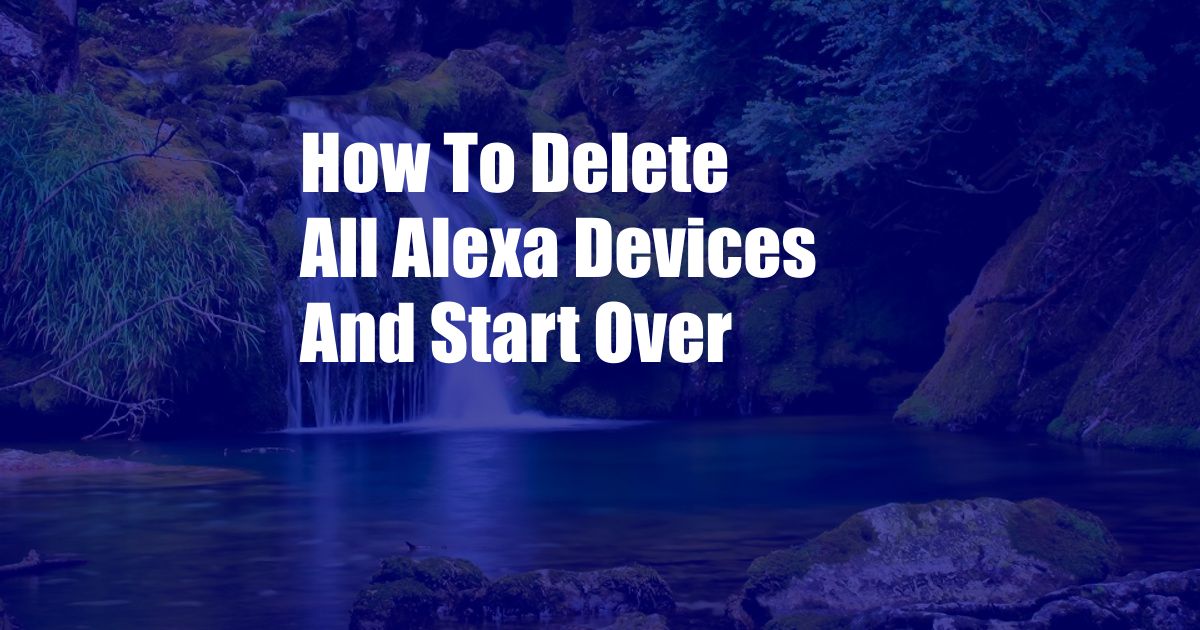
How to Delete All Alexa Devices and Start Over
Technology, particularly home assistants like Amazon’s Alexa, is becoming increasingly common in our homes. As these devices evolve and new functionalities emerge, it’s not uncommon to accumulate multiple ones over time. However, keeping all of them can become overwhelming and redundant. This guide will provide a comprehensive overview of how to delete all Alexa devices and start over, ensuring a streamlined and manageable smart home experience.
Deleting Alexa Devices: A Step-by-Step Guide
To delete an Alexa device, follow these steps:
- Access the Alexa App: Open the Alexa app on your smartphone and log in to your Amazon account.
- Select the Device: Tap the Devices icon in the bottom right corner of the screen and select the device you want to delete.
- Open Settings: Tap the Settings cogwheel icon in the top right corner of the device’s page.
- Deregister Device: Scroll down and tap the “Deregister” button.
- Confirm: Tap “Deregister” again to confirm the action.
Repeat these steps for all the Alexa devices you wish to delete. This will remove the devices from your account and disconnect them from your Wi-Fi network.
FAQs on Deleting Alexa Devices
- Can I delete all Alexa devices at once?
No, Alexa devices must be deleted one at a time.
- What happens to my Alexa data when I delete a device?
Data associated with the deleted device, such as voice recordings and routines, will be removed from your Amazon account.
- What if I want to reset my Alexa device to its factory settings?
To reset a device to its factory settings, press and hold the Reset button on the device for 10 seconds. This will erase all data and settings from the device.
Conclusion
Deleting all Alexa devices and starting over can be a refreshing way to optimize your smart home experience. By carefully following the steps and addressing any FAQs, you can ensure a seamless and efficient reset of your Alexa devices.
Are you interested in learning more about managing your Alexa devices effectively? Stay tuned for our next post, which will provide valuable tips and tricks to help you get the most out of your smart home assistants.