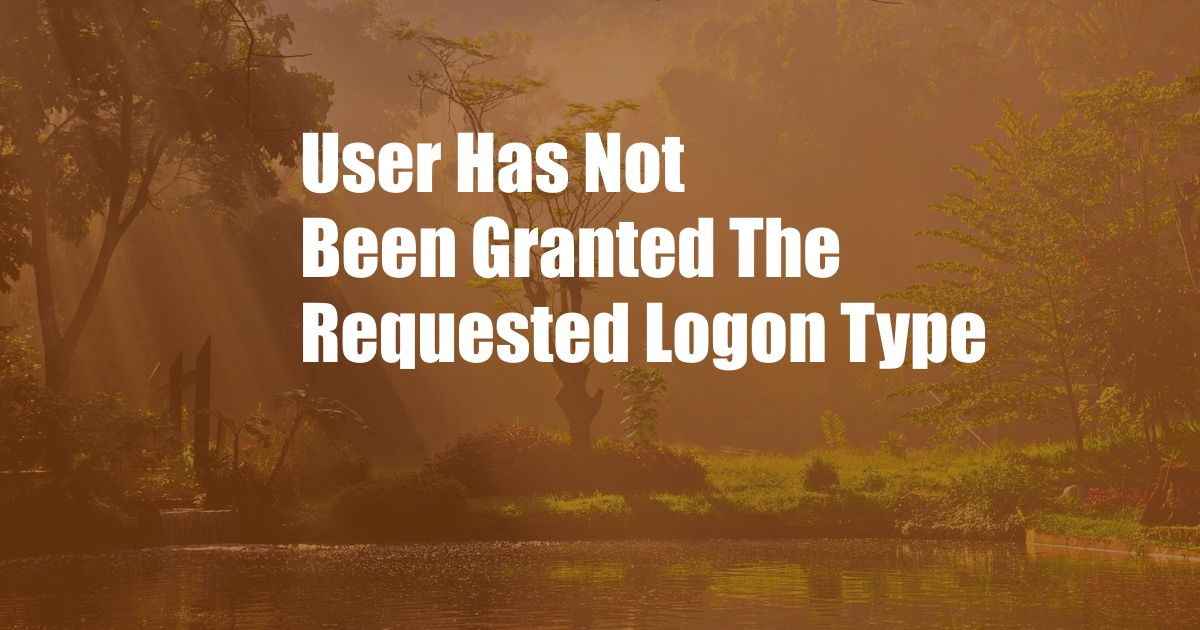
User has not been granted the requested logon type
Have you ever encountered a frustrating error message that reads, “User has not been granted the requested logon type”? If so, you’re not alone. This perplexing issue can arise for various reasons, leaving you scratching your head. In this comprehensive article, we will delve deep into the intricacies of this error, exploring its causes, solutions, and some expert advice. Join us as we unravel the mystery and equip you with practical tips to overcome this obstacle.
Delving into Logon Types
Before we dive into the error, let’s establish a clear understanding of logon types. In the context of Windows operating systems, logon types define the level of access and privileges assigned to a user account. These logon types range from interactive logon, where a user physically interacts with the computer, to network logon, where a user accesses the system remotely. Each logon type carries specific rights and limitations, ensuring appropriate access control and system security.
Unveiling the Causes of the Error
Now, let’s investigate the potential causes behind the “User has not been granted the requested logon type” error. Several factors can contribute to this issue, including:
-
Incorrect User Credentials: The most common culprit is incorrect user credentials, such as an invalid username or password. Ensure that you have entered the correct login information and that your account has been granted the necessary logon permissions.
-
Account Restrictions: Another possibility is that your user account has been restricted by an administrator. Check with your IT department or system administrator to confirm if any restrictions have been imposed on your account.
-
Network Connectivity Issues: In the case of network logons, ensure that you have a stable network connection. Intermittent or weak connectivity can cause authentication problems and trigger the error.
-
Corrupted System Files: Occasionally, corrupted system files can interfere with the logon process. Running a System File Checker (SFC) scan can help identify and repair any damaged files.
-
Third-Party Software Conflicts: Some third-party software, such as antivirus programs or VPNs, can conflict with the logon process. Try temporarily disabling these programs to see if it resolves the issue.
Expert Advice for Resolving the Issue
Now that we’ve explored the potential causes, let’s delve into some expert advice for resolving the “User has not been granted the requested logon type” error:
-
Verify User Credentials: First and foremost, double-check your username and password to ensure accuracy. Confirm that the account has been granted the appropriate logon permissions.
-
Check Account Restrictions: Reach out to your system administrator to inquire about any account restrictions that may be in place. If necessary, request them to modify the permissions.
-
Troubleshoot Network Connectivity: Ensure that your network connection is stable and reliable. If possible, try connecting via a different network or using a wired connection instead of Wi-Fi.
-
Run System File Checker: Launch Command Prompt as an administrator and execute the “sfc /scannow” command. This will scan for and repair any corrupted system files that may be causing the error.
-
Disable Third-Party Software: Temporarily disable any third-party software that may interfere with the logon process, such as antivirus programs or VPNs. Restart your computer and attempt to log in again.
Frequently Asked Questions (FAQs)
-
Why do I receive this error when I have the correct credentials?
- Ensure that your account has been granted the appropriate logon permissions by your system administrator. Additionally, check for any network connectivity issues or system file corruptions.
-
What is the difference between interactive and network logon types?
- Interactive logon refers to a user physically accessing the computer, while network logon allows remote access to the system over a network connection. Each logon type carries specific rights and limitations.
-
Can I fix this error on my own?
- In most cases, yes. By following the expert advice outlined in this article, such as verifying user credentials, checking account restrictions, and troubleshooting network connectivity, you can often resolve the issue independently. However, if the problem persists, it’s advisable to contact your IT support team.
Conclusion
Understanding the “User has not been granted the requested logon type” error is crucial for efficient troubleshooting. By gaining insights into the underlying causes and following the expert advice provided, you can effectively resolve this issue. Remember to verify your credentials, check for account restrictions, troubleshoot network connectivity, run system file checks, and disable any conflicting third-party software. If you encounter any further difficulties, do not hesitate to reach out to your IT support team for assistance.
Are you eager to learn more about related topics? If so, feel free to continue exploring our website for additional resources and articles. Your feedback is invaluable to us, so kindly share your thoughts and suggestions in the comments section below.