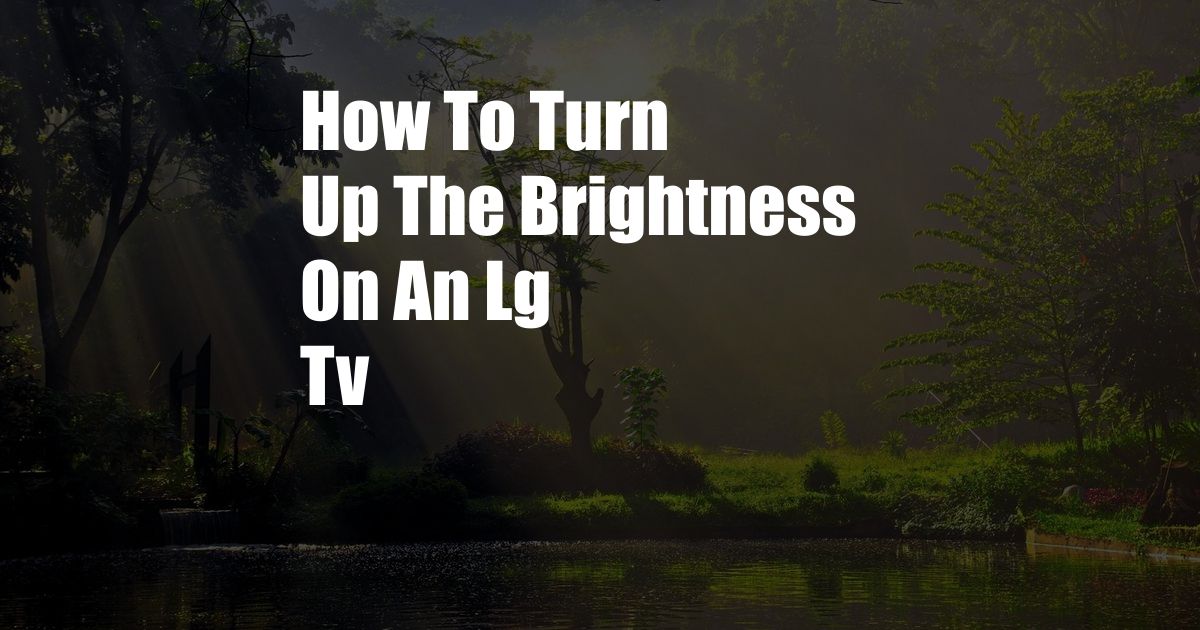
How to Turn Up the Brightness on an LG TV
I vividly recall the day my family got our first flat-screen TV. It was an LG, and I was immediately struck by its sleek design and vibrant picture. However, after a few days of use, I noticed that the screen seemed a bit dim. I tried adjusting the brightness settings, but nothing seemed to work. Frustrated, I decided to do some research and discovered that there were a few reasons why my LG TV might be too dark.
In this article, I will share with you some of the most common problems that can contribute to a dim LG TV. I will also provide detailed instructions on how to fix each problem. By addressing these issues, you can restore your LG TV to its former glory and enjoy your favorite shows and movies in all their vibrant glory.
Brightness Settings
One of the most common reasons for a dim LG TV is incorrect brightness settings. To adjust the brightness settings, follow these steps:
- Press the “Home” button on your LG TV remote.
- Select “Settings” from the main menu.
- Navigate to the “Picture” tab.
- Select “Brightness” and adjust the slider to your desired level.
Energy Saving Mode
Another common problem that can cause a dim LG TV is the Energy Saving mode. This mode is designed to reduce the TV’s power consumption, but it can also make the screen darker. To disable the Energy Saving mode, follow these steps:
- Press the “Home” button on your LG TV remote.
- Select “Settings” from the main menu.
- Navigate to the “General” tab.
- Select “Energy Saving” and set the mode to “Off.”
Backlight Problems
If your LG TV is still dim after adjusting the brightness settings and disabling the Energy Saving mode, there may be a problem with the backlight. The backlight is responsible for providing the light behind the TV screen. If the backlight is not working properly, the screen will be dark. There are a few things you can do to troubleshoot backlight problems:
- Make sure that the TV is plugged into an outlet and that the power cord is securely connected.
- Try unplugging the TV for a few minutes and then plugging it back in.
- If the above steps do not work, you may need to contact LG customer support for further assistance.
Firmware Updates
LG regularly releases firmware updates for its TVs. These updates can include bug fixes, performance improvements, and new features. It is important to keep your LG TV’s firmware up to date, as this can help to prevent problems like a dim screen. To check for firmware updates, follow these steps:
- Press the “Home” button on your LG TV remote.
- Select “Settings” from the main menu.
- Navigate to the “General” tab.
- Select “Software Update” and follow the on-screen instructions.
Expert Tips and Advice
In addition to the troubleshooting steps outlined above, here are some additional tips and advice from experts:
- Use a calibration disc to calibrate your LG TV’s picture settings.
- Make sure that your LG TV is in a well-lit room.
- Avoid placing your LG TV in direct sunlight.
- If you are still having problems with your LG TV’s brightness, contact LG customer support for assistance.
By following these tips, you can ensure that your LG TV is always displaying the brightest and most vibrant picture possible.
Frequently Asked Questions (FAQs)
Q: Why is my LG TV screen so dark?
A: There are a few possible reasons why your LG TV screen may be dark. The most common causes include incorrect brightness settings, the Energy Saving mode being enabled, backlight problems, and outdated firmware. To troubleshoot the problem, follow the steps outlined in the article.
Q: How do I adjust the brightness settings on my LG TV?
A: To adjust the brightness settings on your LG TV, press the “Home” button on your remote, select “Settings” from the main menu, navigate to the “Picture” tab, select “Brightness,” and adjust the slider to your desired level.
Q: How do I disable the Energy Saving mode on my LG TV?
A: To disable the Energy Saving mode on your LG TV, press the “Home” button on your remote, select “Settings” from the main menu, navigate to the “General” tab, select “Energy Saving,” and set the mode to “Off.”
Conclusion
I hope this article has helped you to troubleshoot the problem with your LG TV’s brightness. If you have any additional questions, please feel free to contact LG customer support for assistance.
Are you still having problems with your LG TV’s brightness? Let us know in the comments below!