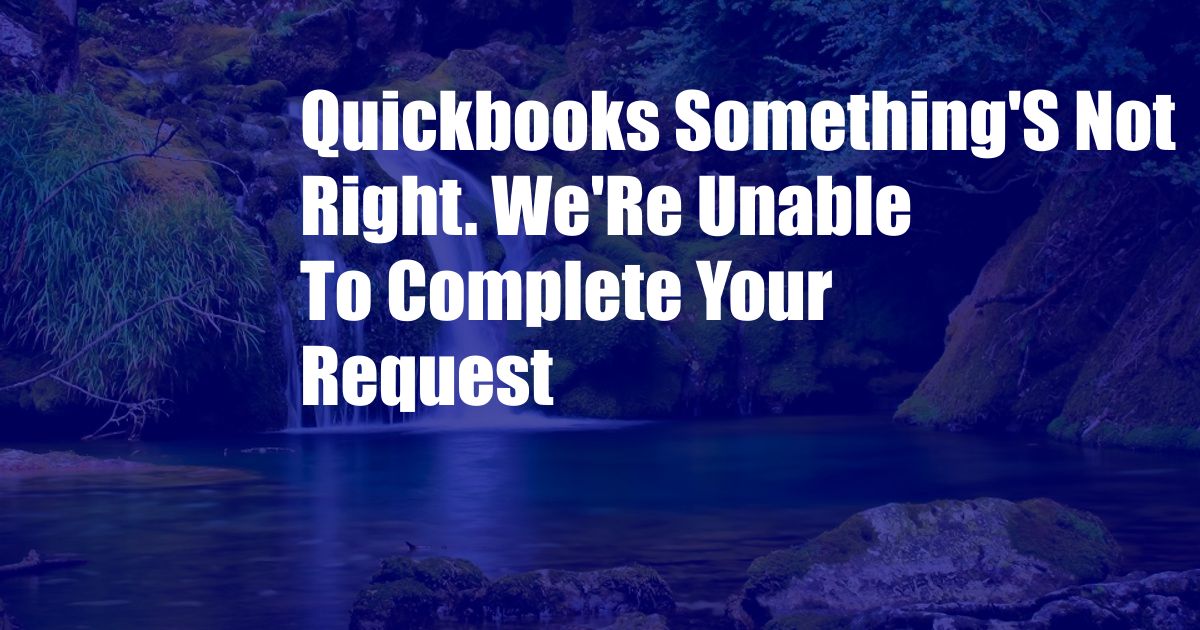
Something’s Not Right: Troubleshooting QuickBooks Errors
QuickBooks is a popular accounting software used by businesses of all sizes, but even the most reliable software can encounter occasional hiccups. One common error message that QuickBooks users may encounter is “Something’s not right. We’re unable to complete your request.” This error can be frustrating, but don’t worry – there are several steps you can take to troubleshoot the issue.
Before we delve into the troubleshooting steps, let’s take a closer look at what this error message means. QuickBooks displays this message when it encounters an unexpected problem that prevents it from completing a specific task or request. The issue could be related to a wide range of factors, from network connectivity issues to data corruption.
Identifying the Root Cause
To effectively troubleshoot this QuickBooks error, it’s essential to identify the underlying cause. Here are a few common scenarios that can trigger the “Something’s not right” error:
- Network connectivity problems: Ensure that your computer is connected to a stable internet connection. QuickBooks requires a reliable internet connection to access its online services and synchronization features.
- Outdated software: Regularly updating QuickBooks to the latest version can help prevent errors and improve overall performance. Outdated software may encounter compatibility issues or lack the necessary security patches.
- Data corruption: Occasionally, QuickBooks files can become corrupted due to power outages, hardware failures, or malware attacks. Data corruption can disrupt the software’s functionality and cause various errors.
- Damaged Windows registry: The Windows registry is a database that stores critical system settings and preferences. A damaged registry can cause conflicts with QuickBooks, leading to errors and crashes.
- Antivirus software interference: Some antivirus programs can mistakenly flag QuickBooks files as threats and block their execution. This can prevent QuickBooks from completing certain tasks.
Troubleshooting Steps
Once you have identified the potential cause of the QuickBooks error, you can proceed with the following troubleshooting steps:
- Check your internet connection: Verify that your computer is connected to a stable internet connection with adequate bandwidth. Try restarting your modem or router to resolve any connectivity issues.
- Update QuickBooks: Download and install the latest updates for QuickBooks to ensure you have the most recent version with the latest bug fixes and security enhancements.
- Run the QuickBooks File Doctor: This built-in tool helps detect and repair data corruption in QuickBooks files. To access the File Doctor, open QuickBooks and navigate to File > Utilities > Repair Tool > QuickBooks File Doctor.
- Scan your computer for malware: Use a reputable antivirus program to scan your computer for malware or viruses that may be interfering with QuickBooks. Remove any detected threats and restart your computer.
- Repair the Windows registry: If you suspect that the Windows registry is damaged, you can use the Registry Editor tool to repair it. However, proceed with caution as making incorrect changes to the registry can cause system instability.
- Temporarily disable your antivirus software: While antivirus protection is essential, it can sometimes interfere with QuickBooks. Temporarily disable your antivirus software and check if the error persists. If the error disappears, re-enable the software and add QuickBooks to the exclusion list.
Expert Advice and Tips
In addition to the troubleshooting steps above, here are some expert tips to enhance your QuickBooks experience and prevent future errors:
- Use QuickBooks Diagnostic Tool: This tool provides a comprehensive scan of your QuickBooks installation and identifies potential issues. You can access the Diagnostic Tool from the QuickBooks Help menu.
- Backup your QuickBooks data regularly: This ensures that you have a copy of your financial information in case of data loss or corruption.
- Keep your Windows operating system up to date: Microsoft regularly releases updates to fix bugs and improve system stability. Install these updates promptly to maintain your system’s health.
- Consult with a QuickBooks ProAdvisor: If you encounter persistent or complex errors, consider consulting with a QuickBooks ProAdvisor. These certified professionals can provide expert guidance and support.
Frequently Asked Questions (FAQ)
Q: Why am I getting the “Something’s not right” error in QuickBooks?
A: This error message can indicate a wide range of issues, including network connectivity problems, outdated software, data corruption, a damaged Windows registry, or antivirus software interference.
Q: How can I fix the “Something’s not right” error?
A: Start by checking your internet connection and updating QuickBooks. If the error persists, run the QuickBooks File Doctor, scan for malware, and repair the Windows registry (if necessary). Temporarily disabling your antivirus software can also help.
Q: How can I prevent future errors in QuickBooks?
A: Use the QuickBooks Diagnostic Tool, backup your data regularly, keep your Windows operating system up to date, and consult with a QuickBooks ProAdvisor if needed.
Conclusion
The “Something’s not right” error in QuickBooks can be frustrating, but it’s typically not a major issue. By carefully following the troubleshooting steps and expert tips outlined above, you can effectively resolve the error and restore QuickBooks to its optimal performance. Remember, proactive maintenance and regular backups can help prevent errors and ensure the smooth operation of your accounting software.
Would you like to learn more about QuickBooks error troubleshooting or other accounting-related topics? Leave a comment below and let us know. We are always here to provide you with the information and support you need.