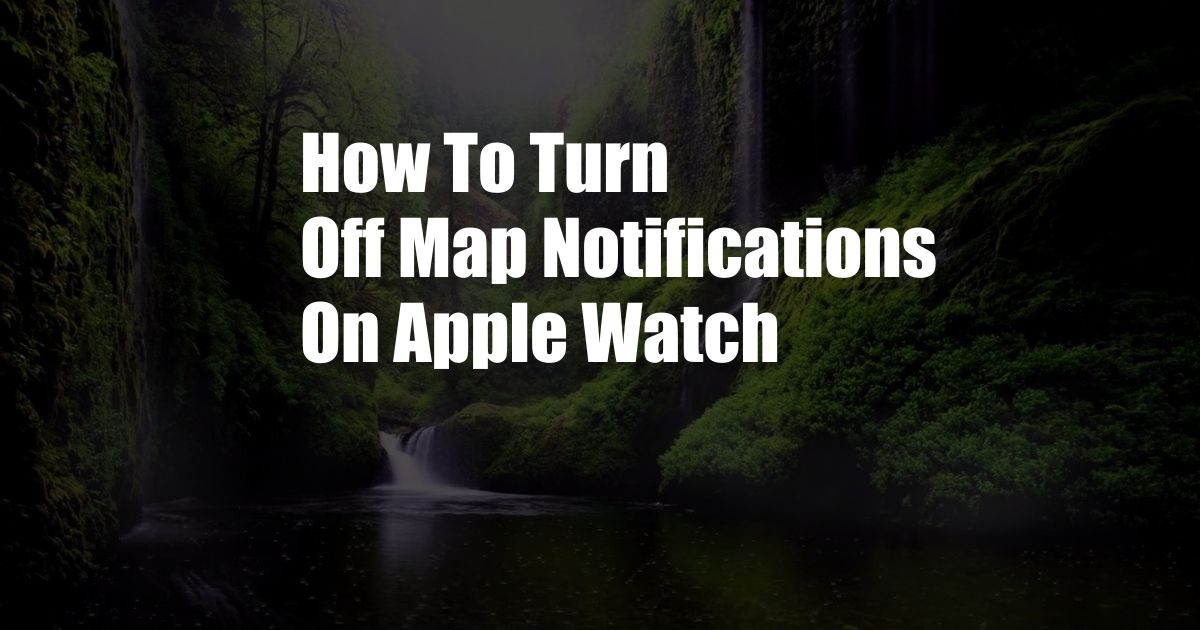
How to Turn Off Map Notifications on Apple Watch
When you’re out and about, using the Maps app on your Apple Watch can be a lifesaver. But if you’re constantly getting notifications for every turn and update, it can quickly become annoying.
Fortunately, there’s an easy way to turn off map notifications on your Apple Watch. Here’s how:
Disable Map Notifications
1. Open the Settings app on your Apple Watch.
2. Tap on “Notifications.”
3. Scroll down and tap on “Maps.”
4. Toggle the “Allow Notifications” switch to the “Off” position.
That’s it! You’ll no longer receive map notifications on your Apple Watch.
Additional Tips
Here are a few additional tips for managing map notifications on your Apple Watch:
- Customize your notification settings. You can choose to receive notifications for only certain types of updates, such as turn-by-turn directions or traffic alerts.
- Turn off notifications for specific routes. If you know you’re going to be driving a familiar route, you can turn off notifications for that route.
- Use the Do Not Disturb feature. When you’re in a meeting or other situation where you don’t want to be disturbed, you can turn on Do Not Disturb to silence all notifications, including map notifications.
FAQs About Map Notifications
Q: Why am I getting so many map notifications?
A: You may be getting too many map notifications if you have enabled notifications for all types of updates. Try customizing your notification settings to receive notifications for only certain types of updates, such as turn-by-turn directions or traffic alerts.
Q: Can I turn off map notifications for specific routes?
A: Yes, you can turn off notifications for specific routes. To do this, open the Maps app on your Apple Watch and start a navigation session. Then, tap on the “Details” button and scroll down to the “Notifications” section. Toggle the “Allow Notifications” switch to the “Off” position for the route you want to turn off notifications for.
Q: How do I turn on Do Not Disturb?
A: To turn on Do Not Disturb, swipe up from the bottom of your Apple Watch screen. Then, tap on the “Do Not Disturb” icon, which looks like a moon. You can also turn on Do Not Disturb by going to the Settings app and tapping on “Do Not Disturb.”
Conclusion
There you have it! Turning off map notifications on your Apple Watch is a simple and effective way to reduce distractions and improve your Apple Watch experience.
Are you looking for more tips on how to use your Apple Watch? Be sure to check out our other blog posts for more tips and tricks.