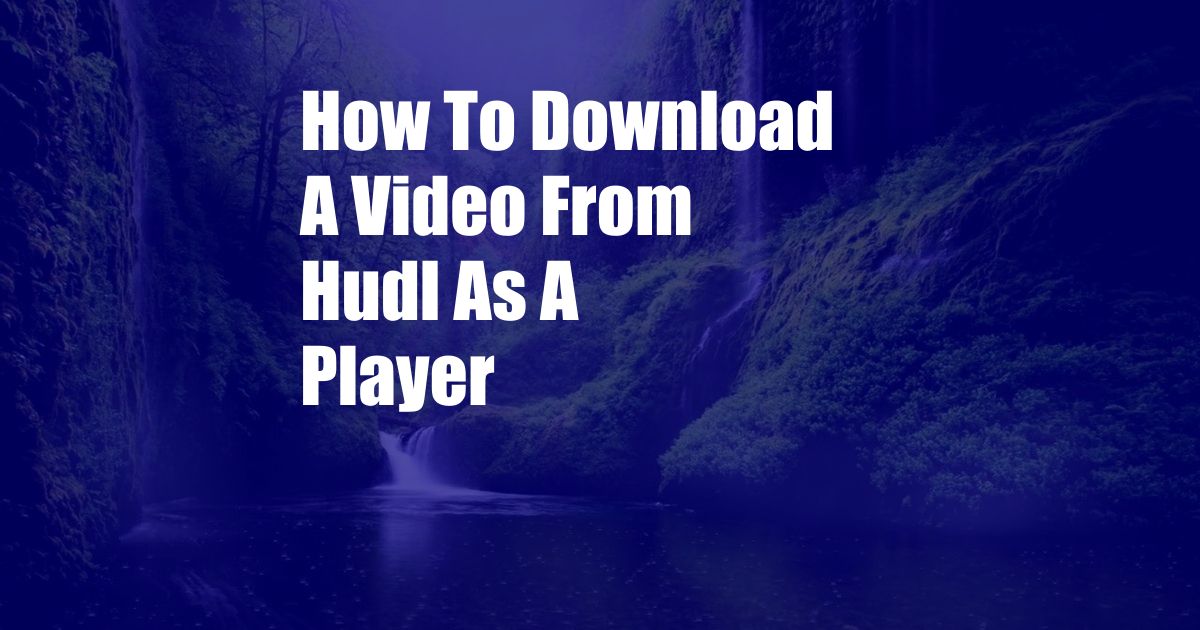
How to Easily Download a Video from Hudl as a Player
As a seasoned athlete, I understand the immense value of learning and improving my skills by analyzing game footage. Hudl, a leading sports performance analysis platform, offers a wealth of insights through its video library. However, downloading videos from Hudl as a player can be a bit tricky if you don’t know the right steps. This comprehensive guide will empower you with the knowledge to effortlessly download videos from Hudl to enhance your training and performance.
Understanding Hudl Video Download Restrictions
Before we delve into the step-by-step guide, it’s crucial to understand Hudl’s video download restrictions. As a player, you can only download videos that you have permission to view, which are typically videos of teams or organizations you belong to. Additionally, some videos may have restrictions set by the owner, preventing you from downloading them.
Step-by-Step Guide to Downloading Hudl Videos as a Player
-
Sign in to Hudl: Visit the Hudl website and log in to your account. Make sure you have access to the videos you want to download.
-
Locate the Video: Navigate to the video you want to download. You can browse through the video library or use the search bar to find a specific video.
-
Click on the “More” Button: Once you have found the video, click on the “More” button located at the bottom right corner of the video player. A dropdown menu will appear.
-
Select “Download”: From the dropdown menu, select the “Download” option. A small pop-up window will appear, providing you with the available video quality options.
-
Choose Video Quality: Select the desired video quality option. Higher quality videos will produce sharper images but require more storage space. Choose the option that best suits your needs and click on the “Download” button.
-
Confirm Download: Once you click on the “Download” button, Hudl will start processing your request. You may be prompted to confirm the download, depending on your browser settings. Click on the “Yes” or “Confirm” button to proceed.
-
Save the Video: Choose a location on your computer where you want to save the video file. Click on the “Save” button to start the download process. Once the download is complete, you will find the video file in the specified location.
Tips and Expert Advice for Downloading Hudl Videos
-
Use a Desktop or Laptop Computer: For a seamless and quick download experience, use a desktop or laptop computer instead of a mobile device.
-
Ensure Stable Internet Connection: A stable and high-speed internet connection is essential for efficient and uninterrupted video downloads.
-
Download during Off-Peak Hours: If you experience slow download speeds, try downloading videos during off-peak hours when there is less network traffic.
Frequently Asked Questions on Downloading Hudl Videos
Q: Can I download videos that I don’t have permission to view?
A: No, you can only download videos that you have permission to view.
Q: How long do downloaded videos stay on my computer?
A: The duration for which downloaded videos remain on your computer depends on the specific video’s license and your account settings.
Q: Can I share downloaded videos with others?
A: It is generally not recommended to share downloaded videos with others, as doing so may violate copyright laws and Hudl’s terms of service.
Conclusion
The ability to download videos from Hudl as a player empowers you to analyze your performance, learn from your mistakes, and enhance your skills. By following the comprehensive guide and incorporating the tips and expert advice provided in this article, you can effortlessly download Hudl videos and unlock the full potential of this valuable performance analysis platform.
Are you ready to elevate your sports performance by downloading Hudl videos and unraveling the insights hidden within them? Take action now and start optimizing your training with the power of video analysis.