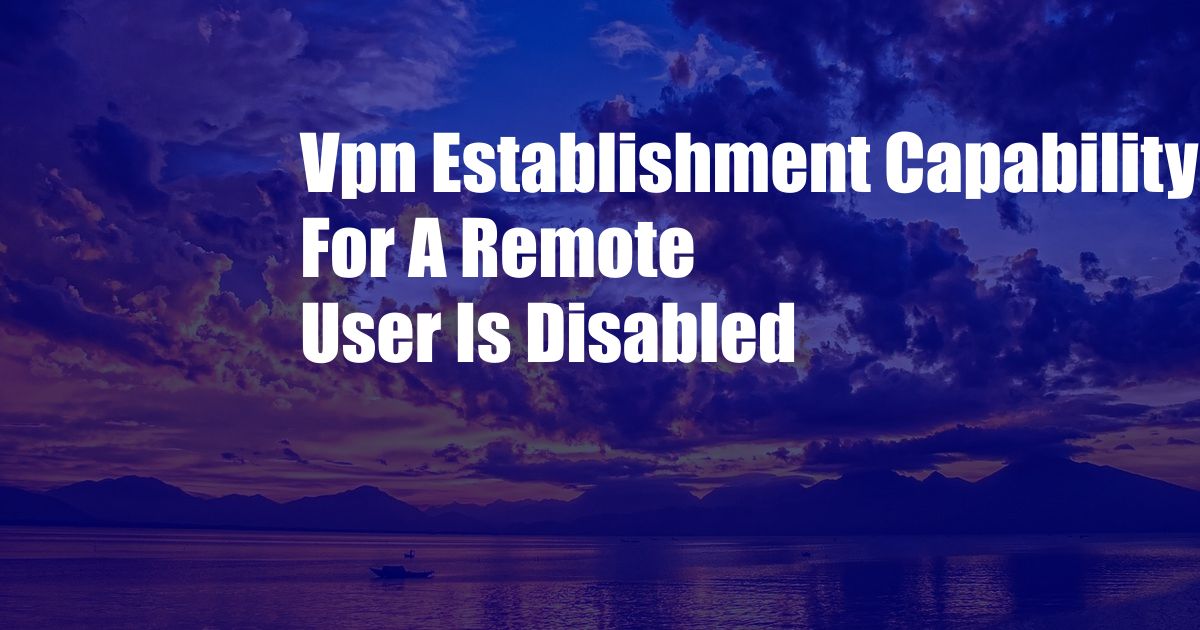
VPN Establishment Capability for a Remote User Is Disabled: Troubleshooting and Solutions
In the ever-evolving world of remote work, a virtual private network (VPN) serves as a critical tool for securing access to corporate networks and resources. However, it can be disconcerting when you encounter a situation where the VPN establishment capability is disabled for a remote user. This can hinder productivity and cause frustration. In this comprehensive guide, we will delve into the causes of this issue and provide troubleshooting tips to restore your VPN connectivity.
Before delving into the technical aspects, it’s important to understand the significance of VPNs. A VPN establishes a secure and encrypted tunnel between a remote user’s device and the corporate network, allowing them to access company resources as if they were physically connected to the office. This enables secure access to sensitive data, applications, and internal websites, ensuring the integrity and confidentiality of information exchanges.
Identifying the Cause
When the VPN establishment capability is disabled for a remote user, the issue can stem from various sources, including:
- Network connectivity issues
- Firewall or antivirus software blocking VPN traffic
- Outdated VPN client software
- Incorrect VPN configuration
- Account permissions or authentication issues
Troubleshooting and Resolution
To troubleshoot and resolve the issue, follow these comprehensive steps:
- Verify Network Connectivity: Ensure that the remote user has a stable internet connection. Test network connectivity by accessing other websites or applications.
- Check Firewall and Antivirus Settings: Disable any firewall or antivirus software on the remote user’s device. These programs can sometimes block VPN traffic, preventing connectivity.
- Update VPN Client Software: Ensure that the VPN client software on the remote user’s device is up-to-date. Outdated software can cause compatibility issues and connectivity problems.
- Review VPN Configuration: Verify that the VPN client software is configured correctly. Double-check the VPN server address, port, and security settings to ensure they align with the corporate network requirements.
- Inspect Account Permissions: Contact the network administrator to confirm that the remote user has the necessary permissions to establish a VPN connection. Ensure that the user account is active and has the appropriate access privileges.
Additional Tips and Expert Advice
In addition to the troubleshooting steps outlined above, consider these additional tips from industry experts:
- Utilize a VPN Troubleshooting Tool: Most VPN providers offer troubleshooting tools that can help diagnose and resolve common VPN issues. Leverage these tools to identify and rectify the problem quickly.
- Reach Out to IT Support: If the issue persists despite following the troubleshooting steps, do not hesitate to contact your IT support team. They have the expertise and access to diagnostic tools to assist in resolving complex VPN connectivity issues.
Frequently Asked Questions (FAQs)
To further assist you in understanding and resolving VPN establishment issues, here are some frequently asked questions with concise answers:
- Q: Why is my VPN establishment capability disabled?
A: Refer to the “Identifying the Cause” section for potential reasons. - Q: What is the first step in troubleshooting VPN connectivity issues?
A: Verify network connectivity and ensure that firewalls or antivirus software are not blocking VPN traffic. - Q: How can I update my VPN client software?
A: Check the VPN provider’s website or software settings for guidance on software updates. - Q: Who should I contact if I cannot resolve the VPN issue on my own?
A: Contact your IT support team for assistance.
Conclusion
With the advent of remote work, maintaining seamless and secure VPN connectivity has become essential. If you encounter an issue where the VPN establishment capability is disabled for a remote user, follow the troubleshooting steps outlined in this guide to identify and resolve the problem. Remember to check network connectivity, firewall settings, VPN client software updates, configuration accuracy, and account permissions. If necessary, reach out to your IT support team for guidance.
Is the topic of VPN troubleshooting interesting to you? Share your thoughts and experiences in the comments section below.