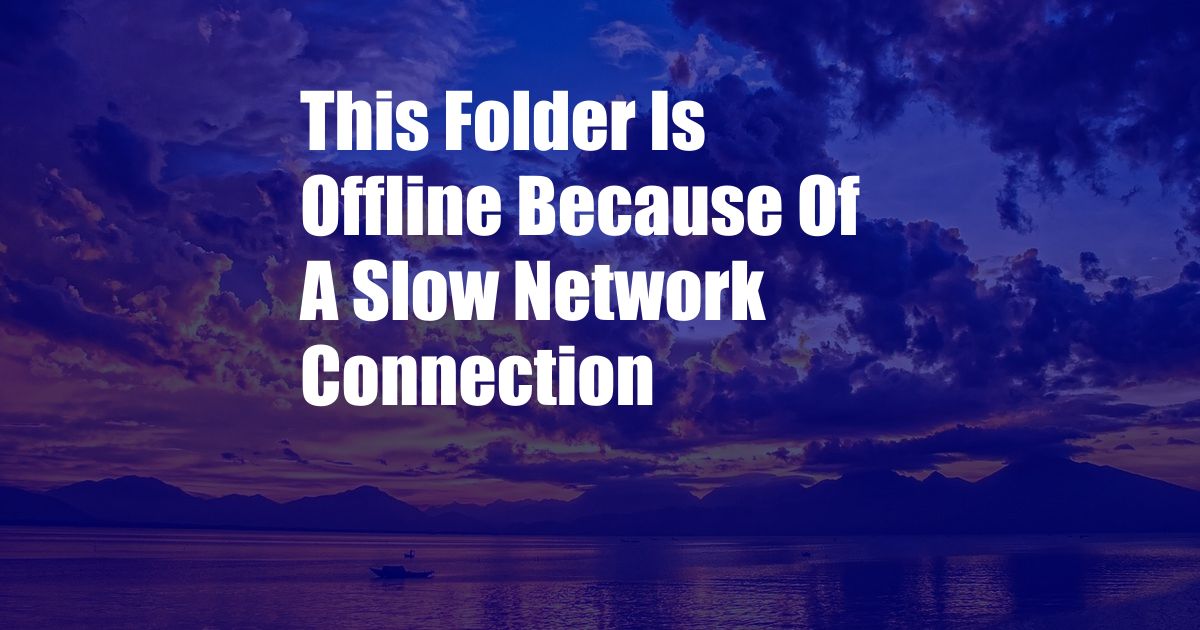
This Folder Is Offline Because of a Slow Network Connection
Have you ever encountered a situation where you’re trying to access a folder on your computer, but you’re greeted with the frustrating message: “This folder is offline because of a slow network connection”? It can be incredibly annoying, especially when you urgently need to retrieve an important file.
If you’re experiencing this issue, don’t worry. In this comprehensive guide, we’ll explore what causes this error and provide step-by-step solutions to resolve it. We’ll also discuss the latest trends and provide expert advice to help you prevent future occurrences.
Understanding the Error: Offline Folders
What Are Offline Folders?
Offline folders are a convenient feature that allows you to access files and folders even when you’re not connected to the network. Windows automatically creates offline copies of files and folders that you’ve recently accessed, making them available offline.
To create an offline folder, simply right-click on the desired folder, select “Make available offline” from the context menu, and wait for the process to complete. Once the offline folder is created, you can access its contents without an internet connection.
Why Does the “Slow Network Connection” Error Occur?
The “This folder is offline because of a slow network connection” error typically occurs when Windows is unable to establish a stable connection to the network where the offline folder is located. This can happen due to various reasons, including:
- Temporary network fluctuations: Brief network connectivity issues can cause Windows to temporarily lose connection to the offline folder.
- Poor Wi-Fi signal: If you’re using a Wi-Fi connection, a weak or unstable signal can result in slow or intermittent connectivity.
- Firewall or antivirus software: Security software can sometimes block network access to certain folders or files, including offline folders.
- Outdated network drivers: Outdated network drivers can cause compatibility issues and lead to connectivity problems.
Resolving the Error: Step-by-Step Guide
Troubleshooting Network Issues
1. Check Your Network Connection: Ensure that your computer is connected to a stable network. If using Wi-Fi, try moving closer to the router or checking for any obstructions blocking the signal.
2. Restart Your Router/Modem: A simple restart can often resolve temporary network issues. Unplug your router and modem for a few minutes and then plug them back in.
3. Disable Firewall or Antivirus Software: Temporarily disable your firewall or antivirus software to see if that resolves the issue. If it does, you may need to configure exceptions to allow access to the offline folder.
Updating Network Drivers
1. Identify Your Network Adapter: Open Device Manager (search for “Device Manager” in the Windows Search bar), expand “Network adapters,” and right-click on your network adapter to select “Properties.”
2. Update Drivers: In the “Driver” tab, click on “Update Driver” and follow the on-screen instructions to update your network drivers.
Resetting Offline Folders
1. Open Control Panel: Type “Control Panel” in the Windows Search bar and open the app.
2. Navigate to Offline Files: Click on “Network and Internet,” then “Network and Sharing Center,” and finally “Change advanced sharing settings.”
3. Reset Offline Files: Under “Offline Files,” click on “Disable offline files” and then “Yes” to confirm. Wait a few minutes and then re-enable offline files by selecting “Enable offline files” and clicking “OK.”
Latest Trends and Expert Advice
Cloud-Based Offline Access
Recent developments in cloud storage have introduced seamless offline access to files and folders. Services such as OneDrive and Dropbox allow you to create offline copies of your files and access them from any device, even without an internet connection.
Expert Advice for Preventing Future Errors
• Regularly update your network drivers to ensure compatibility and stability.
• Configure your firewall and antivirus software to allow access to offline folders.
• Consider using cloud-based storage solutions for enhanced offline accessibility.
• If the issue persists despite troubleshooting, contact your network administrator or IT support for assistance.
FAQ on Offline Folders
- Q: What is an offline folder?
A: An offline folder is a copy of a folder and its contents that is stored on your local computer, allowing you to access them without an internet connection.
- Q: Why do I get the “Slow network connection” error for offline folders?
A: This error can occur due to temporary network fluctuations, poor Wi-Fi signal, firewall or antivirus software blocking access, or outdated network drivers.
- Q: How can I fix the “Slow network connection” error?
A: Troubleshooting network issues, updating network drivers, and resetting offline folders are effective methods to resolve this error.
- Q: How can I prevent future errors with offline folders?
A: Regularly updating network drivers, configuring firewall and antivirus software, and considering cloud-based storage solutions can help prevent future occurrences.
Conclusion: Enhancing Offline Access with Confidence
By understanding the causes and implementing the solutions outlined in this article, you can effectively resolve the “This folder is offline because of a slow network connection” error. Remember, optimizing your network connectivity, updating software, and exploring innovative offline access methods will ensure seamless and reliable access to your important files and folders.
We encourage you to continue exploring resources and engaging in discussions on this topic. Share your experiences and insights with others to contribute to the collective knowledge base. Are you interested in further delving into the realm of offline access optimization?