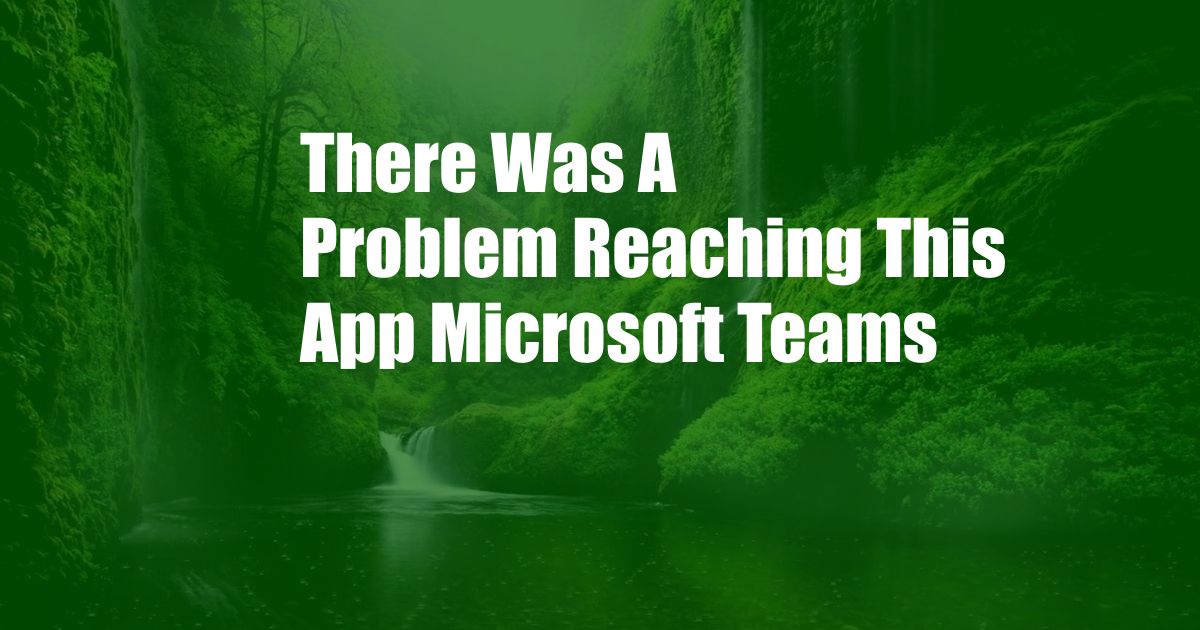
There Was a Problem Reaching This App: Troubleshooting Microsoft Teams
Video conferencing and collaboration have become integral parts of our work and learning environments. Microsoft Teams, an industry-leading platform, offers comprehensive capabilities to facilitate seamless communication and teamwork. However, sometimes users may encounter error messages such as “There was a problem reaching this app,” hindering their experience.
This article delves into the causes of this error message, provides detailed solutions, and offers expert tips to prevent future occurrences. By following these guidelines, you can ensure uninterrupted access to Microsoft Teams and maintain productive collaboration.
Enabling Microsoft Teams
Often, the “There was a problem reaching this app” error arises due to disabled settings that prevent Microsoft Teams from accessing your system resources. To resolve this, you need to enable Microsoft Teams in your device settings.
On Windows devices, navigate to Settings > Apps > Apps & features. Locate Microsoft Teams and click on it. Verify that the toggle switch for “Allow this app to run in the background” is turned on. On Mac operating systems, access System Preferences > Security & Privacy > Privacy > Accessibility. Ensure that the checkbox for Microsoft Teams is selected.
Checking Internet Connectivity and Firewall Settings
A stable internet connection is crucial for Microsoft Teams to function properly. Ensure that your device has a strong and active internet connection. If you are using a Wi-Fi network, try switching to a wired connection for better stability.
Additionally, check your firewall settings. Firewalls are designed to protect your system from unauthorized access, but they can sometimes block legitimate applications like Microsoft Teams. Grant Microsoft Teams an exception in your firewall settings to allow it to communicate with the necessary servers.
Updating Microsoft Teams and Drivers
Keeping your software and drivers up to date is essential for optimal performance and bug fixes. An outdated version of Microsoft Teams or outdated device drivers can cause compatibility issues and result in the “There was a problem reaching this app” error.
To update Microsoft Teams, open the application and click on your profile picture in the top-right corner. Select “Check for updates” and follow the prompts. For driver updates, visit the manufacturer’s website or use the built-in update mechanisms in your operating system’s settings.
Reinstalling Microsoft Teams
If the above solutions do not resolve the issue, consider reinstalling Microsoft Teams. This will remove any corrupted files or settings that may be causing the error. Uninstall Microsoft Teams from your device through the Add/Remove Programs or Applications menu in your operating system’s settings.
Once uninstalled, download the latest version of Microsoft Teams from the official Microsoft website. Run the downloaded setup file and follow the installation instructions. Reinstalling the application will ensure that you have the latest and most stable version.
Expert Tips for Avoiding the “There was a Problem Reaching This App” Error Message
In addition to the solutions provided, here are some expert tips to prevent the “There was a problem reaching this app” error from occurring in the future:
- Restart your device regularly to clear any temporary glitches or errors.
- Keep your operating system and Microsoft Teams up to date with the latest patches and security updates.
- Use a stable and reliable internet connection to ensure uninterrupted access to Microsoft Teams services.
- Configure your firewall settings correctly to grant Microsoft Teams necessary permissions.
- Avoid using multiple Microsoft Teams accounts simultaneously on the same device.
By following these tips, you can minimize the likelihood of encountering the “There was a problem reaching this app” error message and ensure a seamless Microsoft Teams experience.
FAQs
Q: Why am I getting the “There was a problem reaching this app” error in Microsoft Teams?
A: This error can occur due to disabled Microsoft Teams settings, internet connectivity issues, firewall blocks, outdated software or drivers, or corrupted application files.
Q: How can I fix the “There was a problem reaching this app” error?
A: Enable Microsoft Teams in your device settings, check your internet connectivity and firewall settings, update Microsoft Teams and drivers, or reinstall the application if necessary.
Q: What are some tips to prevent the “There was a problem reaching this app” error?
A: Restart your device regularly, keep your software up to date, use a stable internet connection, configure firewall settings correctly, and avoid using multiple Microsoft Teams accounts simultaneously.
Conclusion
By understanding the causes of the “There was a problem reaching this app” error and implementing the solutions provided, you can effectively troubleshoot and resolve the issue. By following the expert tips and frequently asked questions, you can prevent future occurrences and ensure a smooth Microsoft Teams experience for enhanced collaboration and productivity.
If you found this article helpful, please share it with others who may benefit from this knowledge. Leave a comment below if you have any further questions or want to share your experiences with this error message.