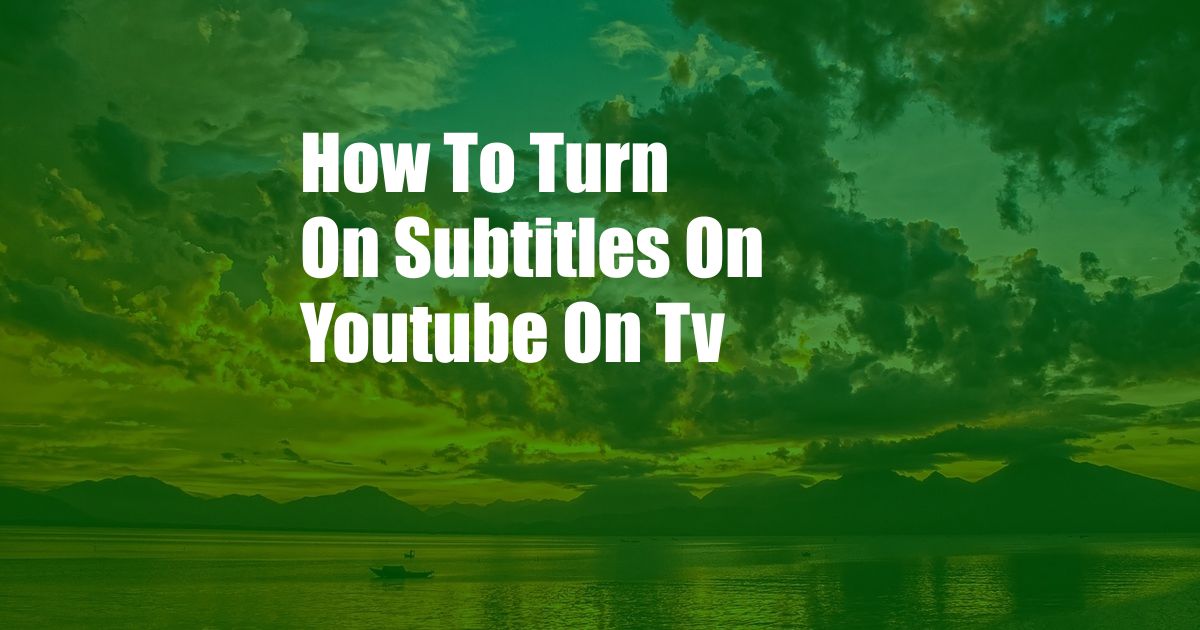
**How to Enable Subtitles on YouTube for a Seamless TV Viewing Experience**
In the world of digital entertainment, YouTube stands as a titan, hosting an unparalleled collection of videos that cater to diverse tastes and preferences. While the platform offers a plethora of features to enhance the viewing experience, subtitles remain an invaluable tool for ensuring accessibility and amplifying comprehension. Whether you’re hard of hearing, prefer to watch videos in a noisy environment, or simply want to refine your understanding, subtitles can significantly augment your YouTube experience. In this comprehensive guide, we will delve into the intricacies of enabling subtitles on YouTube for TV, empowering you to enjoy your favorite videos with crystal-clear audio and visual cues.
**Subtitles: A Gateway to Inclusive Entertainment**
Subtitles are text versions of the audio content in a video, displayed at the bottom of the screen. They serve multiple purposes, bridging language barriers, aiding viewers with hearing impairments, and providing an additional layer of comprehension. By presenting the dialogue in written form, subtitles enhance the accessibility and inclusivity of YouTube, ensuring that every viewer has an equitable opportunity to engage with the platform’s vast content library.
**Activating Subtitles on YouTube TV: A Step-by-Step Guide**
Activating subtitles on YouTube for TV is a straightforward process that can be completed in a few simple steps:
- Locate the Subtitles Icon: Begin by launching the YouTube app on your TV. Once a video starts playing, hover over the playback bar at the bottom of the screen. A row of icons will appear; look for the “Subtitles” icon, typically denoted by a speech bubble with a “CC” inside.
- Enable Subtitles: Click on the “Subtitles” icon to activate subtitles. You will see a list of available subtitle languages. If the language you prefer is not listed, you can add it by clicking on “Add Languages.”
- Select Language: Choose your desired subtitle language from the list. Once selected, the video will begin displaying subtitles in that language.
- Customize Appearance: To further personalize your subtitle experience, you can adjust the appearance of the subtitles. Click on the “Settings” icon in the top right corner of the screen and navigate to the “Subtitles” tab. Here, you can customize the font, size, and color of the subtitles, ensuring they are visually appealing and easy to read.
**Advanced Controls for a Tailored Experience**
YouTube offers a range of advanced controls to optimize your subtitle experience:
- Automatic Translation: If the video is not available in your preferred language, you can use the “Automatic Translation” feature to generate subtitles in a language you understand. While automatic translation may not always be perfect, it can provide a general understanding of the video’s content.
- Contribution: YouTube allows users to contribute subtitles in different languages, enriching the platform’s accessibility. If you are proficient in a particular language, you can contribute subtitles to help others enjoy videos in their preferred language.
- Custom Subtitles: For videos that do not have subtitles, you can create your own custom subtitles using the “Add Subtitles” feature. This option provides you with the flexibility to add subtitles in any language, ensuring accessibility for all viewers.
**Conclusion**
Enabling subtitles on YouTube for TV is a simple and effective way to enhance your viewing experience, ensuring you never miss a word. Whether you need assistance due to hearing loss, prefer to watch videos in a noisy environment, or simply want to improve your comprehension, subtitles empower you to fully engage with YouTube’s vast library of videos. With its user-friendly interface and customizable options, YouTube makes it easy to activate and personalize subtitles, catering to your individual preferences.
Are you ready to elevate your YouTube viewing experience with the power of subtitles? Let the words dance across your screen and the sounds of your favorite videos come alive in a whole new way.