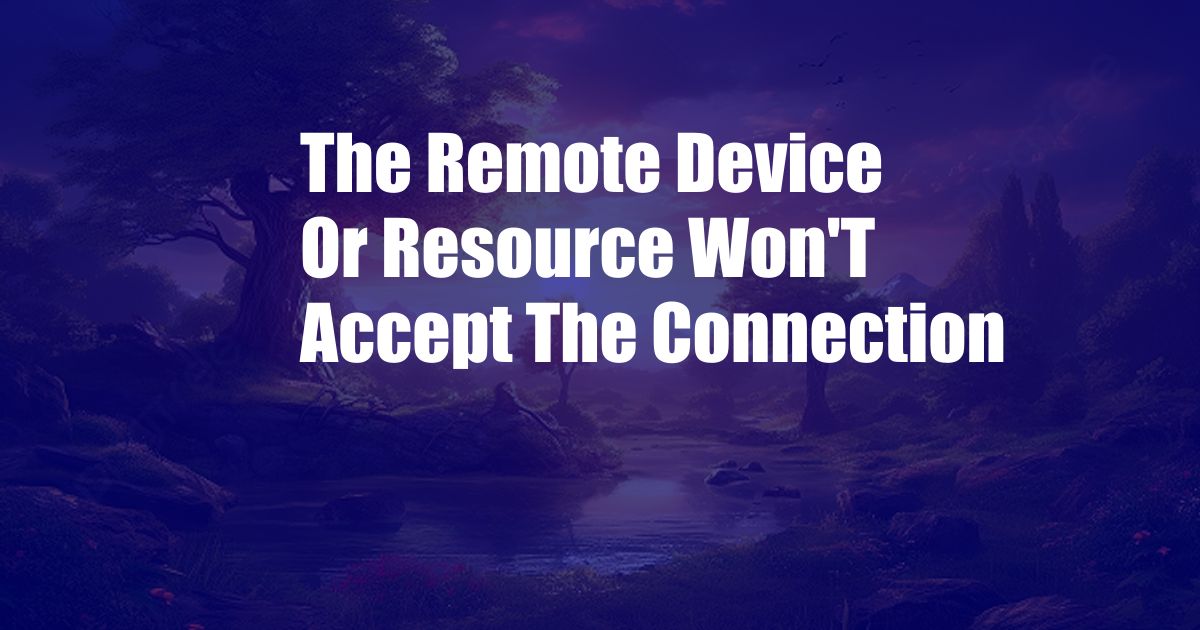
The Remote Device or Resource Won’t Accept the Connection: Delving into Causes and Solutions
In the ever-evolving digital landscape, connecting devices and accessing resources remotely has become an integral part of our daily lives. However, occasionally we encounter the frustrating error message, “The remote device or resource won’t accept the connection.” This can be a source of immense inconvenience, especially when time is of the essence.
To effectively address this issue, it is crucial to understand its root causes and explore practical solutions. In this comprehensive guide, we will delve into the intricacies of this error, its potential origins, and proven strategies to resolve it.
A Comprehensive Overview of the Error
The error message “The remote device or resource won’t accept the connection” typically arises when a client device, such as a computer or smartphone, attempts to establish a connection with a remote host or server but encounters resistance. This can occur due to various reasons, including network issues, firewall restrictions, incorrect configurations, or problems with the remote device itself.
Understanding the underlying cause of this error is essential for implementing the appropriate solution. By examining the network settings, checking firewall configurations, and ensuring that both devices are correctly configured, we can identify and address the root of the problem.
Troubleshooting Network Issues
Network issues are one of the most common causes of the error “The remote device or resource won’t accept the connection.” These can range from poor signal strength to outdated network drivers or faulty hardware. To troubleshoot network issues, try the following steps:
- Check your internet connection: Ensure that your device is connected to a stable Wi-Fi or Ethernet network. Verify that the router is powered on and functioning correctly.
- Restart your network devices: Sometimes, restarting your modem, router, and client device can resolve network issues. Unplug these devices from the power source, wait a few minutes, and then plug them back in.
- Update your network drivers: Outdated network drivers can cause compatibility issues. Visit the manufacturer’s website to download and install the latest drivers for your network adapter.
Examining Firewall Configurations
Firewalls are software or hardware systems designed to protect computer networks from unauthorized access. However, sometimes firewalls can block legitimate connections, leading to the error “The remote device or resource won’t accept the connection.”
To check firewall configurations, follow these steps:
- Disable your firewall temporarily: Turn off your firewall to see if it is blocking the connection. If the issue is resolved, you can add an exception for the remote device or resource in your firewall settings.
- Configure firewall settings: Access your firewall settings and ensure that the appropriate ports are open for the connection. Consult the documentation for the remote device or resource to determine which ports need to be opened.
Verifying Device Configurations
Incorrect configurations on either the client or remote device can also cause the error “The remote device or resource won’t accept the connection.” Check the following:
- IP addresses and ports: Ensure that the client device is using the correct IP address and port to connect to the remote device or resource.
- Authentication settings: Verify the authentication method used to connect to the remote device or resource. Check if you need to provide a username, password, or other credentials.
- Software updates: Make sure that both the client device and remote device are running the latest software updates. Outdated software can lead to compatibility issues.
Expert Advice and Tips
If you have followed the above steps but still encounter the error, consider the following expert tips:
- Contact the remote device owner: If you are attempting to connect to a remote device, reach out to the owner and inquire about any potential issues or configurations that may need to be addressed.
- Check security logs: Examine the security logs on both the client device and remote device or resource to identify any suspicious activity or blocked connections.
- Use a network analyzer: Utilize a network analyzer tool to monitor network traffic and identify any potential issues with the connection.
FAQ
Q: What causes the error “The remote device or resource won’t accept the connection”?
A: This error can occur due to network issues, firewall restrictions, incorrect configurations, or problems with the remote device itself.
Q: What steps can I take to troubleshoot network issues?
A: Check your internet connection, restart your network devices, and update your network drivers.
Q: How can I check firewall configurations?
A: Disable your firewall temporarily to see if it is blocking the connection. Alternatively, configure firewall settings to open the appropriate ports for the connection.
Conclusion
The error “The remote device or resource won’t accept the connection” can be frustrating, but by understanding its potential causes and implementing the solutions outlined in this guide, you can effectively resolve the issue and restore connectivity.
If you have exhausted all the troubleshooting steps mentioned above and still encounter the error, consider reaching out to a qualified technician or contacting the support team for the remote device or resource for further assistance.
Are you interested in learning more about remote device connectivity issues?