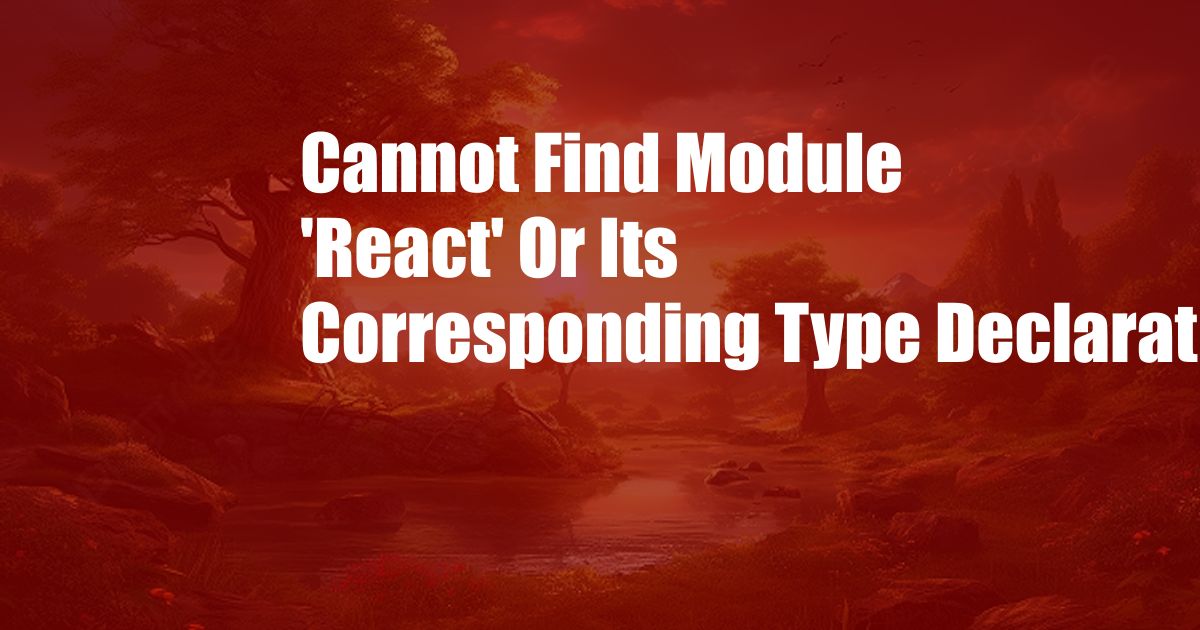
Error Handling: Resolving “Cannot Find Module ‘React’ or Its Corresponding Type Declarations”
As a web developer, I’ve encountered my fair share of roadblocks. One persistent issue that has perplexed me and countless others is the dreaded “Cannot find module ‘react’ or its corresponding type declarations” error. This enigmatic message can send shivers down any coder’s spine, but fear not! In this comprehensive guide, I’ll equip you with the knowledge and tools to tackle this error head-on.
Installing React and TypeScript Declarations
At its core, this error arises when your project lacks the necessary React and TypeScript declaration files. To rectify this, we need to install the relevant packages:
- React: Execute
npm install reactoryarn add reactin your project’s root directory. - TypeScript Declaration: Install the corresponding TypeScript declaration file using
npm install @types/reactoryarn add @types/react.
Ensure you have the correct versions of React and the declaration file compatible with your project. Once installed, these packages will provide the necessary definitions for React and its components, allowing your TypeScript code to recognize and interact with them seamlessly.
Configure TypeScript and Your Editor
With the required packages in place, it’s time to configure TypeScript and your preferred editor. Begin by checking your tsconfig.json file and ensuring it extends the appropriate React TypeScript configuration:
"extends": "@tsconfig/react"
Next, instruct your editor to recognize TypeScript files by adding the following lines to your editor’s configuration file:
- Visual Studio Code: Add
"typescript.tsdk": "node_modules/typescript/lib"to yoursettings.json - Sublime Text: Install the TypeScript plugin and set
"typescript.tsdk": "node_modules/typescript/lib"in yourPreferences.sublime-settings
These configurations will enable your editor to leverage TypeScript’s powerful features and code completion capabilities for React development.
Additional Troubleshooting Tips
If you’re still encountering the error, try these additional troubleshooting steps:
- Restart your IDE: Sometimes, a simple restart can resolve temporary glitches.
- Verify Project Dependencies: Ensure that all project dependencies are up-to-date. Run
npm updateoryarn upgradeto address any discrepancies. - Clean Project Cache: Remove any compiled JavaScript files (in the
node_modules/.cachedirectory) and recompile your project. - Exclude Dev Dependencies: In your
tsconfig.json, add"exclude": ["node_modules"]to prevent TypeScript from attempting to compile unnecessary files.
Expert Advice for Error Resolution
Beyond the basic troubleshooting steps, consider these expert tips:
- Use Version Managers: Employ tools like nvm or yarn to manage multiple Node.js versions and effortlessly switch between them when working on different projects.
- Leverage Code Sandboxes: Isolate and test specific code snippets in online code sandboxes like CodeSandbox or StackBlitz to pinpoint the source of errors.
- Seek Community Support: Engage with online forums and communities like Stack Overflow or React Discord to crowdsource solutions and insights.
Frequently Asked Questions
Q: Why am I getting this error even after installing React?
A: Ensure you’ve also installed the corresponding TypeScript declaration file @types/react.
Q: Does this error only occur with React?
A: No, similar errors can occur with other libraries when the necessary TypeScript declarations are missing.
Q: How do I prevent this error in future projects?
A: Include installation of React and its TypeScript definitions as part of your project setup routine to minimize the risk of encountering this error.
Conclusion
Mastering error handling is an essential skill for any developer. By understanding the underlying causes of the “Cannot find module ‘react’ or its corresponding type declarations” error and applying the troubleshooting techniques outlined in this guide, you’ll be well-equipped to navigate this common hurdle and unlock the full potential of React and TypeScript.
Tell us, are you ready to embrace the world of React and TypeScript error-free? Let us know in the comments below!