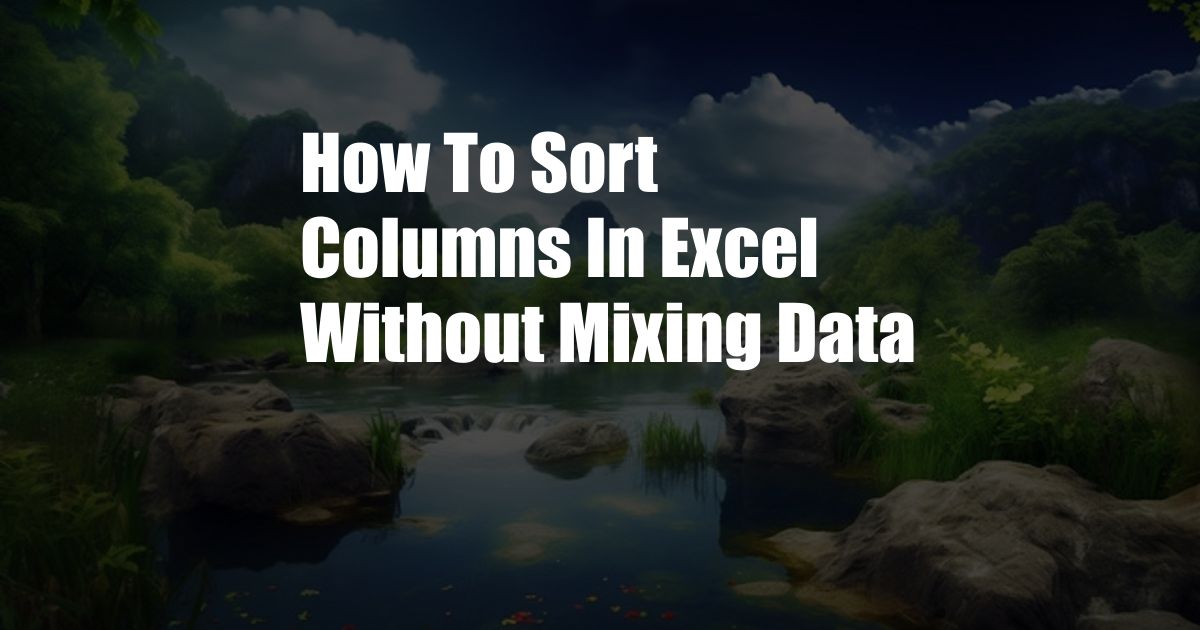
How to Sort Columns in Excel Without Mixing Data: A Comprehensive Guide
Have you ever experienced the frustration of sorting a column in Excel only to have the rest of your data get jumbled up? It’s a common problem that can lead to hours of wasted time trying to fix the mess. But there is a way to sort columns in Excel without mixing data, and I’m going to show you how.
In this article, we’ll dive into the world of Excel sorting, exploring the basics of sorting, its limitations, and the ingenious workaround that will keep your data intact. We’ll also discuss the latest trends and developments in Excel sorting, so you can stay ahead of the curve.
Sorting Data in Excel: The Basics
Sorting is a fundamental feature of Excel that allows you to organize your data in ascending or descending order based on a specific column. To sort a column, simply select the header of the column you want to sort and click the “Sort” button in the Data tab. Excel will automatically sort the data in that column, moving the smallest values to the top (ascending) or bottom (descending).
However, sorting a column in Excel can have unintended consequences. If your data is not formatted correctly, sorting one column can cause the entire row to shift, mixing up your data in the process. This is especially problematic if you have multiple columns of data that are linked together.
The Workaround: Using Tables to Sort Columns
Fortunately, there is a simple workaround that will allow you to sort columns in Excel without mixing data. The key is to use Excel’s Tables feature. A table is a special type of data structure in Excel that allows you to work with your data more efficiently. Tables have many advantages over regular data ranges, including the ability to sort columns without affecting the rest of the data in the row.
To create a table, simply select the range of data you want to sort and click the “Format as Table” button in the Home tab. You can then choose a style for your table or create your own. Once you have created a table, you can sort any column by clicking on the header of the column and selecting the desired sort order.
Benefits of Using Tables for Sorting
Tables offer several benefits for sorting columns in Excel:
- Preserves data integrity: Tables prevent the rest of your data from getting mixed up when you sort a column.
- Easy to use: Creating and sorting tables is a straightforward process that can be done with a few clicks.
li>Additional features: Tables provide additional features such as filtering, data validation, and formulas that can enhance your data analysis.
Tips and Expert Advice for Sorting Columns
Here are some tips and expert advice to help you sort columns in Excel effectively:
- Consider using filters before sorting: Filtering can help you narrow down the data you want to sort, making it easier to focus on the specific data you need.
- Use the “Expand Selection” option: If you want to sort multiple columns at once, hold down the Shift key and click on the headers of the columns you want to sort.
- Sort by multiple levels: Excel allows you to sort data by multiple levels. For example, you can sort data by last name and then by first name.
- Use custom sort orders: If the default sort orders do not meet your needs, you can create custom sort orders using the “Custom Sort” option.
Conclusion
Sorting columns in Excel without mixing data is a crucial skill for anyone who works with large datasets. By understanding the limitations of regular sorting and utilizing the power of tables, you can sort your data efficiently and accurately. Remember, data integrity is paramount, and tables provide the perfect solution for preserving it during sorting.
Are you interested in learning more about Excel sorting or other advanced Excel techniques? Let us know in the comments below, and we’ll be happy to provide additional resources and tips.
Frequently Asked Questions (FAQs) on Sorting Columns in Excel
- Q: Why should I use tables to sort columns in Excel?
- A: Using tables to sort columns ensures data integrity, preventing the rest of the data in the row from getting mixed up.
- Q: How do I create a table in Excel?
- A: Select the data range you want to format and click the “Format as Table” button in the Home tab.
- Q: Can I sort multiple columns at once using tables?
- A: Yes, you can hold down the Shift key and click on the headers of the columns you want to sort.
- Q: What is the benefit of using custom sort orders?
- A: Custom sort orders allow you to define your own sorting criteria, providing greater flexibility in organizing your data.
- Q: Are there any limitations to sorting columns in Excel?
- A: Yes, certain limitations exist, such as the inability to sort by more than three levels or sort by non-contiguous columns.