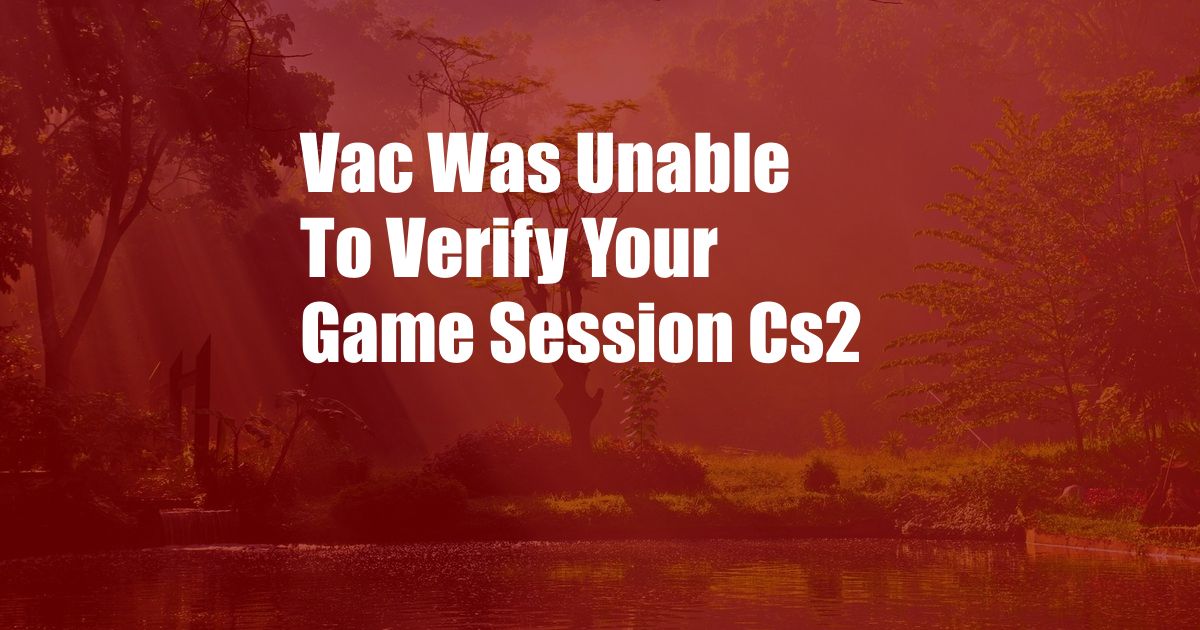
VAC Was Unable to Verify Your Game Session CS2: Understanding and Troubleshooting
Introduction
As an avid Counter-Strike player, I’ve encountered the dreaded “VAC was unable to verify your game session CS2” error message more times than I’d like to admit. It can be incredibly frustrating, halting your gaming session abruptly and leaving you scratching your head. But fear not, this error is not uncommon, and there are several effective solutions you can try to resolve it.
Verifying Game Cache Integrity
One of the most common causes of the VAC verification error is corrupted game files. To address this, it’s essential to verify the integrity of your game cache.
Step-by-Step Instructions:
- Launch Steam and navigate to your Library.
- Right-click on Counter-Strike: Global Offensive and select “Properties.”
- Under the “Local Files” tab, click on “Verify integrity of game files.”
- Steam will compare your local files to the official game files and download any missing or corrupted files.
Disabling Third-Party Software and Overlays
Certain third-party software and overlays can interfere with VAC’s ability to verify your game session. Consider disabling any such programs, such as:
- Cheat engines
- Scripting tools
- Game recording software
- Graphical overlays
Tips and Expert Advice:
- Before disabling any software, make sure to close any background processes.
- Restart your computer after disabling third-party programs to ensure a clean slate.
Updating Graphics Drivers
Outdated graphics drivers can also contribute to VAC verification errors. To resolve this, update your graphics drivers to the latest version.
Step-by-Step Instructions:
- Visit the official website of your graphics card manufacturer (e.g., NVIDIA, AMD).
- Navigate to the “Drivers” or “Support” section.
- Select your graphics card model and operating system.
- Download and install the latest driver.
Contacting Steam Support
If none of the above solutions resolve the VAC verification error for you, reach out to Steam Support for further assistance. They can investigate the issue on a case-by-case basis and provide personalized troubleshooting steps.
Tips for Contacting Support:
- Provide clear and concise details about the error message, including the time and date it occurred.
- Explain any troubleshooting steps you have already taken.
- Attach relevant screenshots or logs if possible.
FAQ
Q: What is VAC?
A: VAC (Valve Anti-Cheat) is a system developed by Valve to detect and ban cheaters in Counter-Strike: Global Offensive and other multiplayer games.
Q: Why am I getting the VAC verification error?
A: The VAC verification error can occur due to corrupted game files, interference from third-party software, outdated graphics drivers, or other technical issues.
Q: Can I get banned for the VAC verification error?
A: If the VAC verification error is a genuine technical issue, you will not be banned. However, if it is determined that you are using cheats or exploits, you may face a VAC ban.
Conclusion
The “VAC was unable to verify your game session CS2” error can be a nuisance, but it is manageable. By following the troubleshooting steps outlined above, you can resolve the error and get back to enjoying your Counter-Strike matches without interruptions.
If you’re still facing the issue, don’t hesitate to contact Steam Support for personalized assistance. Remember, maintaining a fair and cheat-free gaming environment is crucial for the enjoyment of all players.