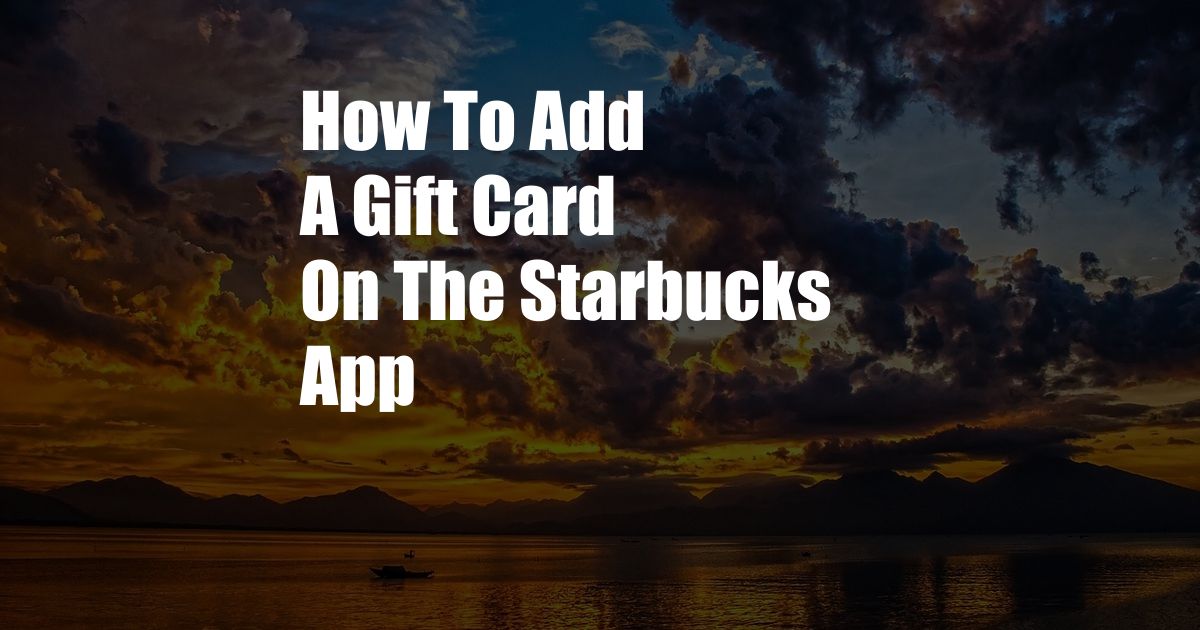
Unveiling the Secrets of Starbucks Gift Card Addition on the Mobile App
Picture this: the aroma of freshly brewed coffee fills the air as you walk into your favorite Starbucks, eager to indulge in your morning pick-me-up. Suddenly, you realize you’ve left your physical gift card at home. No worries! With the Starbucks mobile app, you can conveniently add and manage your gift card balance right on your phone. Let’s embark on a detailed exploration of this effortless process, ensuring you never miss a delightful coffee moment.
Simplifying Gift Card Management with the Starbucks App
The Starbucks mobile app empowers you to keep your gift card balance at your fingertips. By adding your gift card to the app, you’ll enjoy secure and convenient access to your funds, allowing you to make purchases, check your balance, and stay informed about your transactions. Whether you’re treating yourself or surprising a loved one with the perfect cup of coffee, the Starbucks app makes gift card management a breeze.
Understanding the Types of Starbucks Gift Cards
Starbucks offers a variety of gift card options to meet your needs. Physical gift cards can be purchased in-store or online, while eGift cards can be sent digitally. Once a gift card is activated, it can be used to make purchases at any Starbucks location or online. Starbucks Rewards members can also earn Stars by using their gift cards, unlocking rewards and exclusive offers.
Step-by-Step Guide to Adding a Gift Card to the Starbucks App
Adding a gift card to the Starbucks app is a straightforward process. Simply follow these steps:
- Open the Starbucks mobile app and tap on the “Pay” tab.
- Click on “Add Card” and select “Gift Card.”
- Enter the gift card number and PIN (Personal Identification Number).
- Review the gift card details and tap on “Add Card.”
Your gift card will now be added to your Starbucks app account. You can view your balance, transaction history, and manage your gift card settings anytime by tapping on the “Gift Cards” section within the app.
Expert Tips for Using the Starbucks App
To enhance your Starbucks app experience, consider these tips:
- Set up Starbucks Rewards to earn Stars and redeem rewards on every purchase.
- Use the app to customize your orders ahead of time, saving time during your visit.
- Stay informed about exclusive offers and promotions by enabling notifications in the app.
- Manage your gift cards efficiently by setting up auto-reload or creating a shared balance with family and friends.
Frequently Asked Questions (FAQs)
Q: How do I check my Starbucks gift card balance?
A: Open the Starbucks app, tap on the “Pay” tab, and select “Gift Cards.” Your gift card balance will be displayed.
Q: Can I use my Starbucks gift card at other retailers?
A: Starbucks gift cards can only be used at Starbucks locations and online.
Q: What if I lose my physical gift card?
A: Contact Starbucks Customer Service to report the lost card and request a replacement.
Q: Can I transfer the balance from one gift card to another?
A: Starbucks does not allow gift card balance transfers.
Q: How do I add a Starbucks gift card to my wallet?
A: You can add a Starbucks gift card to your Apple Wallet or Google Pay by tapping on the “Add to Wallet” option within the Starbucks app.
Conclusion
Adding a gift card to the Starbucks mobile app is a seamless and convenient way to manage your Starbucks funds. Whether you’re a regular customer or an occasional visitor, the Starbucks app provides a hassle-free experience. By following the steps outlined above, you can easily add, manage, and enjoy the benefits of your Starbucks gift card.
Ready to elevate your coffee experience? Download the Starbucks mobile app today and unlock the world of convenient gift card management, mobile ordering, and exclusive rewards. Let the aroma of freshly brewed coffee guide you as you explore the endless possibilities of the Starbucks app.