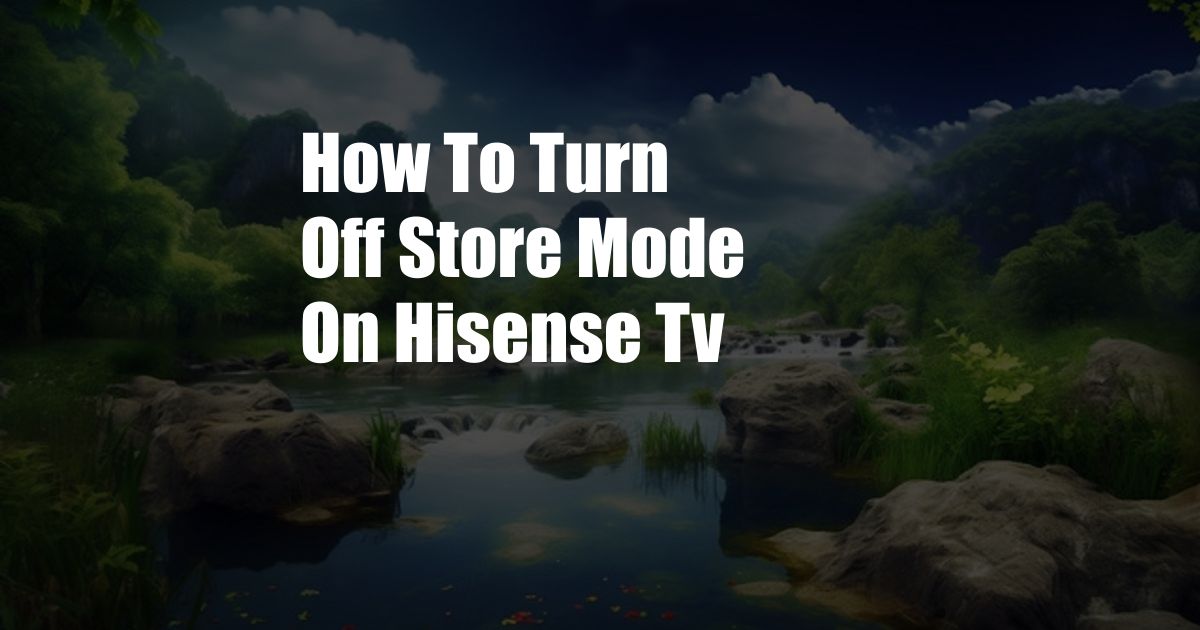
How to Turn Off Store Mode on Hisense TV
In a cavernous electronics store, a dazzling array of Hisense TVs beckoned, each one showcasing a captivating visual feast. Yet, amidst this retail spectacle, the TVs remained frozen in a perpetual state of “Store Mode,” their vibrant screens marred by disruptive advertisements and unyielding promotional loops. It was a digital purgatory, tantalizingly close to the immersive viewing experience I craved, yet agonizingly out of reach.
The Enigma of Store Mode
Store Mode, as the name implies, is a special configuration designed to showcase the TV’s capabilities in a retail environment. It cranks up the brightness, enhances the colors, and displays a continuous stream of promotional content. While these settings may be eye-catching in a store, they can be jarring and intrusive in the comfort of one’s own home. Turning off Store Mode is essential to unlock the full potential of your Hisense TV and enjoy a cinematic experience tailored to your preferences.
A Comprehensive Guide to Deactivating Store Mode
Navigating the labyrinthine settings menu of a Hisense TV can be daunting, especially for those unfamiliar with its intricacies. Fear not, for this comprehensive guide will illuminate the path, guiding you through the steps to disable Store Mode and restore your TV to its optimal viewing state.
1. Access the Settings Menu
Begin by locating the remote control and pressing the “Menu” button. This will summon the Settings menu, the gateway to your TV’s configuration options.
2. Navigate to “Picture Settings”
Once in the Settings menu, navigate to the “Picture Settings” section. This submenu houses a plethora of options related to the TV’s visual output, including the elusive Store Mode setting.
3. Locate “Store Mode”
Within the “Picture Settings” submenu, scroll down until you locate the “Store Mode” setting. This option may be hidden under an “Advanced Settings” or “Expert Settings” subheading.
4. Disable Store Mode
Once you’ve found the “Store Mode” setting, simply toggle it to “Off” using the remote control. This will instantly disable Store Mode, returning your TV to its default display settings.
5. Confirm and Exit
After disabling Store Mode, confirm your changes and exit the Settings menu. Your Hisense TV will now display content with the brightness, color, and motion settings optimized for home viewing.
Stay Current with the Latest Trends
The world of home entertainment is constantly evolving, and Hisense TVs are no exception. Stay abreast of the latest updates and advancements by following reputable tech blogs, news sources, and forums. These platforms offer valuable insights into new features, software updates, and troubleshooting tips. Social media platforms like Twitter and Reddit are also excellent sources of information and community support.
Expert Tips for Optimizing Your Viewing Experience
Beyond disabling Store Mode, there are several additional tips and expert advice to enhance your viewing experience:
1. Adjust Display Settings to Your Preferences
Personalize your TV’s display settings to match your preferences. Experiment with different brightness, contrast, and color temperature levels to find the combination that provides the most comfortable and enjoyable viewing experience.
2. Utilize Picture Modes for Specialized Content
Hisense TVs offer a variety of picture modes tailored to specific types of content, such as movies, sports, and gaming. Select the appropriate picture mode to optimize the viewing experience for whatever you’re watching.
3. Optimize Audio Settings
Don’t neglect the audio settings! Adjust the volume, sound mode, and equalizer to create an immersive soundscape that complements the visuals. Consider investing in a soundbar or external speakers for an even more cinematic experience.
Frequently Asked Questions (FAQs)
Q: Why is my Hisense TV stuck in Store Mode?
A: It’s possible that the Store Mode setting was inadvertently activated during the initial setup process. Follow the steps outlined above to disable Store Mode.
Q: Can I disable Store Mode on a Hisense smart TV?
A: Yes, the process of disabling Store Mode is similar for both smart and non-smart Hisense TVs. Simply follow the steps above.
Q: I don’t see the “Store Mode” setting in my TV’s menu.
A: Some older Hisense TV models may not have a dedicated “Store Mode” setting. In such cases, look for an option labeled “Demo Mode” or “Retail Mode” and disable it.
Conclusion
Disabling Store Mode on your Hisense TV is a simple yet transformative process that unlocks the full potential of your display. By embracing the tips and expert advice provided in this article, you can customize your viewing experience and immerse yourself in a world of captivating entertainment.
Do you have any further questions or insights regarding this topic? Share your thoughts and experiences in the comments section below.