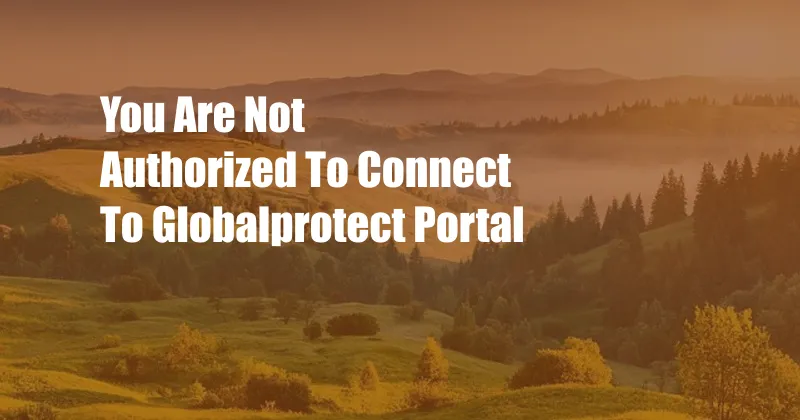
You Are Not Authorized to Connect to GlobalProtect Portal: A Comprehensive Guide
As a seasoned IT professional, I have encountered numerous instances where users faced difficulties connecting to the GlobalProtect portal. This issue can disrupt productivity and hinder collaboration, especially in remote work environments. To help you overcome this challenge, I have compiled a comprehensive guide that will delve into the causes, solutions, and best practices related to this error.
The GlobalProtect portal serves as a secure gateway that allows authorized users to access corporate resources and applications from any location. However, if you encounter the “You are not authorized to connect to GlobalProtect portal” error, it indicates that your credentials or device settings prevent you from establishing a secure connection.
Understanding the Authorization Process
To establish a successful connection to the GlobalProtect portal, several factors need to be in place:
- Valid Credentials: You must possess a valid username and password provided by your organization’s IT administrator.
- Approved Device: Your device must meet the minimum security requirements and be authorized by your organization for remote access.
- Correct Network Configuration: Your device must be connected to a network that allows access to the GlobalProtect portal, using the correct network settings provided by your IT department.
Troubleshooting Common Issues
If you are encountering the “You are not authorized to connect to GlobalProtect portal” error, here are some common troubleshooting steps you can follow:
- Verify Your Credentials: Ensure you are using the correct username and password provided by your organization.
- Check Device Authorization: Contact your IT administrator to verify that your device is authorized for remote access and meets the necessary security requirements.
- Confirm Network Settings: Check if your device is connected to a network that allows access to the GlobalProtect portal. Ensure that you are using the correct network settings provided by your IT department.
- Disable Antivirus and Firewall: In some cases, antivirus software or firewall settings may interfere with the GlobalProtect connection. Try temporarily disabling these applications to see if it resolves the issue.
Tips and Expert Advice
Based on my experience as an IT professional, here are some additional tips and expert advice that may help you overcome the “You are not authorized to connect to GlobalProtect portal” error:
- Use an Incognito or Private Browsing Window: This can help eliminate browser cache or cookies that may be causing the issue.
- Clear Browser Cache and Cookies: Manually clear your browser’s cache and cookies, as outdated or corrupted data can interfere with the GlobalProtect portal login process.
- Update Your Browser: Ensure you are using the latest version of your web browser, as outdated versions may not support the latest security protocols required by the GlobalProtect portal.
If you have followed the troubleshooting steps and tried the tips above but continue to encounter the error, it is recommended to contact your organization’s IT support team for further assistance. They can provide additional troubleshooting steps and verify your account and device status.
Frequently Asked Questions (FAQs)
Q: Why am I getting the “You are not authorized to connect to GlobalProtect portal” error?
A: The error typically indicates that your credentials, device, or network configuration is preventing you from connecting. Incorrect login credentials, device authorization issues, or network restrictions can cause this error.
Q: Can I access the GlobalProtect portal from any device?
A: Access to the GlobalProtect portal may be restricted to specific devices that meet the organization’s security requirements. Contact your IT administrator to verify if your device is authorized.
Q: How can I resolve the error if I have verified my credentials and device authorization?
A: Check your network settings, disable antivirus and firewall software, and try using an incognito or private browsing window. If the error persists, contact your organization’s IT support team.
Conclusion
Overcoming the “You are not authorized to connect to GlobalProtect portal” error requires a systematic approach to troubleshooting and resolving underlying issues. By understanding the authorization process, implementing troubleshooting steps, and following best practices, you can successfully establish a secure connection to the GlobalProtect portal and access your required resources.
Are you facing any challenges with connecting to the GlobalProtect portal? Leave a comment below, and I’ll be happy to assist you further.