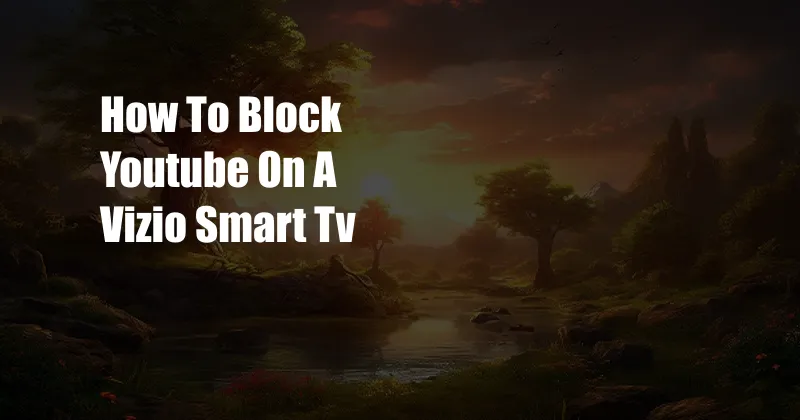
How to Block YouTube on a Vizio Smart TV
I had a moment of realization when I turned on my Vizio smart TV and was immediately greeted by a bombardment of YouTube videos. With two young children constantly vying for screen time, I knew I needed to find a way to block YouTube and redirect their attention to more educational content. After some research, I discovered several foolproof methods to achieve this goal, and I’m eager to share my findings with you.
Whether you’re concerned about inappropriate content, excessive screen time, or the need to create a more focused home environment, blocking YouTube on your Vizio smart TV is a simple yet effective solution. Join me as I guide you through this process, providing clear instructions and helpful tips along the way.
SmartCast Blocking: A Direct Approach
The SmartCast platform on your Vizio smart TV offers a built-in parental control feature that allows you to block access to specific apps, including YouTube. To activate this feature:
- Navigate to the Settings menu on your TV.
- Select System.
- Choose Parental Controls.
- Enter your PIN if prompted. The default PIN is 0000.
- Toggle the switch next to App Blocking to the ON position.
- Scroll down the list of apps and select YouTube.
- Click the Block button.
Once you’ve completed these steps, YouTube will be blocked on your Vizio smart TV, ensuring that your children are protected from its content.
Router-Level Blocking: A Comprehensive Solution
If you want to block YouTube on all devices connected to your home network, implementing a router-level block is the most effective method. This technique involves accessing your router’s settings and creating a firewall rule that restricts access to YouTube’s servers. The specific steps may vary depending on your router model, but here’s a general guide:
- Log in to your router’s web interface by entering its IP address into a web browser.
- Navigate to the Advanced Settings section.
- Select Firewall.
- Click on the Add Rule button.
- In the Rule Name field, enter a descriptive name, such as “Block YouTube.”
- In the Protocol field, select TCP/UDP.
- In the Destination field, enter the following addresses:
- youtube.com
- www.youtube.com
- m.youtube.com
- *.youtube.com
- In the Action field, select Block.
- Click Save.
With this rule in place, all devices connected to your router will be unable to access YouTube.
Third-Party Apps: A Convenient Option
If you prefer a more user-friendly solution, several third-party apps offer parental control features that allow you to block YouTube on your Vizio smart TV. These apps typically provide a wider range of features, such as:
- App blocking
- Content filtering
- Screen time limits
- Usage monitoring
- Use a strong and unique PIN for your Parental Control settings to prevent your children from easily overriding your restrictions.
- Educate your children about the dangers of excessive screen time and inappropriate content.
- Encourage your children to engage in other activities, such as reading, playing outside, or spending time with family and friends.
- Consider using a parental control app that offers a variety of features to help you manage your children’s smart TV usage.
- Stay informed about the latest updates and developments in parental control technologies to ensure that you have the most effective tools at your disposal.
By installing one of these apps and creating an account, you can manage your children’s smart TV usage remotely, ensuring that they are protected from harmful or inappropriate content.
Tips and Expert Advice
As a parent, I understand the importance of finding effective and practical ways to block YouTube on your Vizio smart TV. Here are some additional tips and expert advice to help you in this endeavor:
FAQ on Blocking YouTube on a Vizio Smart TV
Q: Can I block YouTube on my Vizio smart TV using the remote control?
A: No, you cannot block YouTube on your Vizio smart TV using the remote control. You need to access the TV’s settings or use a third-party app to implement a block.
Q: What is the default PIN for Parental Controls on a Vizio smart TV?
A: The default PIN for Parental Controls on a Vizio smart TV is 0000.
Q: Can I block YouTube on my Vizio smart TV for certain hours of the day?
A: No, Vizio smart TVs do not offer a feature to block YouTube for specific hours of the day.
Q: Are there any free third-party apps that I can use to block YouTube on my Vizio smart TV?
A: Yes, there are several free third-party apps available, such as Screen Time and Qustodio, that offer parental control features, including the ability to block YouTube.
Q: Will blocking YouTube on my Vizio smart TV affect other devices connected to my home network?
A: No, blocking YouTube on your Vizio smart TV will only affect that specific device. If you want to block YouTube on all devices connected to your home network, you need to implement a router-level block.
Conclusion
Blocking YouTube on your Vizio smart TV is a simple and effective way to protect your children from inappropriate content and excessive screen time. Whether you choose to use the built-in Parental Controls, implement a router-level block, or install a third-party app, there is a solution that meets your needs. Take the necessary steps today to ensure a safe and controlled smart TV experience for your children.
Are you interested in learning more about parental control options for Vizio smart TVs? Contact me for additional tips and recommendations.