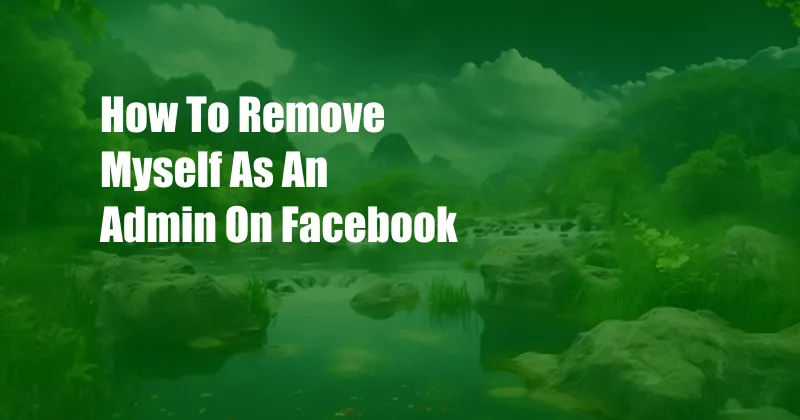
How to Remove Myself as an Admin on Facebook
Facebook is a powerful tool that can be used to connect with friends and family, share information, and promote businesses. However, it’s important to be aware of the privacy and security implications of using Facebook, and to take steps to protect your information. One way to do this is to remove yourself as an admin on any Facebook pages or groups that you no longer need or want to manage.
In this blog post, we’ll walk you through the steps on how to remove yourself as an admin on Facebook. We’ll also provide some tips on how to protect your privacy and security on Facebook.
What is an Admin on Facebook?
An admin is a user who has the ability to manage a Facebook page or group. Admins can add and remove other users, edit the page’s or group’s settings, and post on behalf of the page or group.
There are two types of admins on Facebook: page admins and group admins. Page admins have the ability to manage Facebook pages, while group admins have the ability to manage Facebook groups.
Why Would I Want to Remove Myself as an Admin?
There are several reasons why you might want to remove yourself as an admin on a Facebook page or group. For example, you may no longer be involved with the page or group, you may not have the time to manage it, or you may not want to be responsible for the content that is posted on the page or group.
Whatever the reason, it’s important to know how to remove yourself as an admin on Facebook so that you can protect your privacy and security.
How to Remove Myself as an Admin on Facebook
To remove yourself as an admin on a Facebook page or group, follow these steps:
- Log in to Facebook and go to the page or group that you want to manage.
- Click on the “Settings” tab.
- Under the “Page Roles” or “Group Roles” section, click on the “Edit” button.
- Find your name in the list of admins and click on the “X” next to your name.
- Click on the “Save” button.
Once you have completed these steps, you will no longer be an admin on the page or group.
Tips for Protecting Your Privacy and Security on Facebook
In addition to removing yourself as an admin on unwanted pages or groups, there are a number of other things that you can do to protect your privacy and security on Facebook. Here are a few tips:
- Use a strong password and don’t share it with anyone.
- Enable two-factor authentication.
- Be careful about what information you share on Facebook.
- Review your privacy settings regularly.
- Be aware of the privacy implications of using Facebook apps.
By following these tips, you can help to protect your privacy and security on Facebook.
FAQ
Here are some frequently asked questions about removing yourself as an admin on Facebook:
Q: Can I remove myself as an admin without leaving the page or group?
A: Yes, you can remove yourself as an admin without leaving the page or group. Simply follow the steps outlined above.
Q: What happens if I remove myself as an admin?
A: When you remove yourself as an admin, you will no longer have the ability to manage the page or group. You will also be removed from the list of admins on the page or group.