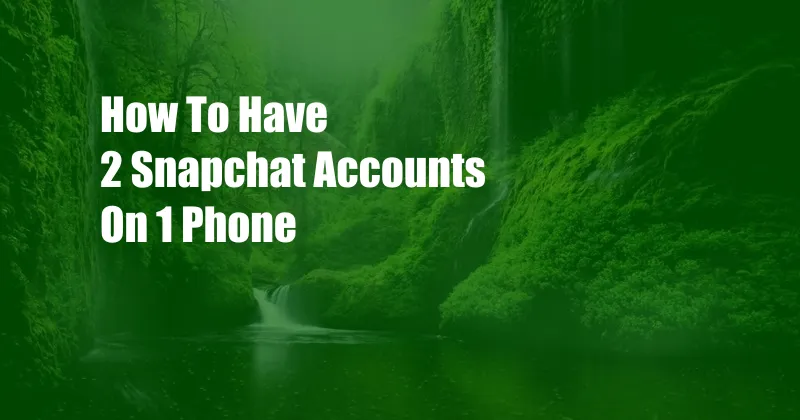
How to Have 2 Snapchat Accounts on 1 Phone: A Comprehensive Guide
In the realm of social media, Snapchat has emerged as a popular platform for sharing ephemeral moments and engaging with friends. However, users who crave a multifaceted Snapchat experience may face the limitation of having only one account associated with their device. This article will delve into a comprehensive guide on how to have 2 Snapchat accounts on 1 phone, empowering users to seamlessly navigate multiple identities on the platform.
The ability to maintain separate Snapchat accounts can prove invaluable for various reasons. Whether it’s separating work from play, managing different friend groups, or simply diversifying one’s online presence, having multiple accounts offers a convenient solution. By following the steps outlined below, users can unlock the potential to harness the full spectrum of Snapchat’s features across multiple accounts.
Parallel Space: A Virtual Sandbox for Multiple Apps
One effective method for running multiple Snapchat accounts on a single device is through the use of a parallel app, such as Parallel Space. These apps create a virtualized environment that allows users to install and manage multiple instances of the same application. By leveraging this approach, users can have two separate Snapchat accounts running concurrently on their phone.
To utilize Parallel Space, follow these steps:
- Download and install Parallel Space on your phone from the Google Play Store or Apple App Store.
- Once installed, open Parallel Space and grant it the necessary permissions.
- In the Parallel Space interface, tap on the ‘+’ icon and select Snapchat.
- Sign in to your first Snapchat account within Parallel Space.
- To add a second Snapchat account, repeat steps 3 and 4.
Dual Apps: A Native Feature for Select Devices
Certain smartphone manufacturers offer a built-in feature known as Dual Apps or Dual Messenger. This feature allows users to create a duplicate instance of supported apps, effectively enabling the use of multiple accounts on a single device. To determine if your phone supports Dual Apps, follow these steps:
- Navigate to your phone’s Settings.
- Search for ‘Dual Apps’ or ‘Dual Messenger’ within the Settings menu.
- If the feature is available, you will see a list of compatible apps.
- Locate Snapchat in the list and toggle the switch to enable Dual Apps for Snapchat.
- Follow the prompts to create a second Snapchat account.
It’s important to note that the availability of the Dual Apps feature varies depending on the device manufacturer and model. If your device does not support Dual Apps natively, you can still use the Parallel Space method described above.
Switch Between Accounts Seamlessly
With multiple Snapchat accounts set up on your device, switching between them is a straightforward process. In Parallel Space, simply tap on the Snapchat icon within the app to switch to the desired account. For devices with Dual Apps, you can find the duplicate Snapchat app in your app drawer or by searching for it in your device’s settings.
To ensure seamless account switching, consider using different notification tones or icons for each Snapchat account. This allows you to quickly identify which account has received a notification without needing to open the app.
Tips for Managing Multiple Snapchat Accounts
- Set clear boundaries: Define specific purposes for each Snapchat account to avoid confusion and maintain a cohesive online presence.
- Use different usernames and profile pictures: This helps differentiate between accounts and makes it easier for friends to recognize you.
- Regularly check notifications: Stay up-to-date on messages and updates from both accounts to avoid missing important communications.
- Consider using a password manager: This ensures you can securely access all your Snapchat accounts without having to remember multiple passwords.
- Be mindful of privacy settings: Review and adjust your privacy settings for each account to control who can contact you and see your content.
Frequently Asked Questions
Q: Is it safe to have multiple Snapchat accounts on one phone?
A: Yes, it is generally safe to have multiple Snapchat accounts on one phone, provided you follow the steps outlined above and adhere to Snapchat’s terms of service.
Q: Can I use the same phone number for both Snapchat accounts?
A: No, Snapchat requires a unique phone number for each account. You can use a secondary phone number or a virtual phone number service to verify your second account.
Q: Will my contacts be able to see both of my Snapchat accounts?
A: No, your contacts will only be able to see the Snapchat account you are currently signed into. You can choose which account to share your contact information with.
Conclusion
With the methods outlined above, you can now effortlessly have 2 Snapchat accounts on 1 phone. Whether you seek to separate your personal and professional life, manage multiple friend groups, or simply diversify your online presence, the ability to run multiple Snapchat accounts on a single device empowers you to fully harness the platform’s capabilities.
By embracing these techniques and following the tips provided, you can seamlessly navigate multiple Snapchat accounts, ensuring you stay connected with all your friends and contacts in a convenient and organized manner. Are you ready to elevate your Snapchat experience today?