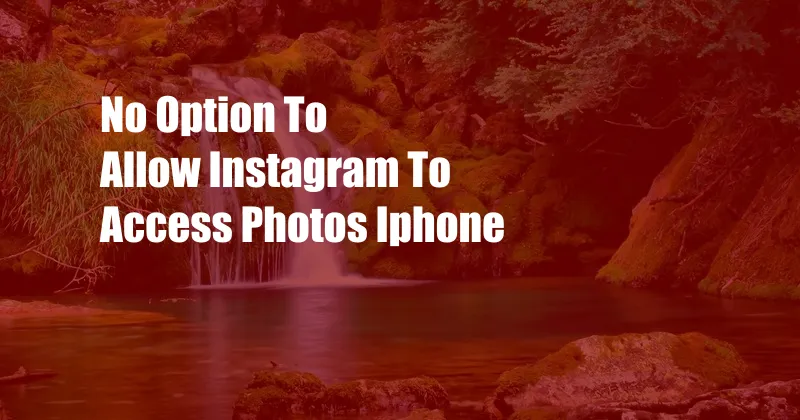
No Option to Allow Instagram to Access Photos on iPhone: A Comprehensive Guide
The advent of social media has revolutionized the way we share and consume information. Instagram, in particular, has become a ubiquitous platform for sharing visually stunning content. However, many users have encountered a peculiar issue: the absence of an option to grant Instagram access to their photo library.
This frustrating conundrum has left countless users perplexed and unable to fully utilize Instagram’s features. In this comprehensive guide, we will delve into the reasons behind this issue, exploring its technical intricacies and providing practical solutions to help you overcome this obstacle.
Understanding iOS Permissions
To understand why Instagram may not have access to your photos, it’s crucial to have a basic understanding of iOS permissions. When you install an app on your iPhone, the system prompts you to grant or deny access to certain features or resources, such as your camera, microphone, or photo library. These permissions are essential for apps to function properly and provide the intended user experience.
In the case of Instagram, it requires access to your photo library to allow you to post photos from your device. However, if you accidentally denied this permission during the initial installation or at a later stage, Instagram will not be able to access your photos and you will not see the option to allow it.
Troubleshooting the Issue
There are several possible reasons why you may not have the option to allow Instagram to access your photos. Here are some common causes and their respective solutions:
- **Permission Not Granted:** If you accidentally denied Instagram access to your photos, you can manually grant it by following these steps:
- Go to the Settings app on your iPhone.
- Scroll down and tap on “Instagram.”
- Toggle the switch next to “Photos” to the “On” position.
- **iOS Updates:** In some cases, iOS updates can reset app permissions. Make sure that your iPhone is running the latest iOS version and check if this resolves the issue.
- **App Bugs:** Occasionally, app bugs can cause unexpected behavior, including the loss of permissions. Try updating Instagram to the latest version from the App Store. If the issue persists, you can contact Instagram support for assistance.
- **Device Restrictions:** If you have enabled any restrictions on your iPhone, such as parental controls or content blockers, these may be preventing Instagram from accessing your photos. Check your device settings to ensure that Instagram is not being blocked.
Expert Tips and Advice
To enhance your overall Instagram experience, consider the following tips and advice:
- **Grant Permissions Wisely:** Before granting any app permission to access your personal data, carefully consider the risks and benefits. Only grant permissions to apps that you trust and that need those permissions to function.
- **Review App Permissions Regularly:** Periodically review the permissions granted to your apps. You can do this by going to the Settings app and selecting “Privacy” followed by “App Permissions.”
- **Keep Your iPhone Up-to-Date:** Ensure that your iPhone is always running the latest iOS version. This helps prevent bugs and security vulnerabilities, and ensures that all apps are compatible with your device.
By implementing these recommendations, you can improve the functionality and security of your iPhone and Instagram experience.
Frequently Asked Questions
- **Q: Why do I need to grant Instagram access to my photos?**
A: Instagram requires access to your photo library to allow you to post photos from your device. - **Q: What happens if I deny Instagram access to my photos?**
A: If you deny Instagram access, you will not be able to post photos from your device. - **Q: Can I change my mind later and grant Instagram access to my photos?**
A: Yes, you can manually grant Instagram access to your photos by going to the Settings app on your iPhone. - **Q: What if I’m having trouble granting Instagram access to my photos?**
A: If you encounter any issues, try updating Instagram to the latest version, checking for iOS updates, or contacting Instagram support.
Conclusion: Empowering Your Instagram Experience
Understanding the intricacies of iOS permissions and resolving the issue of not being able to allow Instagram to access your photos is essential for a seamless user experience.
By following the comprehensive troubleshooting steps and expert advice outlined in this guide, you can reclaim control of your app permissions and enjoy the full range of features offered by Instagram. Whether you’re an avid photographer or a casual user, empowering yourself with this knowledge will enhance your social media experience.
We hope this article has provided you with valuable insights and practical solutions to overcome this challenge. We encourage you to share your thoughts and experiences in the comments section below. Are you interested in knowing more about Instagram’s privacy settings and protecting your online presence? Let us know, and we’ll be happy to delve deeper into these topics in future articles.