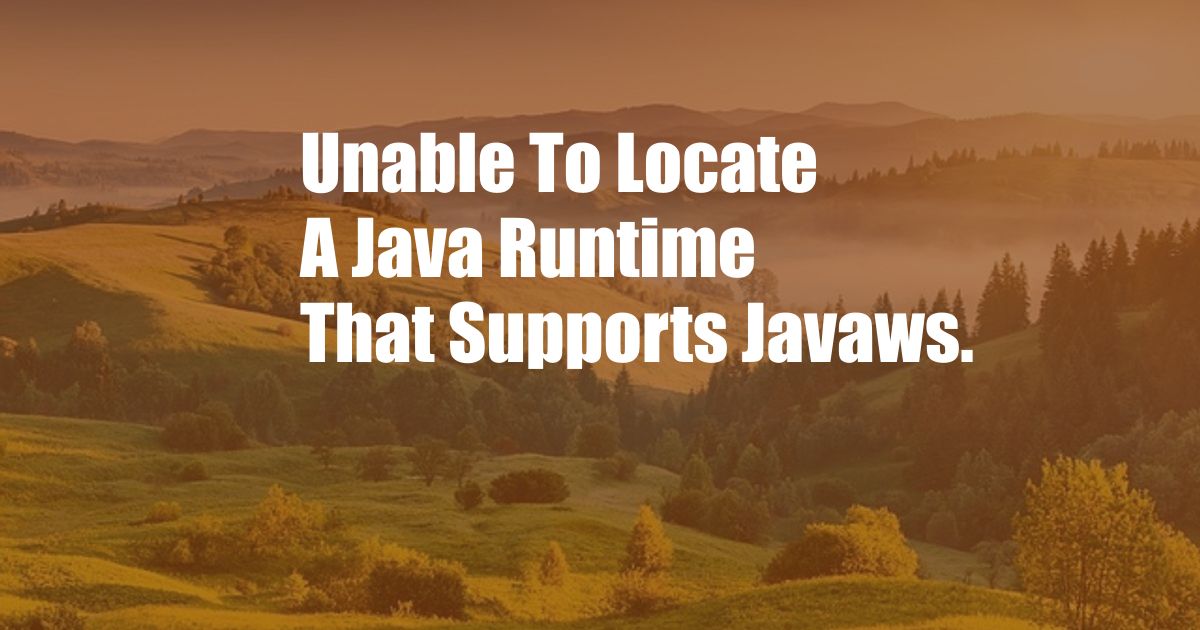
Unable to locate a Java Runtime that supports JavaWS: A Comprehensive Guide
Encountering the Error
In today’s fast-paced digital world, encountering technical glitches can be frustrating and disruptive. One common error that programmers may encounter is “Unable to locate a Java Runtime that supports JavaWS.” This error occurs when attempting to launch Java-based applications, such as Java applets or Java Web Start applications.
If you’re facing this issue, you’re not alone. Many Java developers have encountered this error and it can be resolved with a few quick steps. In this article, we will delve into the causes of this error and provide a comprehensive guide on how to troubleshoot and resolve it effectively.
Understanding Java Runtime Environment (JRE)
Before we jump into the troubleshooting steps, it’s essential to understand the Java Runtime Environment (JRE). JRE is a software package that provides the necessary libraries and virtual machine to execute Java applications. It’s a vital component that allows Java programs to run on different operating systems.
JavaWS, short for Java Web Start, is a technology that enables the launching of Java applications over the internet. It utilizes the JRE to execute and manage Java applications remotely, without the need for manual installation. Therefore, having the correct JRE installed and configured is crucial for JavaWS to function properly.
Troubleshooting Guide
Step 1: Ensure JRE is Installed
The first step is to verify that you have JRE installed on your system. Here’s how:
- Windows: Go to “Control Panel” > “Programs” > “Programs and Features.” Look for “Java Runtime Environment” or “Java SE Runtime Environment” in the list.
- macOS: Open “System Preferences” > “Java.” If you see the Java Control Panel, it indicates that JRE is installed.
- Linux: Open a terminal and run the following command:
java -version. If Java is installed, it will display the version information.
Step 2: Check JRE Version and Architecture
Once you’ve confirmed that JRE is installed, ensure that the version and architecture match the requirements of the Java application you’re trying to run. Check the application documentation or website for specific requirements.
Step 3: Update JRE
If you’re using an outdated version of JRE, it may not support JavaWS. Download and install the latest version from the official Java website.
Step 4: Configure Java Control Panel (Windows and macOS)
In the Java Control Panel, navigate to the “Java” tab and under “Java Web Start,” select “Enable Java Web Start” and click “Apply.”
Step 5: Trust Certificates
If you’re launching an application from an untrusted source, Java may block it for security reasons. Trust the certificates in the Java Control Panel to resolve this issue.
Tips for Avoiding Future Issues
- Use the Latest Java Updates: Regularly update your JRE to ensure compatibility and security.
- Check Application Requirements: Verify the JRE version and architecture requirements before installing any Java application.
- Trusted Sources: Only download and run Java applications from trusted sources.
- Clear Browser Cache: Sometimes, clearing the browser cache can resolve Java-related issues.
- Disable Browser Extensions: Some browser extensions can interfere with Java applications.
Frequently Asked Questions (FAQs)
Q: Why do I need both JRE and JavaWS?
A: JRE provides the runtime environment for Java applications, while JavaWS allows you to launch and manage Java applications remotely.
Q: What causes the “Unable to locate a Java Runtime that supports JavaWS” error?
A: It usually occurs when JRE is not installed, outdated, or incorrectly configured.
Q: How do I fix the error on Windows?
A: Ensure JRE is installed and updated, configure the Java Control Panel, and trust certificates for untrusted applications.
Q: Can I use JavaWS on macOS?
A: Yes, JavaWS is supported on macOS. Follow the steps in the troubleshooting guide to ensure it’s enabled.
Conclusion
Successfully resolving the “Unable to locate a Java Runtime that supports JavaWS” error is essential for seamless Java application execution. By following the steps outlined in this article and implementing the tips provided, you can quickly troubleshoot and fix the issue.
If you encounter any further difficulties, do not hesitate to seek assistance from Java forums, online communities, or official Java documentation. With a little effort, you can get back to developing and running your Java applications without interruption.
Are you interested in learning more about Java programming or JavaWS? Let us know in the comments below.