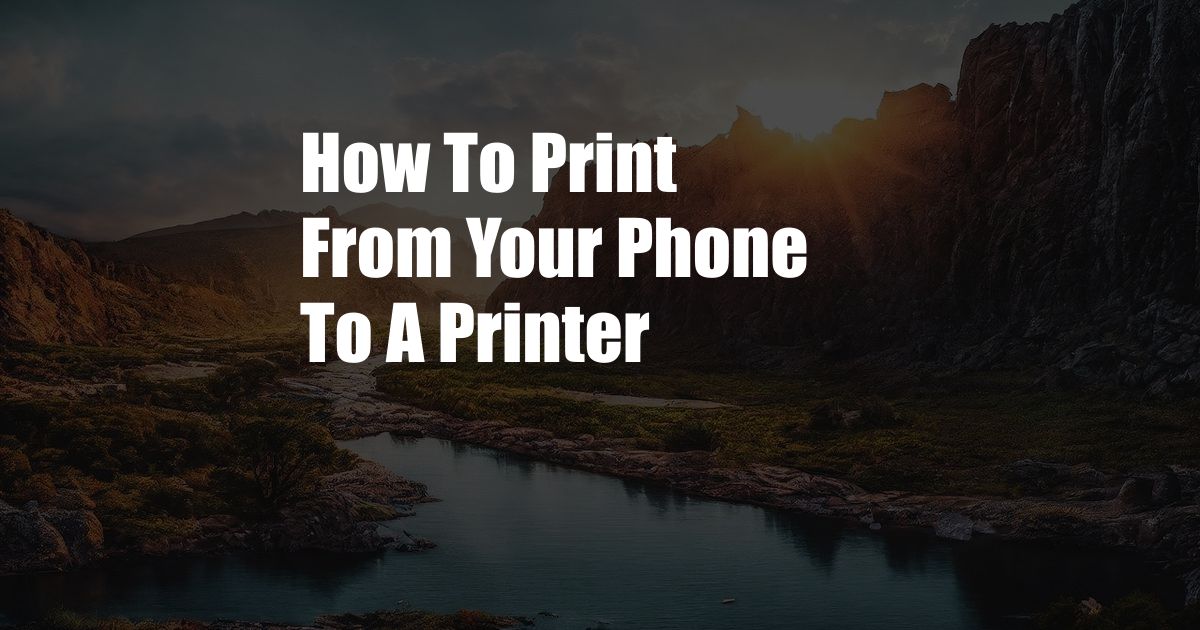
How to Effortlessly Print from Your Phone to Any Printer
Imagine this: you’re in a hurry, scrambling to print an urgent document before a crucial meeting. But to your dismay, you realize your laptop is nowhere to be found. Panic sets in as the clock ticks down. In this technological age, forgetting your laptop shouldn’t be a roadblock for printing. With a few simple steps, you can easily print from your phone, empowering you to stay productive even without your trusty laptop.
To kick off this printing adventure, let’s explore the concept of mobile printing. It’s the art of sending print jobs directly from your smartphone or tablet to a printer connected to the same network. No more emailing documents to yourself or relying on a laptop to do the heavy lifting. Mobile printing puts the power in your hands, allowing you to print from anywhere, anytime.
Wi-Fi Direct: A Wireless Printing Gateway
Wi-Fi Direct is a game-changer when it comes to mobile printing. This technology enables your phone to connect directly to your printer, bypassing the need for a router or Wi-Fi network. It’s like creating a secure, peer-to-peer connection between the two devices. All you need to do is activate Wi-Fi Direct on your printer and then search for it on your phone. Once they’re paired, you’re ready to print wirelessly with ease.
Wi-Fi Direct printing is particularly convenient for when you’re on the go or in locations with limited Wi-Fi connectivity. Its simplicity and straightforward setup make it a popular choice for many users.
Step-by-Step Guide to Mobile Printing
Now that you understand the basics, let’s dive into the practicalities of printing from your phone. Here’s a comprehensive guide to help you get started:
- Make sure your printer is connected to the same Wi-Fi network as your phone.
- Enable Wi-Fi Direct on your printer. Refer to your printer’s user manual for specific instructions.
- On your phone, go to the document you want to print. This could be a PDF, Word document, or even a web page.
- Select the share option and choose “Print” from the list of options.
- Your phone will scan for available printers and display a list of options.
- Select your printer and make any necessary adjustments to the print settings (e.g., number of copies, paper size).
- Tap “Print” and watch as your document seamlessly prints from the comfort of your phone.
Advanced Features for Enhanced Printing
Mobile printing technology has evolved significantly, and with it comes a range of advanced features designed to enhance your printing experience. Here are a few noteworthy additions:
- Cloud printing: This feature allows you to print from anywhere, even if you’re not connected to the same Wi-Fi network as your printer. All you need is an internet connection and a cloud printing service like Google Cloud Print or HP ePrint.
- Mobile print apps: Many printer manufacturers offer dedicated mobile apps that provide a seamless printing experience. These apps often include additional features like document scanning, photo editing, and remote printer management.
- Multi-device printing: With multi-device printing, you can print from multiple smartphones, tablets, or laptops to the same printer, making it easy to share printing resources in a household or office setting.
Troubleshooting Common Mobile Printing Issues
While mobile printing is generally straightforward, you may occasionally encounter some snags. Here are a few common issues and their solutions:
- No printers detected: Ensure that your printer is turned on, connected to the same network as your phone, and has Wi-Fi Direct enabled.
- Printing is slow or incomplete: Check if the printer has enough paper and ink. Restart both your phone and printer to clear any temporary glitches.
- Printouts are blurry or misaligned: Adjust the print quality settings on your phone or printer. Clean the printer heads to ensure optimal print quality.
Conclusion
Printing from your phone has become an indispensable tool in the modern world, empowering you to be productive and efficient even when away from your computer. By embracing mobile printing, you unlock the convenience of printing from anywhere, anytime. Whether you’re using Wi-Fi Direct, cloud printing, or mobile print apps, the possibilities are endless. So, next time you find yourself in a pinch, remember that your phone is not just a communication device – it’s also a powerful printing tool.
If you have any questions or feedback on this article, please feel free to share them in the comments section below. Let’s continue the conversation and help others master the art of mobile printing.