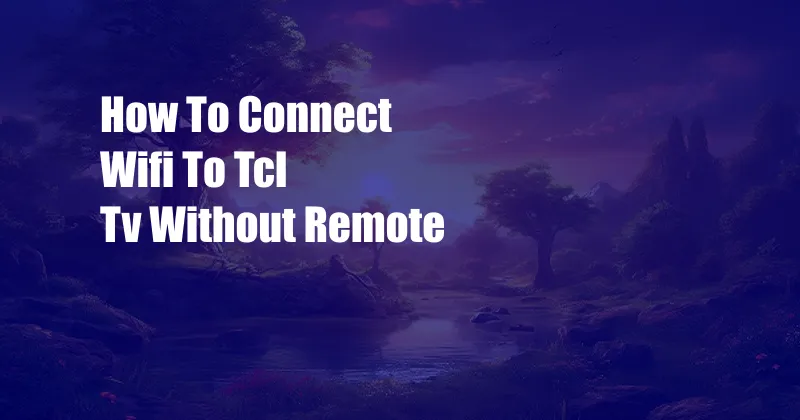
How to Connect Wi-Fi to TCL TV Without Remote
Imagine this: you’ve just purchased a brand-new TCL TV, eager to experience the world of streaming, but disaster strikes—you’ve misplaced the remote! Don’t worry, this momentary setback doesn’t have to put a damper on your entertainment plans. You can still connect your TCL TV to Wi-Fi without a remote, and we’re here to guide you through the process effortlessly.
In this comprehensive guide, we’ll delve into the intricacies of connecting your TCL TV to Wi-Fi without a remote, providing step-by-step instructions, expert advice, and practical tips. By the end of this article, you’ll be a master of wireless connectivity, enjoying seamless streaming on your TCL TV without the need for a remote.
Physical Buttons: The Key to Navigation
Even without a remote, your TCL TV still offers a set of physical buttons that grant you basic control over its functions. These buttons are typically located on the back or side of the TV and allow you to navigate through the TV’s menu and settings.
To access the Wi-Fi settings using the physical buttons, follow these steps:
- Locate the physical buttons on your TCL TV. They’re usually found on the back or side of the TV.
- Press the “Menu” or “Settings” button to open the TV’s main menu.
- Use the arrow buttons to navigate to the “Network” or “Wi-Fi” settings.
- Select the Wi-Fi network you want to connect to and enter the password using the on-screen keyboard.
- Once the password is entered, your TCL TV will connect to the Wi-Fi network.
Smartphone App: A Convenient Alternative
If you prefer a more convenient method, you can use the TCL Home app on your smartphone as an alternative to the physical buttons. This app allows you to control your TCL TV remotely, including connecting it to Wi-Fi.
To connect your TCL TV to Wi-Fi using the smartphone app, follow these steps:
- Download the TCL Home app from the App Store (iOS) or Google Play (Android).
- Launch the app and create an account or log in if you already have one.
- Add your TCL TV to the app by scanning the QR code on the TV or entering the TV’s serial number.
- Once the TV is added, navigate to the “Wi-Fi” settings in the app.
- Select the Wi-Fi network you want to connect to and enter the password.
- Your TCL TV will connect to the Wi-Fi network.
USB Keyboard and Mouse: Wired Control
For a wired connection option, you can use a USB keyboard and mouse to control your TCL TV and connect it to Wi-Fi. This method is slightly more cumbersome but offers precise navigation and input.
To connect your TCL TV to Wi-Fi using a USB keyboard and mouse, follow these steps:
- Connect a USB keyboard and mouse to your TCL TV.
- Navigate to the “Settings” menu using the arrow keys on the keyboard.
- Select the “Network” or “Wi-Fi” settings.
- Use the arrow keys to highlight the Wi-Fi network you want to connect to and press “Enter.”
- Enter the password using the keyboard.
- Once the password is entered, your TCL TV will connect to the Wi-Fi network.
Expert Tips and Advice
Beyond the basic steps, here are some expert tips and advice to enhance your Wi-Fi connection experience on your TCL TV:
- Ensure a Strong Signal: Place your TCL TV in an area with a strong Wi-Fi signal. Obstacles like walls, furniture, and electronic devices can interfere with the signal strength.
- Update TV Firmware: Keep your TCL TV’s firmware up to date to ensure optimal performance and compatibility with the latest Wi-Fi standards.
- Consider an Ethernet Connection: If possible, connect your TCL TV to the internet using an Ethernet cable for a more stable and reliable connection.
General FAQ
Let’s address some common questions you may have:
- Q: Can I connect my TCL TV to Wi-Fi without the remote or smartphone app?
A: Yes, you can use the physical buttons on the TV to navigate the settings and connect to Wi-Fi. - Q: Why is my TCL TV not connecting to Wi-Fi?
A: Check if the Wi-Fi password is entered correctly, ensure the Wi-Fi network is active, and verify that your TV’s firmware is up to date. - Q: Can I use a universal remote to connect my TCL TV to Wi-Fi?
A: Yes, as long as the universal remote is compatible with your TCL TV model.
Conclusion
Connecting your TCL TV to Wi-Fi without a remote is not as daunting as it may seem. Whether you use the physical buttons, smartphone app, or USB keyboard and mouse, you can effortlessly establish a wireless connection and enjoy seamless streaming. By following the steps and tips outlined in this guide, you’ll be back to enjoying your favorite shows and movies in no time.
If you found this article helpful, please share it with others who may need assistance connecting their TCL TV to Wi-Fi without a remote. Your feedback is valuable to us, so let us know if you have any questions or suggestions.
Do you have any questions or thoughts regarding connecting your TCL TV to Wi-Fi without a remote? We’d love to hear from you. Feel free to leave a comment below, and we’ll be happy to assist you further.