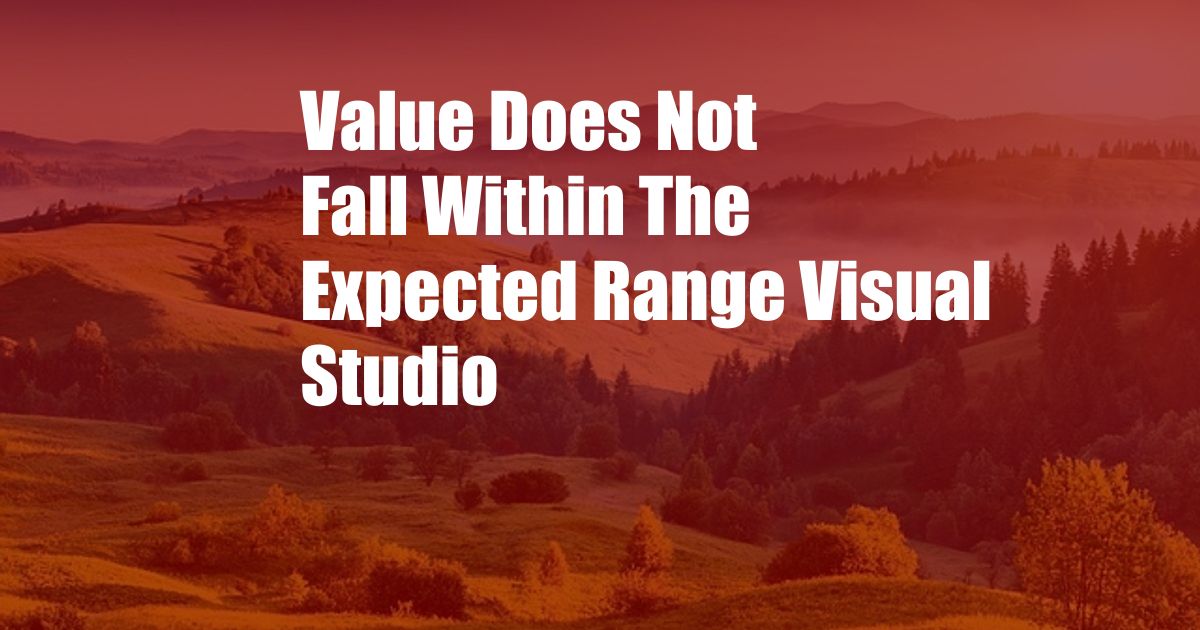
Value Does Not Fall within the Expected Range Visual Studio
As a software developer, I’ve encountered my fair share of unexpected errors and exceptions. One that stood out in particular was the “Value does not fall within the expected range” error in Visual Studio. It’s a perplexing one, especially for beginners. Through my experience, I’ve delved into the causes and solutions surrounding this error, and I’m eager to share my findings.
According to Microsoft, this error occurs when “the value of an argument falls outside the range of allowed values for that argument.” In simpler terms, it means that a function or method is expecting a value within a specific range, but the value you provided doesn’t meet that criteria.
Understanding Value Ranges
Value ranges are crucial in programming to ensure data integrity and prevent system crashes. Each data type, such as integers, floats, and strings, has its own defined range of acceptable values. When working with arrays or collections, they also have specific index or key ranges.
For instance, in Visual Studio, the integer data type (int) has a range of -2,147,483,648 to 2,147,483,647. If you attempt to assign a value outside this range, such as -3,000,000,000, you will encounter the “Value does not fall within the expected range” error.
Causes of the Error
There are several common causes for this error:
- Invalid input values: The user or a dependent function may have provided a value that falls outside the expected range.
- Code logic errors: The code may contain errors in calculations or assumptions, leading to out-of-range values.
- Data type mismatch: Assigning a value of a different data type (e.g., a string instead of an integer) can result in range issues.
Troubleshooting and Solutions
To resolve the “Value does not fall within the expected range” error, follow these steps:
- Verify input values: Check the source of the input value and ensure it’s within the expected range.
- Review code logic: Examine the code to identify any incorrect calculations or assumptions that may be causing out-of-range values.
- Use appropriate data types: Ensure that the variables and function parameters are declared with the correct data types to avoid mismatched ranges.
- Handle edge cases: Consider adding code to handle edge cases and provide informative error messages to assist debugging.
Tips for Prevention
To prevent this error from occurring in the future, consider these tips:
- Implement input validation: Check all input values and raise errors or exceptions if they fall outside the expected range.
- Use range-checking functions: Visual Studio provides functions like Clamp() and IsInRange() to verify values within specified ranges.
- Document expected value ranges: Clearly document the expected value ranges for variables, parameters, and return values.
Frequently Asked Questions
- Q: What causes the “Value does not fall within the expected range” error in Visual Studio?
A: The error occurs when the value of an argument falls outside the range of allowed values for that argument.
- Q: How can I resolve this error?
A: Verify input values, review code logic, use appropriate data types, and handle edge cases.
- Q: How can I prevent this error from happening again?
A: Implement input validation, use range-checking functions, and document expected value ranges.
Conclusion
The “Value does not fall within the expected range” error in Visual Studio is a common but solvable issue. By understanding the causes and following the troubleshooting steps outlined above, you can effectively resolve and prevent this error. Remember to always verify input values, review code logic, use appropriate data types, and handle edge cases to ensure accurate and reliable code.
Are you interested in learning more about error handling in Visual Studio? Let us know in the comments below, and we’ll be happy to provide additional resources and support.