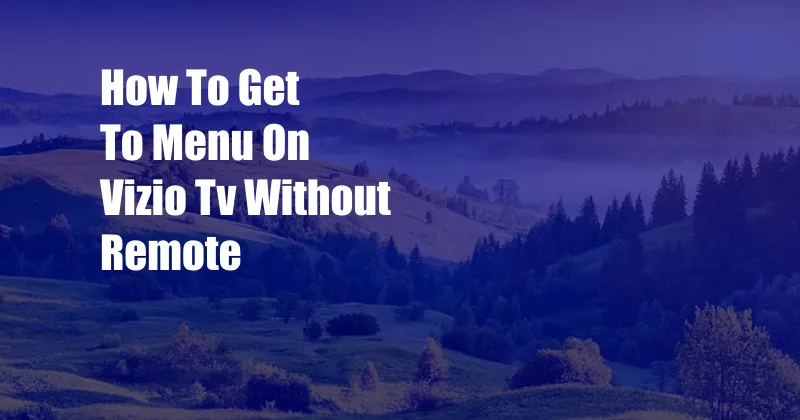
How to Access Vizio TV Menu Without Remote
Navigating a Vizio TV without a remote can be challenging, but it is possible with a few simple steps. Here’s a detailed guide to help you access the TV menu and adjust settings using alternative methods.
You’ve misplaced your Vizio TV remote? Don’t worry; it’s not a dead end. In this article, we’ll guide you through various ways to access the TV menu without a remote. From using the TV’s built-in buttons to downloading a remote control app, we’ll cover all the options to help you regain control of your Vizio TV.
Accessing the Menu Using TV Buttons
Most Vizio TVs come with a set of built-in buttons located on the back or side of the TV. These buttons usually include power, volume, and channel controls. While they may not provide direct access to the menu, you can use them to navigate through the TV’s basic functions.
To access the menu using the TV buttons:
- Press the power button to turn on the TV.
- Locate the menu button on the TV’s control panel. It may be labeled as “Menu” or have an icon.
- Press the menu button repeatedly to cycle through the menu options.
- Use the volume or channel buttons to highlight the desired option.
- Press the menu button again to select the highlighted option.
Using a Universal Remote
If your Vizio TV supports a universal remote, you can use it as a replacement for the original remote. Universal remotes are programmed to work with various TVs, including Vizio models.
To use a universal remote with your Vizio TV:
- Ensure that your universal remote supports Vizio TVs.
- Follow the instructions provided with the remote to pair it with your TV.
- Once paired, you can use the universal remote to access the TV menu and navigate through the options.
Downloading a Remote Control App
Several mobile apps allow you to control your Vizio TV using your smartphone or tablet. These apps work by connecting to the TV over Wi-Fi or Bluetooth.
To use a remote control app:
- Download a Vizio remote control app from the App Store (iOS) or Google Play (Android).
- Ensure that your mobile device and TV are connected to the same Wi-Fi network.
- Launch the remote control app and follow the instructions to pair it with your TV.
- Once paired, you can use the app to access the TV menu and control other functions.
Tips for navigating the Vizio TV menu without a remote
Here are some additional tips that may help you navigate the Vizio TV menu without a remote:
- Use the TV’s directional buttons: Most Vizio TVs have directional buttons (up, down, left, and right) located on the back or side of the TV. You can use these buttons to navigate through the menu options.
- Use the OK button: The OK button is usually located in the center of the directional buttons. It is used to select the highlighted menu option.
- Hold down the directional buttons: Holding down the directional buttons will allow you to scroll through the menu options quickly.
- Use the TV’s built-in microphone: Some Vizio TVs have a built-in microphone that allows you to control the TV using voice commands. You can use voice commands to navigate through the menu and access various settings.
FAQs about Vizio TV menu navigation without a remote
Here are some frequently asked questions about navigating the Vizio TV menu without a remote:
- Q: Can I use a universal remote with any Vizio TV model?
A: No, not all universal remotes are compatible with all Vizio TV models. Ensure that the universal remote you choose supports your specific TV model. - Q: Do all Vizio TVs have built-in buttons?
A: Most Vizio TVs have built-in buttons, but some models may not. Check your TV’s user manual to confirm. - Q: Can I use a smartphone or tablet as a remote control for my Vizio TV?
A: Yes, you can use a remote control app to control your Vizio TV using your smartphone or tablet.
Conclusion
Accessing the menu on your Vizio TV without a remote is possible with alternative methods. Whether using the TV’s built-in buttons, a universal remote, or a remote control app, you can regain control of your TV and customize settings to your preference. If you encounter any difficulties, refer to our comprehensive guide for troubleshooting tips and expert advice.
Are you interested in learning more about Vizio TV or other tech-related topics? Explore our website for informative articles and helpful resources. Join the conversation by leaving your questions or sharing your experiences in the comments section below.