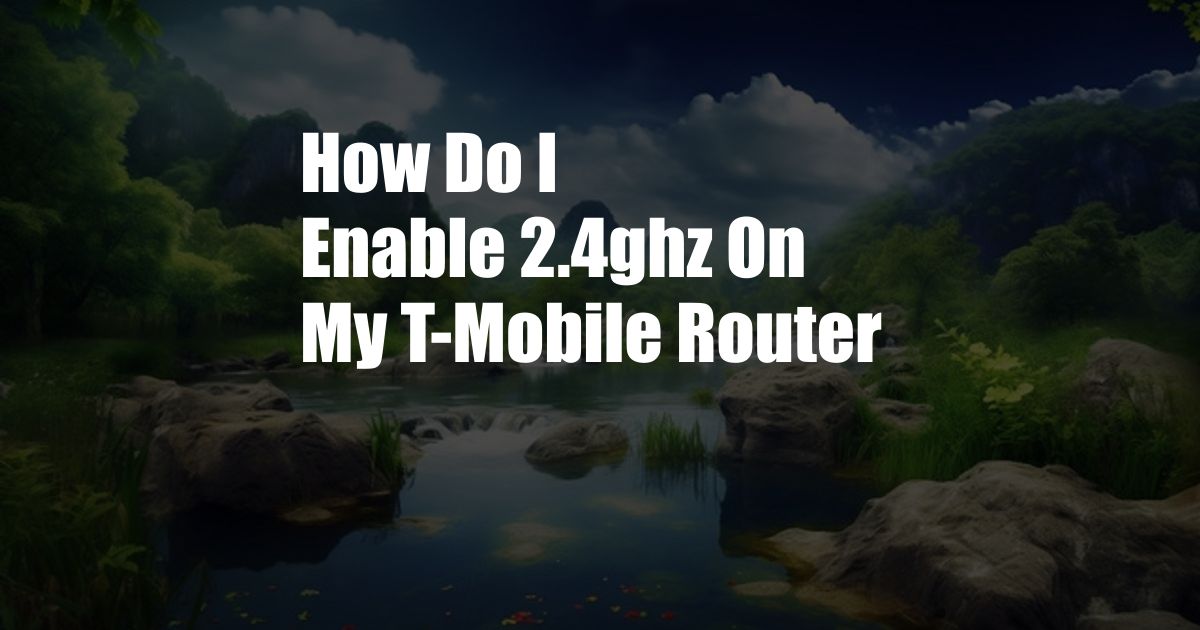
How to Effortlessly Enable 2.4 GHz on Your T-Mobile Router
In today’s digital world, a seamless and reliable Wi-Fi connection is paramount. However, if you’re facing connectivity issues or sluggish internet speeds, it might be time to delve into your T-Mobile router settings and activate the 2.4 GHz frequency band. This older but still widely used band offers some distinct advantages, including better range and compatibility with older devices.
This comprehensive guide will walk you through the straightforward steps to enable 2.4 GHz on your T-Mobile router, ensuring you maximize your Wi-Fi coverage and performance. Dive in and let’s optimize your home network.
Understanding the 2.4 GHz Frequency Band
The 2.4 GHz frequency band is one of the two primary Wi-Fi bands commonly used in home networks, along with the more modern 5 GHz band. While 5 GHz offers faster speeds, it has a shorter range and can struggle with obstacles like walls and furniture. In contrast, the 2.4 GHz band, while slower, provides better range and can penetrate obstacles more effectively.
The 2.4 GHz band is ideal for devices such as smart home appliances, older smartphones, and laptops that may not support the 5 GHz band. It is particularly useful in larger homes or areas with multiple rooms and obstacles where signal strength might be an issue.
Step-by-Step Guide to Enabling 2.4 GHz on T-Mobile Router
1. Access Router Settings: Access your T-Mobile router’s settings by typing “192.168.1.1” into your browser’s address bar. You will be prompted to enter your router’s username and password. If you have not changed these credentials, they should be “admin” for both.
2. Navigate to Wi-Fi Settings: Once logged in, locate the Wi-Fi settings section of your router’s dashboard. It may be labeled “Wi-Fi,” “Wireless Settings,” or something similar.
3. Enable 2.4 GHz: Within the Wi-Fi settings, you should see options for the 2.4 GHz and 5 GHz bands. Ensure that the 2.4 GHz band is enabled. If it is not, simply toggle the switch or tick the checkbox to enable it.
4. Configure SSID and Password: Once 2.4 GHz is enabled, you may choose to assign a unique SSID (network name) and password for the 2.4 GHz band. This allows you to easily distinguish between the 2.4 GHz and 5 GHz networks when connecting your devices.
5. Save Changes: Once you have configured the 2.4 GHz settings to your liking, click the “Save” or “Apply” button to save your changes. Your T-Mobile router will now broadcast both the 2.4 GHz and 5 GHz Wi-Fi networks.
Tips and Expert Advice
To make the most of your 2.4 GHz Wi-Fi network, consider the following tips:
- Choose a Non-Overlapping Channel: When selecting a channel for your 2.4 GHz network, choose one that does not overlap with neighboring Wi-Fi networks to minimize interference.
- Position Your Router Optimally: Place your T-Mobile router in a central location within your home to ensure maximum coverage. Avoid placing it near metal objects or in areas with high electronic interference.
- Use a Wi-Fi Extender: If you have a large home or areas with weak Wi-Fi signals, consider using a Wi-Fi extender to extend the range of your 2.4 GHz network.
FAQs on Enabling 2.4 GHz on T-Mobile Router
Q: Why isn’t the 2.4 GHz option available on my T-Mobile router?
A: Your T-Mobile router model may not support the 2.4 GHz band. Check the router’s specifications to confirm.
Q: Can I disable the 5 GHz band on my T-Mobile router?
A: Yes, you can disable the 5 GHz band in your router’s Wi-Fi settings. However, this is not recommended as the 5 GHz band provides faster speeds and can be useful for newer devices.
Q: I have enabled 2.4 GHz on my T-Mobile router, but my devices are not connecting.
A: Ensure that your devices support the 2.4 GHz band. Additionally, check the SSID and password you configured for the 2.4 GHz network and verify that you are entering them correctly when connecting your devices.
Conclusion
Enabling the 2.4 GHz frequency band on your T-Mobile router is a simple yet effective way to improve your Wi-Fi performance and extend your network’s reach. Whether you have a large home, multiple devices, or older devices that don’t support the 5 GHz band, activating 2.4 GHz can significantly enhance your connectivity experience.
By following the steps outlined in this guide and implementing the expert tips provided, you can effortlessly optimize your T-Mobile router and enjoy a seamless and reliable Wi-Fi connection throughout your home. Are you ready to experience the benefits of 2.4 GHz Wi-Fi? Get started today and transform your home network.