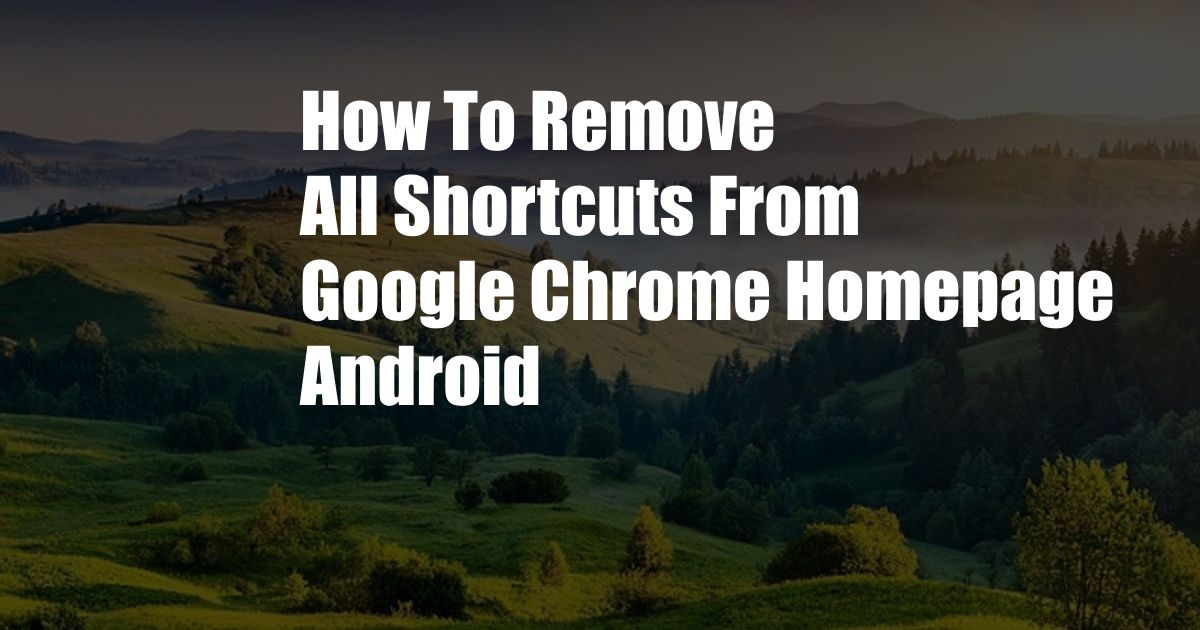
How to Remove All Shortcuts from Google Chrome Homepage on Android
Are you tired of seeing a cluttered homepage on your Google Chrome browser on your Android device? The homepage is often filled with shortcuts to frequently visited websites, which can take up a lot of space and make it difficult to find the websites you want to visit.
Thankfully, there is a way to remove all shortcuts from your Google Chrome homepage on Android. Follow these simple steps to get a clean and organized homepage:
Removing All Shortcuts from Google Chrome Homepage
- Open Google Chrome on your Android device.
- Tap on the three dots icon in the top-right corner of the screen.
- Select “Settings” from the menu.
- Scroll down and tap on “Homepage”.
- Toggle the “Shortcuts” switch to the off position.
Your Google Chrome homepage will now be clear of all shortcuts. You can now add your own shortcuts to the websites you visit most frequently, or you can leave the homepage blank.
Tips for Organizing Your Google Chrome Homepage
- Use folders to group related websites. You can create folders for different categories of websites, such as news, sports, or social media. To create a folder, tap on the “Add shortcut” button on the homepage and then select “Folder”.
- Drag and drop shortcuts to rearrange them. You can drag and drop shortcuts to move them to different locations on the homepage.
- Use the search bar to find websites. If you can’t find a website on your homepage, you can use the search bar at the top of the screen to find it.
By following these tips, you can keep your Google Chrome homepage organized and efficient.
FAQs about Removing Shortcuts from Google Chrome Homepage
Q: Why would I want to remove all shortcuts from my Google Chrome homepage?
A: There are several reasons why you might want to remove all shortcuts from your Google Chrome homepage. For example, you might want to:
Declutter your homepage and make it easier to find the websites you want to visit.
Start with a clean slate and customize your homepage with your own shortcuts.
*Improve the performance of your browser by reducing the number of shortcuts that load on your homepage.
Q: Can I add shortcuts back to my Google Chrome homepage later?
A: Yes, you can add shortcuts back to your Google Chrome homepage later. To do this, tap on the “Add shortcut” button on the homepage and then select the website you want to add.
Conclusion
Removing all shortcuts from your Google Chrome homepage on Android is a quick and easy way to declutter your homepage and make it easier to find the websites you want to visit. By following the tips in this article, you can keep your Google Chrome homepage organized and efficient.
Would you like to learn more about customizing your Google Chrome homepage?