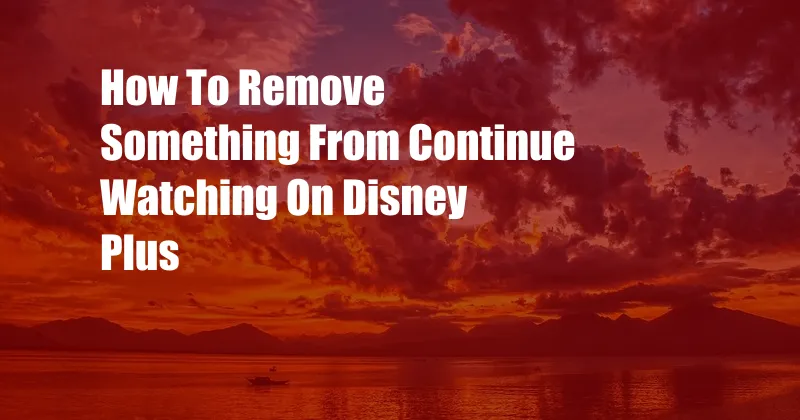
How to Remove Something From Continue Watching on Disney Plus
Streaming services can be a beautiful and terrible thing. On the one hand, they give you access to a vast library of great content. On the other hand, their algorithms can also be a bit overzealous, sometimes recommending shows and movies you have no interest in. If you’re tired of seeing that one show you started watching but never finished, or that movie you just didn’t like, in your Continue Watching list, here’s how to remove it.
In this article, we will discuss everything you need to know about removing items from your Continue Watching list on Disney Plus. We’ll cover the basics, like how to do it on different devices, as well as some more advanced tips and tricks. So, whether you’re a Disney Plus newbie or a seasoned pro, read on to learn more about how to manage your Continue Watching list.
How to Remove Something From Continue Watching on Disney Plus
There are two ways to remove something from your Continue Watching list on Disney Plus: from the Continue Watching row or from the Details page of the show or movie you want to remove.
**To remove something from your Continue Watching list from the Continue Watching row:**
- Open the Disney Plus app on your device.
- Scroll down to the Continue Watching row.
- Find the show or movie you want to remove.
- Hover over the show or movie and click on the three dots that appear.
- Select “Remove from Continue Watching.”
**To remove something from your Continue Watching list from the Details page:**
- Open the Disney Plus app on your device.
- Find the show or movie you want to remove.
- Click on the show or movie to open the Details page.
- Scroll down to the “Continue Watching” section.
- Click on the “Remove” button.
Once you have removed something from your Continue Watching list, it will no longer appear in the Continue Watching row. You can always add it back to your list later if you change your mind.
Tips and Expert Advice
Here are a few tips and expert advice for managing your Continue Watching list on Disney Plus:
- If you’re not sure whether you want to remove something from your Continue Watching list, you can always hide it instead. To hide something, hover over the show or movie and click on the three dots that appear. Then, select “Hide.” Hidden items will no longer appear in your Continue Watching list, but you can still find them in your Watchlist.
- If you’re finding that your Continue Watching list is getting too long, You can adjust the number of items in the list by going to your Profile settings. Under the “Continue Watching” section, you can choose to show 10, 20, or 50 items.
- If you’re having trouble removing something from your Continue Watching list, try restarting the Disney Plus app. This will usually fix any glitches that may be preventing you from removing the item.
- If you’re still having trouble removing something from your Continue Watching list, you can contact Disney Plus customer support for help.
FAQ
**Q: Can I remove something from my Continue Watching list on Disney Plus if I’m not the primary account holder?**
A: Yes, you can remove something from your Continue Watching list on Disney Plus even if you’re not the primary account holder. However, you will need to have a profile on the account in order to do so.
**Q: What happens if I remove something from my Continue Watching list?**
A: When you remove something from your Continue Watching list, it will no longer appear in the Continue Watching row. You can always add it back to your list later if you change your mind.
**Q: Can I hide something from my Continue Watching list instead of removing it?**
A: Yes, you can hide something from your Continue Watching list instead of removing it. To hide something, hover over the show or movie and click on the three dots that appear. Then, select “Hide.” Hidden items will no longer appear in your Continue Watching list, but you can still find them in your Watchlist.
**Q: How do I adjust the number of items in my Continue Watching list?**
A: You can adjust the number of items in your Continue Watching list by going to your Profile settings. Under the “Continue Watching” section, you can choose to show 10, 20, or 50 items.
Conclusion
Removing something from your Continue Watching list on Disney Plus is a simple process. By following the steps outlined in this article, you can easily remove any show or movie that you no longer want to see in your list. So, if you’re ready to declutter your Continue Watching list, give these tips a try.
Are you interested in learning more about Disney Plus? Check out our other articles on the topic!