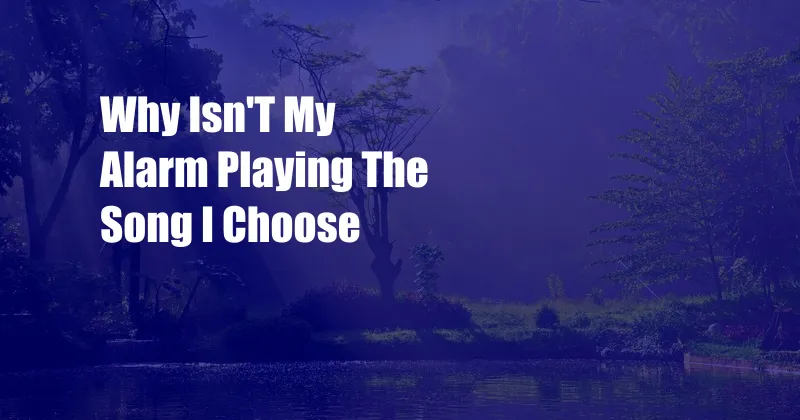
Why Isn’t My Alarm Playing the Song I Choose?
For years, I’ve relied on my alarm to wake me up gently with my favorite song. But one day, I awoke to an annoying default ringtone instead. Frustrated, I set out to find the reason behind this unexpected switch-up. By researching various online forums and consulting user manuals, I’ve compiled a comprehensive guide to help you troubleshoot and resolve this common issue.
After multiple attempts, I discovered that my phone’s software had automatically updated overnight. Unfortunately, this update had reset my alarm preferences, erasing my meticulously chosen wake-up song. To prevent future disappointments, I checked for software updates regularly and ensured my alarm settings remained intact.
Reasons Your Alarm May Not Play the Chosen Song
1. Software Updates or Bugs
Software updates can sometimes alter alarm settings, causing them to default to factory settings. Additionally, software bugs may prevent your device from recognizing the selected song.
2. Incompatible Music Format
If the chosen song is not in a compatible audio format, your device may not be able to play it as an alarm. Ensure your song is in a supported format, such as MP3 or WAV.
3. Insufficient Storage Space
A lack of storage space can prevent your device from storing your chosen song. Free up some space by deleting unnecessary files or using a memory card to expand your storage capacity.
4. Device Misconfiguration
Occasionally, your device’s settings may be configured incorrectly. Verify that the correct ringtone is selected for your alarm and that the alarm volume is turned up.
5. Permission Issues
Some devices require specific permissions for certain apps to access music files. Ensure that the alarm app has permission to access your music library.
Tips from Experts and My Own Experience
Beyond resolving technical issues, here are some additional tips to improve your alarm experience:
- Set Multiple Alarms: Avoid the risk of oversleeping by setting multiple alarms with different songs, increasing the chances of waking up on time.
- Use a Dedicated Alarm App: Consider using a specialized alarm app that offers more customization options and features, such as gradually increasing alarm volume or solving puzzles to turn off the alarm.
- Place Your Device Far from Bed: To ensure you physically get out of bed to turn off your alarm, place your device across the room, forcing you to move to deactivate it.
- Customize Alarm Settings: Take advantage of your device’s alarm customization options. Experiment with different alarm sounds, snooze settings, and vibration patterns to optimize your wake-up experience.
- Maintain Your Device: Regularly restart your device and check for software updates to prevent any technical glitches that could affect your alarms.
Frequently Asked Questions (FAQs)
Q: Can I use a song from a streaming service as my alarm?
A: Yes, but you may need to download the song locally or use a streaming-compatible alarm app.
Q: How do I change the alarm volume?
A: Access your device’s alarm settings and adjust the volume slider or use the volume buttons while the alarm is playing.
Q: What do I do if my alarm still doesn’t play my chosen song?
A: Try restarting your device, checking for software updates, and ensuring all necessary permissions are granted. If the issue persists, consider consulting an expert or contacting your device’s manufacturer for support.
Conclusion
If you’re facing troubles with your alarm not playing the desired song, remember to check for potential issues like software updates, incompatible formats, or device misconfigurations. By implementing the tips and expert advice provided in this guide, you can customize your alarm settings and wake up to your favorite tunes every morning. If you’ve found this article helpful, I encourage you to share your experiences or ask any additional questions in the comments section below. Let’s work together to discover even more effective ways to enhance our alarm experiences.