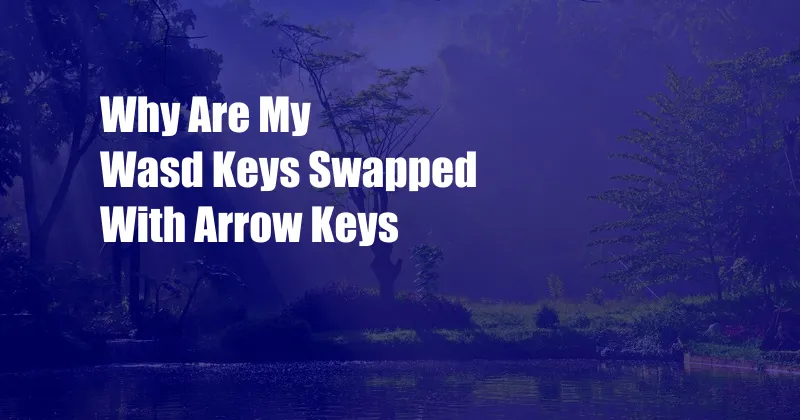
Why Are My WASD Keys Swapped With Arrow Keys?
I was in the middle of an intense gaming session when I realized something was amiss. My WASD keys, the ones I usually use to control movement, were swapped with the arrow keys. It was disorienting and frustrating, and it took me a few minutes to figure out what had happened.
After some research, I discovered that there are a few reasons why this can happen. One possibility is that you accidentally pressed the Fn key, which is often used to activate special functions on your keyboard. Another possibility is that you have a gaming keyboard that has a “swap keys” feature. This feature can be useful for gamers who want to use the arrow keys for movement, but it can also be accidentally activated.
How to Swap Back WASD and Arrow Keys
If you’ve accidentally swapped your WASD and arrow keys, there are a few things you can do to swap them back.
**1. Check the Fn key.** The Fn key is usually located in the bottom-left corner of your keyboard. If it’s lit up, press it to turn it off. This should swap your WASD and arrow keys back to their normal positions.
**2. Check your keyboard settings.** If you have a gaming keyboard, it may have a “swap keys” feature. This feature can usually be found in the keyboard’s settings menu. If the swap keys feature is enabled, disable it to swap your WASD and arrow keys back to their normal positions.
**3. Restart your computer.** If you’ve tried the above steps and your WASD and arrow keys are still swapped, try restarting your computer. This should reset your keyboard settings and swap your keys back to their normal positions.
Why Would Anyone Want to Swap WASD and Arrow Keys?
There are a few reasons why someone might want to swap their WASD and arrow keys. Some gamers prefer to use the arrow keys for movement because they find it more comfortable. Others may want to swap their keys because they’re playing a game that requires them to use the arrow keys for a specific action.
Whatever the reason, it’s important to know how to swap your keys back to their normal positions if you accidentally swap them.
Tips for Swapping WASD and Arrow Keys
Here are a few tips for swapping WASD and arrow keys:
- Make sure you know which keys you want to swap before you start.
- Be careful not to press any other keys while you’re swapping the keys.
- If you’re having trouble swapping the keys, try restarting your computer.
Expert Advice
If you’re still having trouble swapping your WASD and arrow keys, you can contact a computer technician for help. They can help you identify the problem and get your keys swapped back to their normal positions.
FAQs
Q: Why are my WASD keys swapped with the arrow keys?
A: There are a few reasons why this can happen. One possibility is that you accidentally pressed the Fn key, which is often used to activate special functions on your keyboard. Another possibility is that you have a gaming keyboard that has a “swap keys” feature.
Q: How do I swap back WASD and arrow keys?
A: There are a few things you can do to swap them back. One possibility is to press the Fn key, which is often used to activate special functions on your keyboard. Another possibility is to check your keyboard settings. If you have a gaming keyboard, it may have a “swap keys” feature.
Q: Why would anyone want to swap WASD and arrow keys?
A: There are a few reasons why someone might want to swap their WASD and arrow keys. Some gamers prefer to use the arrow keys for movement because they find it more comfortable. Others may want to swap their keys because they’re playing a game that requires them to use the arrow keys for a specific action.
Conclusion
Swapping WASD and arrow keys is a relatively simple process, but it can be frustrating if you don’t know how to do it. By following the steps outlined in this article, you can easily swap your keys back to their normal positions.
Are you interested in learning more about keyboard shortcuts? Leave a comment below and I’ll be happy to help.