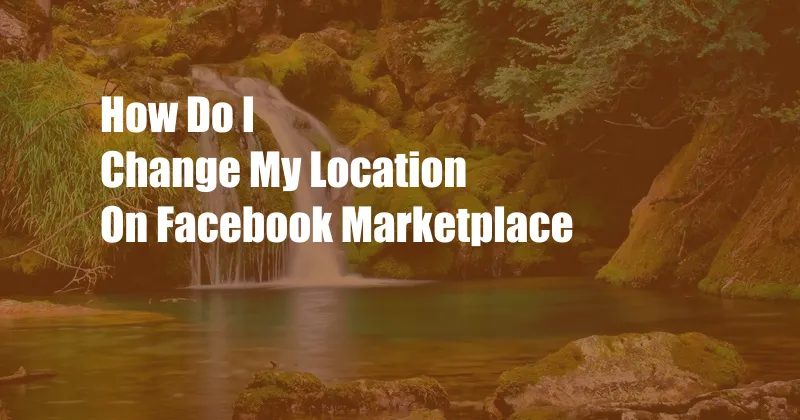
How to Change Your Location on Facebook Marketplace: A Comprehensive Guide
If you’ve recently moved or need to adjust your Facebook Marketplace location for any reason, you may be wondering how to go about doing so. In this detailed guide, we’ll walk you through the steps involved in updating your Marketplace location, ensuring seamless access to the platform from your new address.
Why Update Your Marketplace Location?
It’s crucial to keep your Marketplace location up-to-date for several reasons. Firstly, it helps ensure that you’re seeing the most relevant listings for your area. If you’re looking for a used car, for example, you’ll want to see listings near your current location so that you can easily pick up the vehicle. Secondly, updating your Marketplace location allows local buyers to find your listings more easily. If you’re selling old furniture, you’ll want people in your area to be able to see your items.
How to Change Your Marketplace Location
Step 1: Access Facebook Marketplace
Begin by logging into your Facebook account and navigating to the Marketplace page. You can do this by clicking on the Marketplace icon in the left-hand menu or by visiting https://www.facebook.com/marketplace/.
Step 2: Select the Location Icon
Once you’re on the Marketplace page, look for the location icon in the top left-hand corner. If you’re using a desktop, it will be located next to the search bar. If you’re using a mobile device, it will be located in the top right-hand corner.
Step 3: Enter Your New Address
When you click on the location icon, a pop-up window will appear. Enter your new address in the search bar and select it from the drop-down menu. You can also use the map to pinpoint your exact location.
Step 4: Save Your Changes
Once you’ve entered your new address, click on the “Save” button to confirm your changes. Your Marketplace location will be updated immediately.
Tips and Expert Advice
If you’re having trouble updating your Marketplace location, try the following tips:
- Make sure that your Facebook profile is set to “Public.”
- Use a specific address instead of a general area.
- If you’re still having trouble, you can contact Facebook customer support for assistance.
Frequently Asked Questions
Q: Why does my Marketplace location keep changing?
A: Your Marketplace location may change if you’ve recently moved or if you’re using a VPN. You can prevent this by updating your Marketplace location regularly.
Q: Can I change my Marketplace location to a different country?
A: Yes, you can change your Marketplace location to any country. However, you may not be able to see listings from other countries if they’re not available in your region.
Q: How often should I update my Marketplace location?
A: You should update your Marketplace location whenever you move or if you experience any problems with the platform.
Conclusion
Changing your location on Facebook Marketplace is a simple process that takes only a few minutes. By keeping your location up-to-date, you can ensure that you’re seeing the most relevant listings and that local buyers can find your items.
Do you have any questions about changing your Marketplace location? Let us know in the comments below!