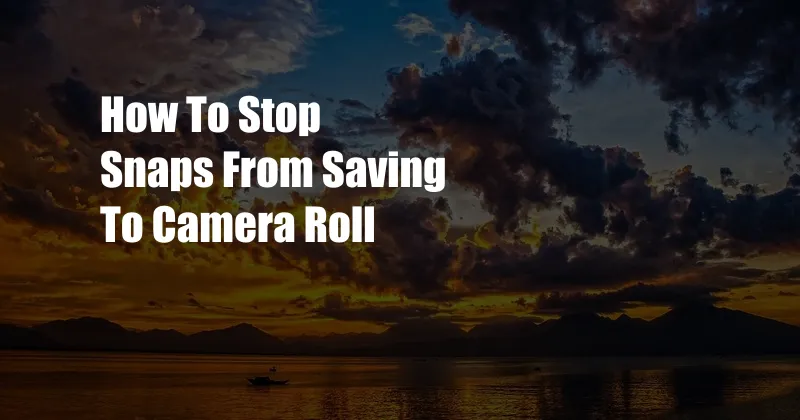
How to Stop Snaps from Saving to Camera Roll?
In this digital age, we often find ourselves capturing and sharing countless moments through our smartphones. Social media platforms like Snapchat have become increasingly popular, allowing users to send and receive photos and videos that disappear after a set time. However, for those who prefer to keep a permanent record of their snaps, the default setting may save them directly to their camera roll.
If you’re looking for a way to prevent your snaps from being automatically saved to your camera roll, this article will provide you with a comprehensive guide. We’ll delve into the settings, explain the process step-by-step, and offer additional tips to enhance your Snapchat experience.
Why Stop Snaps from Saving to Camera Roll?
There are several reasons why you might want to disable the automatic saving of snaps to your camera roll:
- Storage Optimization: Snaps can accumulate quickly, taking up valuable storage space on your device. By preventing them from saving automatically, you can conserve memory and keep your camera roll clutter-free.
- Privacy Control: Some snaps may contain sensitive or personal information that you don’t want to be stored permanently on your device. Disabling automatic saving gives you more control over what images and videos are saved.
- Reduced Device Slowdown: Automatically saving snaps to the camera roll can slow down your device, especially if you have a large number of them. By disabling this feature, you can improve performance and keep your device running smoothly.
Step-by-Step Guide to Disable Auto-Saving
Follow these simple steps to prevent your snaps from being automatically saved to your camera roll:
- Open the Snapchat app on your device.
- Tap on your profile icon in the top left corner.
- Select the Settings gear icon.
- Scroll down and tap on Memories.
- Toggle the Auto-Save My Snaps option to the off position.
Once you have completed these steps, your snaps will no longer be saved to your camera roll automatically. Please note that this setting does not affect snaps that you specifically save to your Memories.
Additional Tips for Snapchat Users
Here are some additional tips to enhance your Snapchat experience:
- Customize Snap Duration: You can adjust the time that your snaps are visible to recipients by setting a custom duration. This allows you to control how long your snaps are available for viewing.
- Enable Travel Mode: If you’re concerned about data usage, enable Travel Mode. This feature reduces data consumption by limiting the automatic downloading of snaps and stories.
- Use Lenses and Filters: Snapchat offers a wide range of lenses and filters to enhance your snaps. Experiment with different options to make your photos and videos more creative and engaging.
- Share Stories: Stories are a great way to share multiple snaps with your followers. Stories disappear after 24 hours, unless you choose to save them to your Memories.
Frequently Asked Questions (FAQs)
Q: Will disabling auto-saving affect my saved Memories?
A: No, disabling auto-saving will only prevent snaps from being automatically added to your camera roll. Your saved Memories will not be affected.
Q: Can I still save snaps manually if auto-saving is disabled?
A: Yes, you can still save snaps manually by tapping the save icon in the bottom left corner of the snap.
Q: How do I enable auto-saving again?
A: If you change your mind, you can re-enable auto-saving at any time by following the steps outlined in the guide and toggling the Auto-Save My Snaps option to the on position.
Conclusion
By now, you should have a clear understanding of how to stop snaps from saving to your camera roll. Disabling this feature can help you optimize storage, enhance privacy, and reduce device slowdown. Additionally, the tips provided in this article will help you get the most out of your Snapchat experience.
If you have any further questions or would like to share your thoughts on this topic, please don’t hesitate to leave a comment below. Your feedback is valuable and helps us improve the content we provide.