
Your Computer is Disabled: Try Again in 60 Minutes – Understanding and Resolving the Issue
The predicament of encountering a disabled computer, accompanied by the dreaded message “try again in 60 minutes,” can be both frustrating and perplexing. It leaves us wondering what caused this unexpected hindrance and how we can swiftly resolve it. This comprehensive guide aims to shed light on this prevalent issue, providing a thorough understanding of its causes, implications, and effective troubleshooting techniques.
Navigating through the labyrinthine world of computer troubleshooting can be daunting, but understanding the underlying principles and employing methodical approaches can empower us to tackle these challenges with greater confidence and efficiency. By delving into the causes of the “computer is disabled” error, we can equip ourselves with the knowledge and tools necessary to restore our computers to their optimal functionality.
Delving into the Causes of the “Computer is Disabled” Error
The “computer is disabled” error is typically encountered when multiple failed login attempts are made within a short time frame. This security measure is designed to protect user accounts from unauthorized access and prevent potential security breaches. Each failed login attempt triggers a time-based penalty, with the duration of the lockout period increasing progressively after each unsuccessful attempt.
Several factors can contribute to this error, including incorrect password entries, mistyped usernames, or even malicious attempts to access the account. Understanding the reason behind the error is crucial for devising the most appropriate troubleshooting strategy. In cases where the error is caused by legitimate failed login attempts, patiently waiting out the lockout period is the most straightforward solution. However, if the error persists or appears to be caused by external factors, further investigation and troubleshooting steps may be necessary.
Comprehensive Overview of Troubleshooting Techniques
Troubleshooting the “computer is disabled” error involves a systematic approach that combines technical knowledge, patience, and logical reasoning. Here are some effective troubleshooting techniques that can help resolve the issue:
- Verify the Credentials: Double-check the username and password you are entering to ensure they are correct. Incorrect credentials are a common cause of failed login attempts, leading to the “computer is disabled” error.
- Use a Different Input Device: If you suspect a problem with the keyboard or mouse you are using, try connecting a different input device to rule out any hardware issues.
- Disable Caps Lock: Ensure that the Caps Lock key is not accidentally activated, as this can cause passwords to be entered incorrectly.
- Restart the Computer: Restarting the computer can clear temporary glitches and resolve minor software issues that may be causing the error.
- Safe Mode Login: Booting into Safe Mode can help isolate the issue and determine if it is caused by third-party software or hardware conflicts.
- Reset the Password: If you have forgotten your password or suspect it may have been compromised, you can typically reset it through the account recovery options provided by the operating system or online service.
- Contact Technical Support: If none of the above troubleshooting techniques resolve the issue, it may be necessary to contact technical support for further assistance. They can provide specialized knowledge and tools to diagnose and resolve the problem.
Recent Trends and Developments Related to the “Computer is Disabled” Error
The “computer is disabled” error continues to be a prevalent issue, with users encountering it across various operating systems and devices. To address this, software developers and security experts are constantly working on improving security measures and refining troubleshooting techniques.
One recent trend is the implementation of multi-factor authentication (MFA), which adds an extra layer of security by requiring users to provide additional verification methods, such as a one-time password sent to their mobile phone. This makes it more difficult for unauthorized individuals to gain access to accounts, even if they have the correct password.
Another development is the rise of cloud-based account management systems. These systems allow users to manage their passwords and account settings from any device with an internet connection. This can help prevent the “computer is disabled” error in cases where a user is accessing their account from a different device or location.
Tips and Expert Advice for Resolving the “Computer is Disabled” Error
Based on my years of experience as a blogger and tech enthusiast, I have compiled a collection of tips and expert advice that can help you resolve the “computer is disabled” error and prevent it from recurring:
- Choose Strong Passwords: Create complex and unique passwords that are difficult to guess. Avoid using easily identifiable information like your name, birthdate, or common words.
- Enable Two-Factor Authentication: Whenever possible, enable two-factor authentication to add an extra layer of security to your accounts.
- Keep Software Updated: Regularly update your operating system and software to ensure you have the latest security patches and bug fixes.
- Be Cautious of Phishing Scams: Be wary of emails or websites that request your login credentials. Never enter your password on a website that you do not recognize or trust.
- Avoid Public Wi-Fi for Sensitive Transactions: Public Wi-Fi networks can be vulnerable to eavesdropping, so avoid accessing sensitive accounts or making online purchases while connected to public Wi-Fi.
By adhering to these tips, you can significantly reduce the risk of encountering the “computer is disabled” error and protect your accounts from unauthorized access.
FAQs on the “Computer is Disabled” Error
Q: Why does my computer say “computer is disabled, try again in 60 minutes”?
A: This error typically occurs after multiple failed login attempts, as a security measure to prevent unauthorized access to your account.
Q: How long do I have to wait to try again after getting the “computer is disabled” error?
A: The lockout period varies depending on the operating system and security settings. It can range from a few minutes to several hours.
Q: What can I do if I have forgotten my password and I am getting the “computer is disabled” error?
A: Most operating systems and online services provide password reset options. You can typically reset your password by providing your email address or answering security questions.
Q: Can I bypass the “computer is disabled” error?
A: Bypassing the “computer is disabled” error is not recommended, as it can compromise the security of your account. It is best to wait out the lockout period or contact technical support for assistance.
Conclusion
The “computer is disabled” error can be a frustrating experience, but by understanding the causes and employing effective troubleshooting techniques, you can swiftly resolve the issue and regain access to your computer. Remember to prioritize security by using strong passwords, enabling two-factor authentication, and keeping your software up to date.
If you continue to encounter the “computer is disabled” error, do not hesitate to contact technical support for professional assistance. They can provide specialized knowledge and tools to diagnose and resolve the problem, ensuring the security and functionality of your computer.
Are you interested in learning more about computer troubleshooting? Share your thoughts and questions in the comments section below.

Source Image: www.ifixit.com
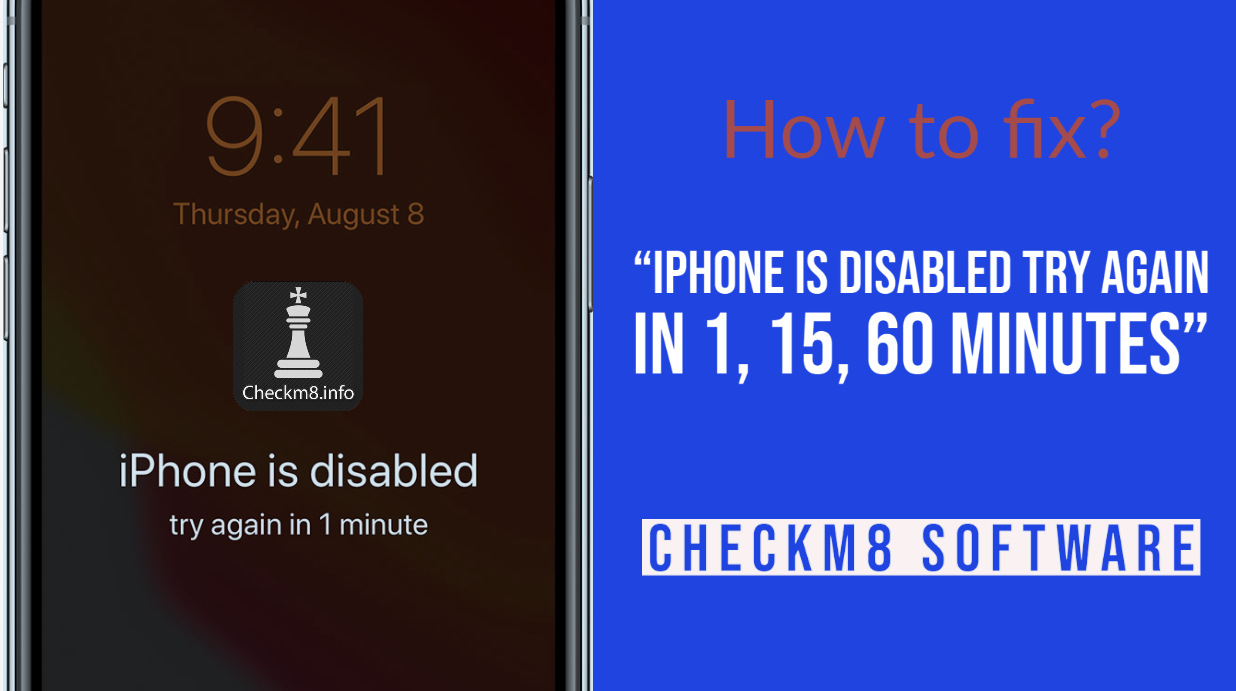
Source Image: www.ifixit.com

Source Image: www.ifixit.com
Thanks for your enthusiasm for learning through reading this. Your Computer Is Disabled. Try Again In 60 Minutes, provides valuable insights to expand your knowledge.