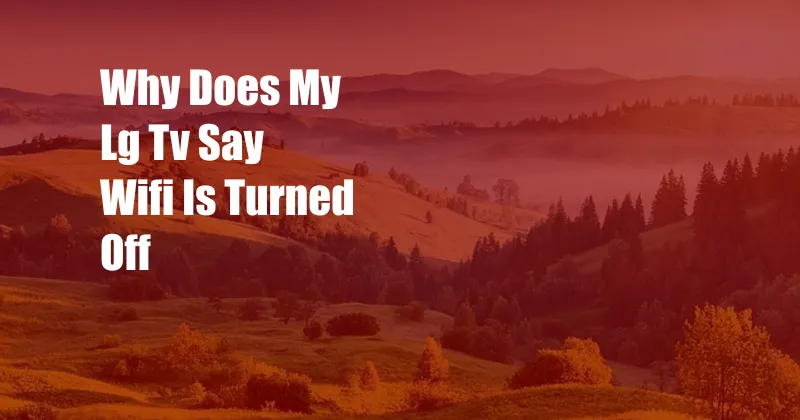
Why Does My LG TV Say WiFi is Turned Off?
Have you encountered the frustrating message “WiFi is turned off” on your LG TV, interrupting your streaming or gaming experience? This common issue can be caused by various factors. In this comprehensive guide, we will delve into the potential causes and provide expert solutions to help you restore your TV’s WiFi connection.
Understanding WiFi Connectivity
Before troubleshooting the issue, it’s crucial to grasp the basics of WiFi connectivity. WiFi is a wireless technology that enables devices like televisions to connect to the Internet and stream content without the need for physical cables. This connection depends on a stable signal from a wireless router or modem.
Troubleshooting WiFi Connectivity Issues
1. Check Your Router or Modem
Start by ensuring that your router or modem is functioning properly. Unplug the device for 30 seconds before plugging it back in. This simple step often resolves any temporary connectivity glitches. Additionally, check the router’s lights to ensure it’s receiving a signal and has a strong internet connection.
2. Inspect Your TV’s WiFi Settings
Next, navigate to your LG TV’s settings and verify that the WiFi is turned on. You can access the network settings under the “Network” or “Connections” tab. Ensure that the WiFi switch is enabled and that your TV is within range of your router. If the WiFi is turned on but still not connecting, try disabling and then re-enabling it.
3. Reset Your TV’s Network Settings
If the above steps fail, consider resetting your TV’s network settings. This will clear any corrupted configurations or stored passwords. To reset the settings, navigate to the network or connections tab in your TV’s settings and select the “Reset network settings” option.
4. Update Your TV’s Firmware
Outdated firmware on your LG TV can also interfere with WiFi connectivity. Check your TV’s system settings for any available updates. Installing the latest firmware ensures your TV has the most up-to-date drivers and bug fixes.
5. Consider Physical Obstructions
Physical obstructions, such as thick walls or metal objects, can interfere with WiFi signals. Ensure that your router and TV are placed in open areas with minimal obstacles between them. If possible, position the router and TV on the same floor to improve signal strength.
Tips and Expert Advice
- Use a Wired Connection: If possible, consider using an Ethernet cable to connect your TV directly to your router. Wired connections provide a more stable and reliable connection than WiFi.
- Contact Your Internet Service Provider: If you have tried the above steps and your LG TV still displays the “WiFi is turned off” message, contact your Internet Service Provider (ISP). They can check for any outages or issues on their end.
- Consult the LG Support Website: The LG Support website provides comprehensive troubleshooting guides and support resources. Visit the website to access personalized assistance and specific solutions for your LG TV model.
Frequently Asked Questions
Q: Why does my LG TV keep saying WiFi is turned off?
A: The “WiFi is turned off” message can appear due to various issues, including problems with your router or modem, incorrect TV settings, outdated firmware, physical obstructions, or ISP outages.
Q: How do I reset my LG TV’s WiFi settings?
A: To reset your TV’s WiFi settings, navigate to the network or connections tab in the TV’s settings and select the “Reset network settings” option.
Q: Is it better to use a wired or wireless connection for my LG TV?
A: Wired connections provide a more stable and reliable connection than wireless connections. If possible, use an Ethernet cable to connect your TV directly to your router.
Q: How can I improve the WiFi signal strength to my LG TV?
A: Position your router and TV in open areas with minimal physical obstructions between them. Consider moving the devices closer together or using a wireless range extender to improve signal strength.
Conclusion
Experiencing the “WiFi is turned off” message on your LG TV can be frustrating, but understanding the potential causes and following the troubleshooting steps outlined in this guide can help you resolve the issue and restore your TV’s WiFi connection. By following the expert tips and advice provided, you can optimize your WiFi experience and enjoy seamless streaming and gaming without interruptions. Are you facing any other technical difficulties with your LG TV? Let us know in the comments below!
