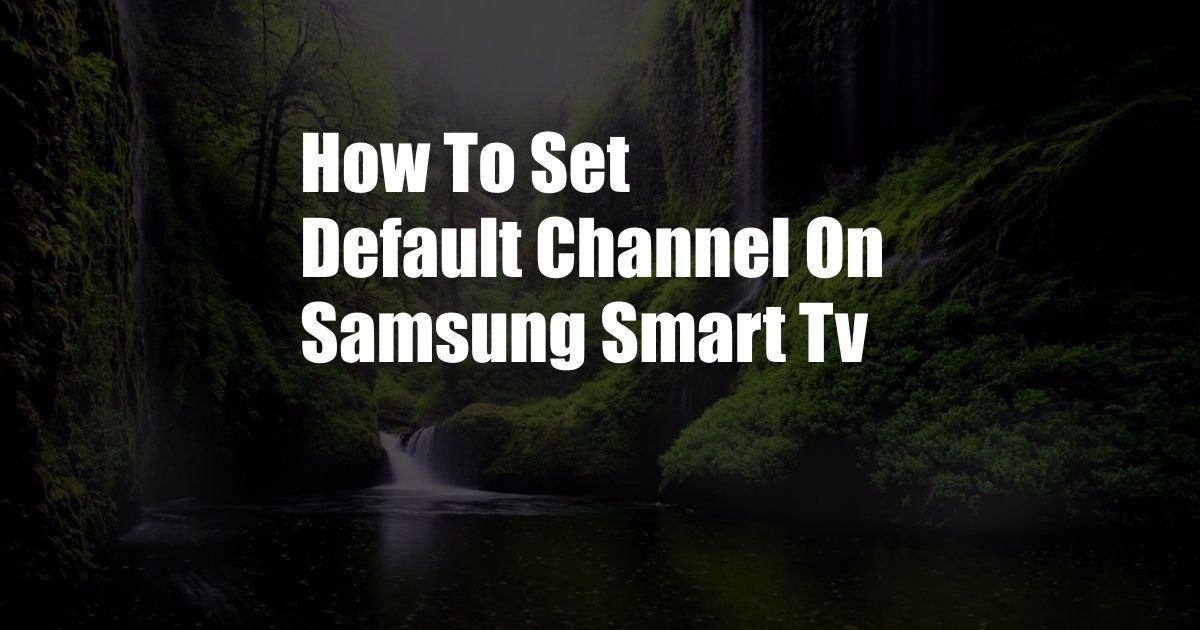
How to Set the Default Channel on Your Samsung Smart TV: A Comprehensive Guide
Imagine this: you’re cozied up on the couch, ready to relax and watch your favorite show. You grab the remote and flip through the channels, but to your dismay, your go-to channel is nowhere to be found. Frustration sets in as you realize you have to manually search for it every time you turn on the TV. Fear not, for there’s a simple solution to this dilemma: setting the default channel on your Samsung Smart TV.
By designating a default channel, you can bypass the tedious task of scrolling through numerous channels and land directly on your preferred one with just a click of a button. In this comprehensive guide, we’ll take you through the step-by-step process of setting your default channel on a Samsung Smart TV, ensuring a seamless TV viewing experience every time you turn it on.
Understanding the Default Channel Feature
Every Samsung Smart TV comes equipped with a default channel feature, allowing you to set your preferred channel as the starting point when you turn on the TV. This eliminates the need to manually search for your desired channel, saving you time and effort.
The default channel feature is particularly useful if you have a favorite channel that you frequently watch. By setting it as the default, you can enjoy immediate access to your preferred content without any hassle.
Setting the Default Channel on Your Samsung Smart TV
Setting the default channel on your Samsung Smart TV is a straightforward process. Follow these steps to make it happen:
- Step 1: Turn on your Samsung Smart TV.
- Step 2: Press the “Menu” button on your remote control.
- Step 3: Navigate to “Settings” using the directional buttons on your remote.
- Step 4: Select “Channel” from the menu options.
- Step 5: Choose “Edit Channels” and then “Channel List.”
- Step 6: Find the channel you want to set as the default. To do so, you can use the navigation buttons, the number pad on your remote, or the search bar.
- Step 7: Once you’ve found the desired channel, press the “Enter” button on your remote.
- Step 8: Select “Set as Default” from the options on the screen.
- Step 9: Confirm your selection.
After completing these steps, the channel you selected will become the default channel on your Samsung Smart TV. When you turn on the TV, it will automatically tune in to your preferred channel, providing you with instant access to your favorite content.
Tips and Expert Advice for a Smooth Default Channel Experience
Here are some tips and expert advice to ensure a seamless default channel experience on your Samsung Smart TV:
- Choose a channel that you frequently watch. This will maximize the convenience of the default channel feature.
- Experiment with different channels to find the one that best suits your viewing habits. You can always change the default channel later.
- Keep your channel list organized. Regularly review your channel list and remove any channels you no longer watch. This will make it easier to find your preferred channels.
Following these tips will help you set the default channel on your Samsung Smart TV with ease and enjoy a hassle-free TV viewing experience.
Frequently Asked Questions (FAQs)
Q: Can I set multiple channels as the default?
A: No, you can only set one channel as the default on your Samsung Smart TV.
Q: What happens if I accidentally delete my default channel?
A: If you delete your default channel, the TV will automatically switch to the first channel in the channel list. You can easily set a new default channel by following the steps outlined above.
Q: Can I set the default channel from my remote control?
A: No, you cannot set the default channel directly from your remote control. You need to access the TV’s settings menu to make this change.
Conclusion
Setting the default channel on your Samsung Smart TV is a simple yet effective way to enhance your TV viewing experience. By following the steps outlined in this guide, you can quickly and easily designate your preferred channel as the starting point when you turn on your TV. Whether you’re a seasoned TV enthusiast or a casual viewer, setting the default channel will save you time, improve convenience, and ensure you never miss out on your favorite shows again.