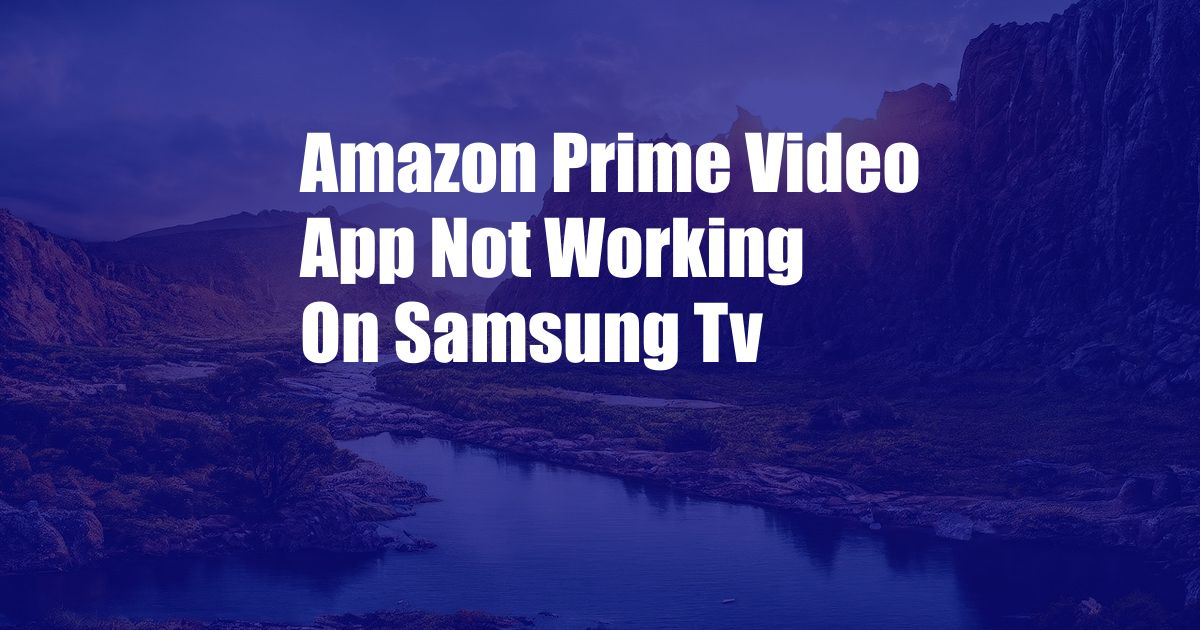
Amazon Prime Video App Not Working on Samsung TV: Troubleshooting and Solutions
Have you faced a frustrating scenario where the Amazon Prime Video app refuses to collaborate with your Samsung TV? You’re not alone! Many users have reported this issue, leaving them perplexed and unable to access their favorite streaming content.
Don’t worry, because this article is here to guide you through the troubleshooting process and provide comprehensive solutions to get your Amazon Prime Video app up and running smoothly. We’ll delve into the common causes behind this issue and offer expert advice to restore your streaming experience.
Identifying the Problem: Why is the Amazon Prime Video App Not Working?
The Amazon Prime Video app not working on Samsung TV can stem from various reasons, ranging from network connectivity issues to software glitches or outdated app versions. Let’s explore the potential culprits:
- Unstable Internet Connection: A weak or intermittent internet connection can disrupt the app’s ability to stream videos seamlessly.
- Outdated App Version: An outdated version of the Amazon Prime Video app may encounter compatibility issues with your Samsung TV.
- Firmware Problems: Outdated or buggy firmware on your Samsung TV can interfere with the app’s performance.
- Server Outages: Temporary outages on Amazon’s servers can affect the app’s availability.
- Device Compatibility: Some older Samsung TV models may not be compatible with the latest version of the Amazon Prime Video app.
Step-by-Step Troubleshooting Guide
Now that we’ve identified the potential causes, let’s jump into the troubleshooting steps that can help resolve the issue:
a. Check Your Internet Connection
Ensure that your Samsung TV is connected to a stable and high-speed internet network. Run a speed test to verify the bandwidth and troubleshoot any connectivity issues.
b. Update the Amazon Prime Video App
Navigate to your Samsung TV’s app store, search for the Amazon Prime Video app, and check if an update is available. Installing the latest version can resolve compatibility issues.
c. Update Your Samsung TV’s Firmware
Go to the Settings menu on your Samsung TV, select “Software Update,” and check for any available firmware updates. Installing the latest firmware can enhance the app’s performance.
d. Restart Your Samsung TV and the Amazon Prime Video App
Sometimes, a simple restart can resolve temporary glitches. Turn off your Samsung TV, unplug it for a few minutes, then plug it back in and restart it. Additionally, force-close the Amazon Prime Video app and relaunch it.
e. Clear the App’s Cache and Data
Navigate to the Settings menu on your Samsung TV, select “Apps,” find the Amazon Prime Video app, and select “Clear Cache” and “Clear Data.” This action removes temporary files that may be causing issues.
f. Reinstall the Amazon Prime Video App
If the above steps don’t resolve the problem, try uninstalling and reinstalling the Amazon Prime Video app from your Samsung TV’s app store. Reinstalling the app can replace any corrupted files with fresh ones.
Expert Tips and Advice for Smooth Streaming
Apart from following the troubleshooting steps, here are some additional tips and expert advice to prevent future issues with the Amazon Prime Video app on your Samsung TV:
- Test the App on Other Devices: If possible, try using the Amazon Prime Video app on other devices, such as a smartphone or tablet. This helps determine if the issue is specific to your Samsung TV.
- Use an Ethernet Cable: For a more stable internet connection, consider connecting your Samsung TV to the router using an Ethernet cable instead of relying on Wi-Fi.
- Contact Amazon Customer Support: If you’ve exhausted all the troubleshooting steps and the issue persists, reach out to Amazon customer support for further assistance.
Frequently Asked Questions (FAQs)
To provide additional clarification, here are answers to some frequently asked questions regarding the Amazon Prime Video app not working on Samsung TV:
- Q: Why does the Amazon Prime Video app keep freezing on my Samsung TV?
A: Freezing can be caused by an unstable internet connection, outdated app or firmware version, or insufficient device memory.
- Q: Can I access Amazon Prime Video on any Samsung TV?
A: No, only Samsung TVs that are Smart TVs and meet certain system requirements can run the Amazon Prime Video app.
- Q: How can I improve the streaming quality of the Amazon Prime Video app?
A: Ensure a fast and stable internet connection, use an Ethernet cable, and check for any available updates for the app and your Samsung TV’s firmware.
Conclusion
Navigating the issue of the Amazon Prime Video app not working on Samsung TV can be frustrating, but by following the comprehensive troubleshooting guide and expert advice in this article, you can restore your streaming experience and continue enjoying your favorite content seamlessly.
If you’ve found this article informative and helpful, please share it with others who may encounter similar issues. Is there anything else you’d like to know about this topic? Let us know in the comments section below.