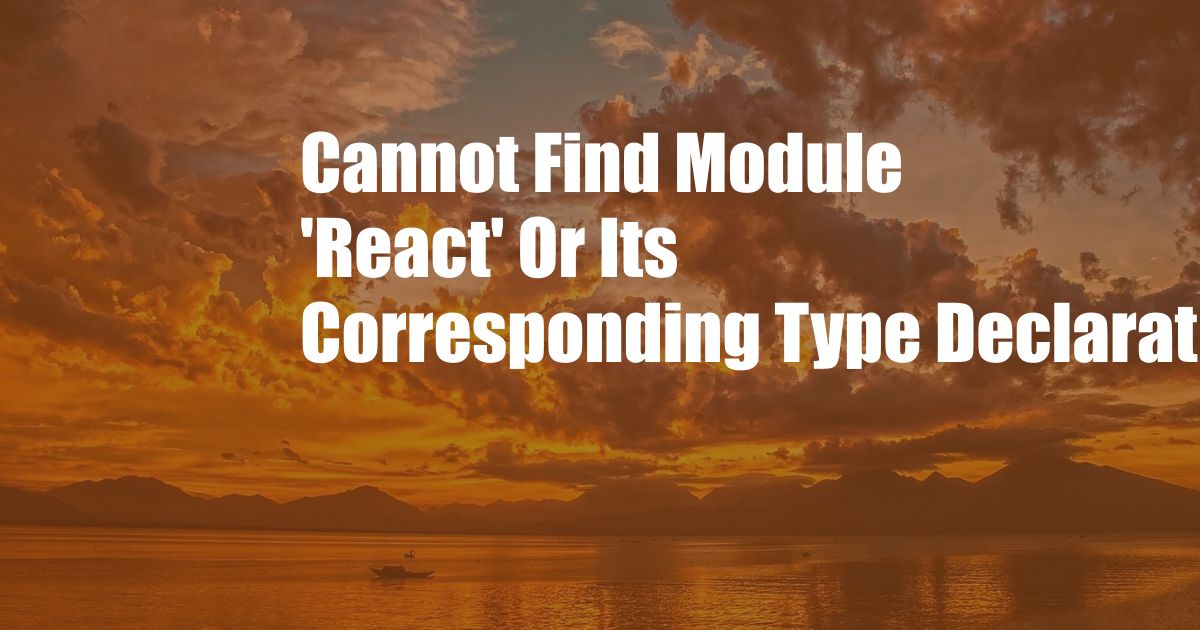
Cannot Find Module “React” or Its Corresponding Type Declarations
When working with React, an open-source JavaScript library for building user interfaces, developers may encounter the error message “cannot find module ‘react’ or its corresponding type declarations”. This issue arises when the React library or its type definitions are not installed or configured correctly within the development environment. To resolve this error, follow these steps:
Understanding the Error
The error “cannot find module ‘react’ or its corresponding type declarations” indicates that the React library or its type definitions are not accessible to the development environment. Type definitions provide information about the data types and structures used in React, enabling code editors and compilers to provide autocompletion, error checking, and other features. Without these type definitions, developers may encounter errors and reduced code quality.
Installing React and Type Definitions
To resolve this error, ensure that React and its type definitions are installed and configured correctly. For Node.js projects, install React using npm by running the command “npm install react”. For TypeScript projects, additionally install the TypeScript definition file for React by running “npm install @types/react”.
Configuring TypeScript
If you’re using TypeScript, ensure that the tsconfig.json file is configured to include the correct paths to the React type definitions. Add the following line to the “include” array in tsconfig.json: “@types/react”. This will instruct TypeScript to consider the React type definitions when compiling your code.
Verifying Installation
After installing React and its type definitions, verify the installation by checking if the following lines are present in your package.json file:
"dependencies":
"react": "^18.2.0"
,
"devDependencies":
"@types/react": "^18.0.15"
Troubleshooting Tips
If the error persists, try the following troubleshooting steps:
- Restart your code editor or IDE.
- Clean your npm cache by running “npm cache clean –force”.
- Reinstall React and its type definitions.
- Check if there are any conflicting versions of React or its type definitions installed.
If you encounter additional issues or need further assistance, consult the React documentation or community forums for support.
Expert Advice
Consider these expert tips to enhance your React development experience:
- Use a code editor or IDE with built-in React support for autocompletion and error checking.
- Follow React best practices and conventions to ensure code quality and maintainability.
- Leverage React DevTools for debugging and performance optimization.
Frequently Asked Questions (FAQs)
Q: Why do I need to install React type definitions?
A: Type definitions provide information about the data types and structures used in React, enabling code editors and compilers to provide autocompletion, error checking, and other features.
Q: How can I update React and its type definitions?
A: Run “npm update react” and “npm update @types/react” to update React and its type definitions, respectively.
Q: Where can I find more resources on React?
A: Visit the React documentation (https://reactjs.org/) and community forums (https://spectrum.chat/react) for comprehensive resources and support.
Conclusion
By following these steps and tips, you can resolve the “cannot find module ‘react’ or its corresponding type declarations” error and enhance your React development experience. If you have any further questions or need additional assistance, don’t hesitate to reach out to the community for support.
Are you interested in learning more about React and its applications? Join our community forums and engage with other React developers to share knowledge, troubleshoot issues, and stay updated on the latest trends and advancements.