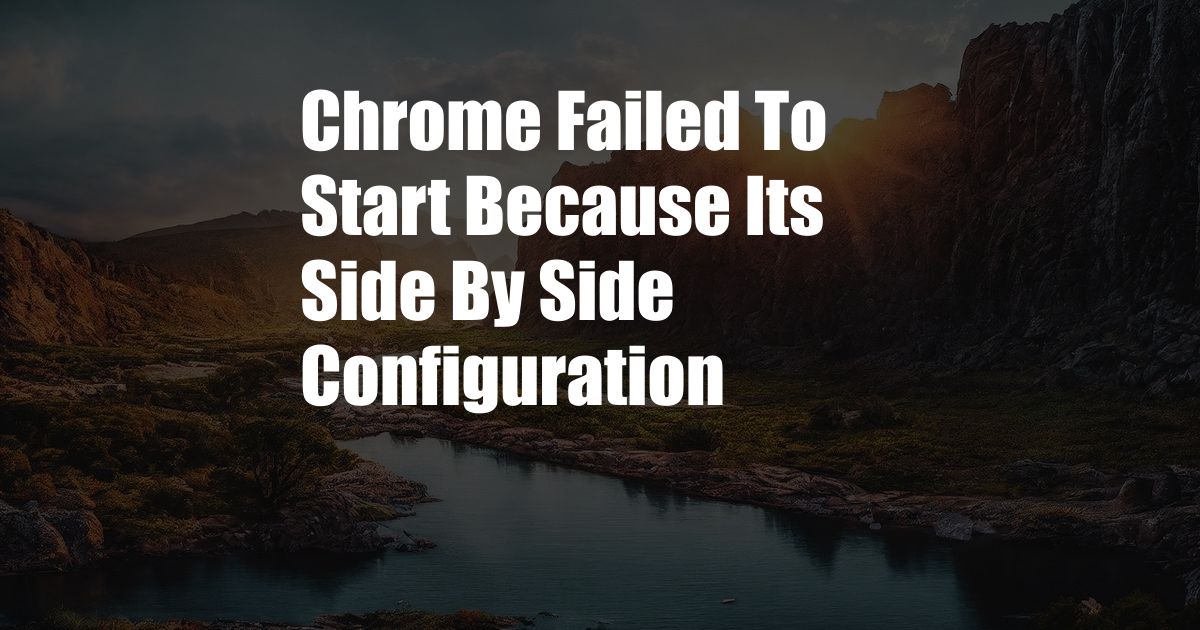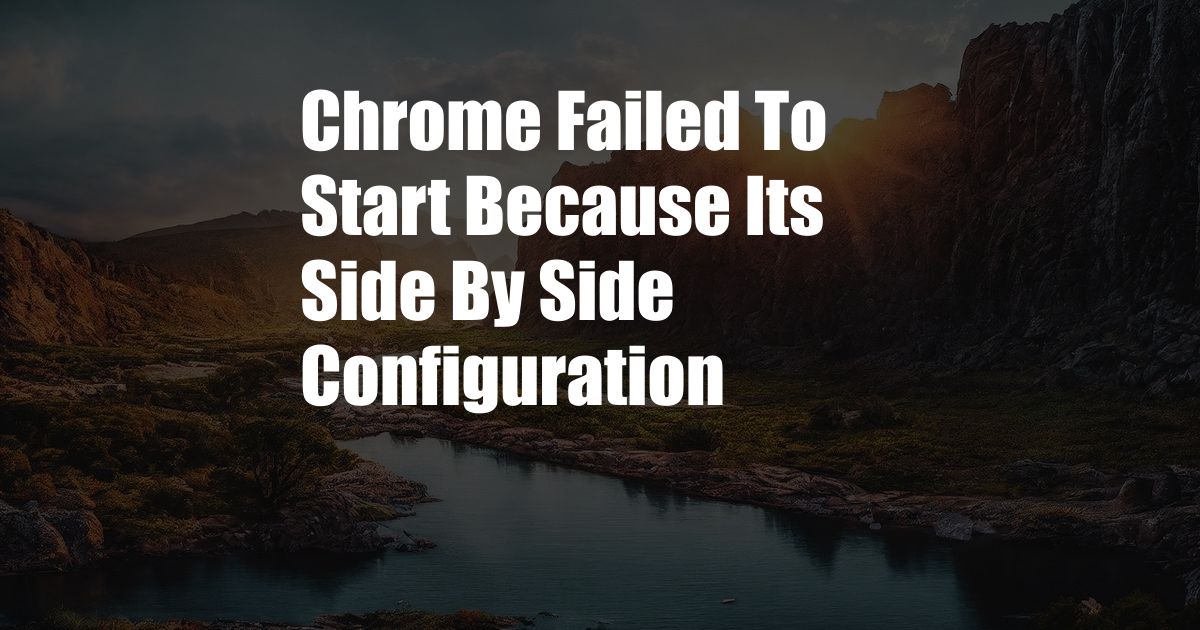
<h2>Chrome Failed to Start Because its Side-by-Side Configuration</h2>
<p>Imagine this: it's a Monday morning, and you're sipping your coffee, ready to start the day. You open Chrome, your trusty browser, only to be met with a cryptic error message: "Chrome failed to start because its side-by-side configuration is incorrect." Panic sets in. What does it mean? How do you fix it?</p>
<p>Don't worry; you're not alone. Many users have encountered this frustrating error, but fear not, for we're here to guide you through it. Let's dive into the world of side-by-side configurations and find a solution to get Chrome up and running again.</p>
<h3>What is Side-by-Side Configuration?</h3>
<p>Side-by-side configuration is a technology that allows multiple versions of the same application to run on a single machine. This is especially useful for software developers who need to test different versions of their application without interfering with each other.</p>
<p>In the case of Chrome, the side-by-side configuration stores information about which version of Chrome is installed and how it should be launched. When you encounter the "Chrome failed to start because its side-by-side configuration is incorrect" error, it means that there's a problem with this configuration.</p>
<h2>Understanding the Error: Chrome Failed to Start Because its Side-by-Side Configuration</h2>
<p>This error message typically indicates that the side-by-side configuration for Chrome has become corrupted or damaged. As a result, Chrome cannot properly launch and load the necessary files to function correctly.</p>
<p>The side-by-side configuration is an essential component that provides instructions on how different software components, such as dynamic link libraries (DLLs), should interact with each other. When this configuration becomes corrupted, it can lead to errors that prevent the proper execution of applications like Chrome.</p>
<h3>Causes of Side-by-Side Configuration Errors</h3>
<p>Various factors can contribute to side-by-side configuration errors:
</p>
<ul>
<li><strong>Windows updates:</strong> System updates can sometimes unintentionally alter or delete essential registry entries and files associated with the side-by-side configuration.</li>
<li><strong>Conflicting software installations:</strong> Installing or uninstalling software, especially those that heavily rely on shared DLLs, can lead to conflicts and corruptions within the side-by-side configuration.</li>
<li><strong>Malware infections:</strong> Malicious programs can manipulate, damage, or delete critical system files, including those involved in the side-by-side configuration.</li>
<li><strong>Hardware issues:</strong> Faulty or damaged hardware components, such as memory modules or storage drives, can cause data corruption within the side-by-side configuration.</li>
</ul>
<h2>Resolving the Side-by-Side Configuration Error: Chrome Failed to Start</h2>
<p>Now that we have a better understanding of side-by-side configurations and the potential causes of this error, let's explore different methods to resolve it and restore Chrome's functionality.</p>
<p>It's important to note that some of these troubleshooting steps may require technical proficiency and system modifications. If you are not comfortable performing these tasks, it is recommended to seek assistance from a qualified IT professional.</p>
<h3>1. Re-register Chrome's DLL files</h3>
<p>One approach is to re-register the DLL files associated with Chrome. This can help repair or replace any corrupted or missing DLLs, thereby resolving the side-by-side configuration error. To re-register the DLL files, follow these steps:</p>
<ol>
<li>Open Command Prompt as an administrator.</li>
<li>Navigate to the Chrome installation directory. By default, it is located at C:\Program Files (x86)\Google\Chrome.</li>
<li>Type the following command and press Enter: <br><code>regsvr32 chrome.dll</code> </li>
</ol>
<h3>2. Repair the Side-by-Side Configuration Using SFC and DISM</h3>
<p>Windows includes two built-in tools, SFC (System File Checker) and DISM (Deployment Image Servicing and Management), which can scan and repair corrupted system files, including those involved in the side-by-side configuration. To run these tools, follow these steps:</p>
<ol>
<li>Open Command Prompt as an administrator.</li>
<li>For SFC, type the following command and press Enter: <br><code>sfc /scannow</code></li>
<li>For DISM, type the following command and press Enter: <br><code>DISM /Online /Cleanup-Image /RestoreHealth</code> </li>
</ol>
<h3>3. Reinstall Google Chrome</h3>
<p>If the previous methods do not resolve the error, you can try reinstalling Google Chrome. This will remove the existing Chrome installation, including its side-by-side configuration, and install a fresh copy. To reinstall Chrome, follow these steps:</p>
<ol>
<li>Uninstall Google Chrome from the Control Panel.</li>
<li>Download the latest version of Google Chrome from the official website.</li>
<li>Install Chrome by following the on-screen instructions.</li>
</ol>
<h2>Additional Tips and Advice</h2>
<p>In addition to the troubleshooting methods outlined above, here are some additional tips that may help prevent or resolve side-by-side configuration errors:</p>
<ul>
<li><strong>Keep Windows updated:</strong> Regular Windows updates help ensure that the operating system and its components, such as the side-by-side configuration, are up to date and functioning correctly.</li>
<li><strong>Install and maintain antivirus software:</strong> Protect your system from malware infections, which can damage or corrupt critical system files, including those involved in the side-by-side configuration.</li>
<li><strong>Avoid installing conflicting software:</strong> Be cautious when installing third-party software, especially if they heavily rely on shared DLLs. Choose reputable software providers and read reviews to avoid potential conflicts.</li>
<li><strong>Back up your system regularly:</strong> Create regular backups of your system, including the registry and important files. This will allow you to restore your system to a previous state if side-by-side configuration errors occur and cause data loss.</li>
</ul>
<h2>FAQs</h2>
<p><strong>Q: What is the side-by-side configuration used for?</strong></p>
<p>A: The side-by-side configuration is a technology that allows multiple versions of the same application to run on a single machine. It is commonly used by software developers to test different versions of their applications without interfering with each other.</p>
<p><strong>Q: What can cause the "Chrome failed to start because its side-by-side configuration is incorrect" error?</strong></p>
<p>A: This error typically occurs when the side-by-side configuration for Chrome has become corrupted or damaged. This can happen due to Windows updates, conflicting software installations, malware infections, or hardware issues.</p>
<p><strong>Q: How can I fix the "Chrome failed to start because its side-by-side configuration is incorrect" error?</strong></p>
<p>A: To resolve this error, you can try re-registering Chrome's DLL files, repairing the side-by-side configuration using SFC and DISM, or reinstalling Google Chrome. Additional tips include keeping Windows updated, maintaining antivirus software, avoiding conflicting software, and backing up your system regularly.</p>
<h2>Conclusion</h2>
<p>The "Chrome failed to start because its side-by-side configuration is incorrect" error can be a frustrating issue, but by understanding the cause and following the troubleshooting steps outlined in this article, you can resolve it and get Chrome back up and running. Remember, if you are not comfortable performing these technical tasks, don't hesitate to seek assistance from an experienced IT professional.</p>
<p>Share this article with others who may encounter this error, and leave a comment below if you have any questions or need further assistance.</p>
<p>Stay tuned for more tech-related articles and tips!</p>