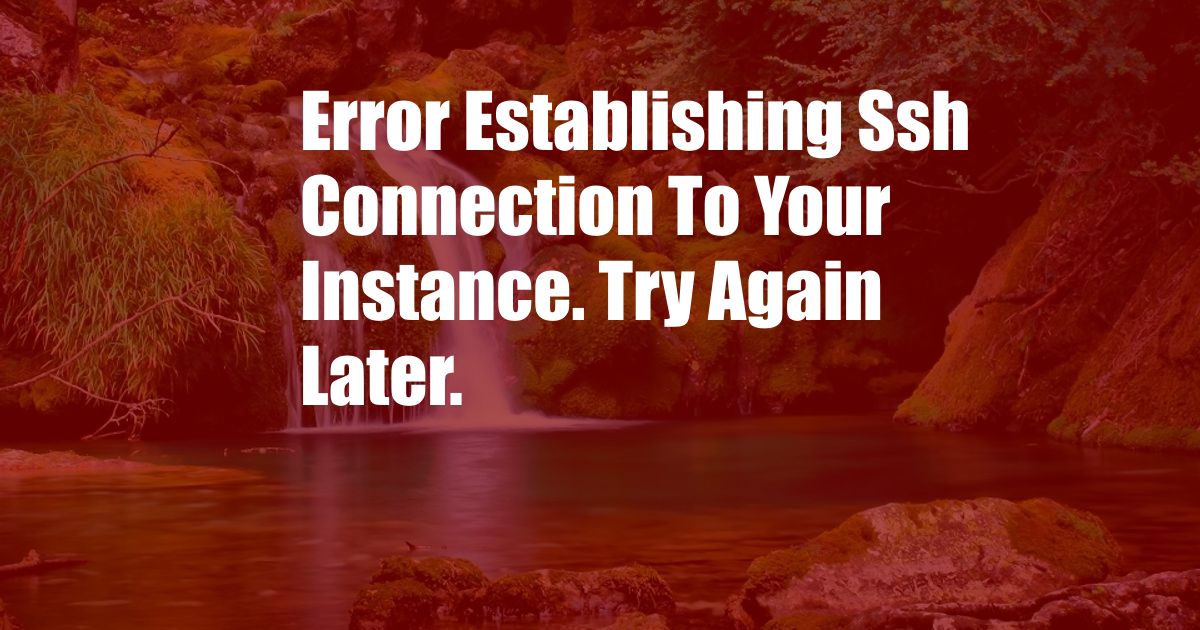
Error Establishing SSH Connection to Your Instance: Try Again Later
Imagine the frustration when you’re eager to access your instance via SSH, only to encounter the dreaded “Error establishing SSH connection to your instance. Try again later.” message. This error can be a major roadblock to managing and configuring your instance, leaving you feeling stuck and helpless.
Fear not! In this comprehensive guide, we’ll delve into the reasons behind this error, provide clear solutions, and explore tips to help you resolve this issue swiftly and effectively. So, let’s dive right in and empower you to establish a seamless SSH connection to your instance.
Network Connectivity Issues
One of the most common reasons for this error is unstable or insufficient network connectivity. Ensure that your local network is functioning properly by checking your internet connection and firewall settings. Additionally, verify that the network settings on your instance are configured correctly.
If you’re accessing your instance from a remote location, check your VPN or proxy settings. Any disruptions in the network connection can hinder the establishment of an SSH connection. By ensuring a stable network connection, you lay the foundation for a successful SSH connection.
SSH Server Status
Another potential culprit behind this error is the status of the SSH server on your instance. Verify that the SSH server is running and listening on the default port (22). You can do this by checking the server status using the “service ssh status” command on Linux or “netstat -an | grep ssh” on Windows.
If the SSH server is not running, restart it using the “service ssh start” command on Linux or “net start ssh” on Windows. By ensuring that the SSH server is up and running, you eliminate one of the potential obstacles to establishing an SSH connection.
Firewall Restrictions
Firewalls play a crucial role in protecting your instance from unauthorized access. However, they can also block legitimate SSH connections if they are not configured correctly. Check the firewall rules on your instance to ensure that the default SSH port (22) is open and accessible.
If the SSH port is blocked, modify the firewall rules to allow incoming SSH connections. You can do this using the “ufw allow 22” command on Ubuntu or “netsh advfirewall firewall add rule name=”SSH” dir=in action=allow protocol=TCP localport=22″ on Windows. By adjusting the firewall settings, you create a path for SSH connections to reach your instance.
Key Authentication Issues
If you’re using SSH key authentication, ensure that the SSH key you’re using has been added to your instance. You can add your SSH key by following the steps outlined in the SSH documentation for your operating system.
Additionally, verify that the permissions on your SSH key are set correctly. The key should have read-only permissions (600) for security reasons. By ensuring proper SSH key authentication, you eliminate another possible cause for the SSH connection error.
Temporary Server Issues
In rare cases, the error “Error establishing SSH connection to your instance. Try again later.” can be caused by temporary server issues. These issues can be resolved by the cloud provider and are typically resolved quickly.
If you’ve tried all the above solutions and still encounter the error, it’s recommended to wait a while and try again. Most temporary server issues are resolved within a short period, allowing you to establish an SSH connection successfully.
Tips and Expert Advice
Here are some additional tips and expert advice to enhance your SSH connection experience:
- Use a strong SSH password or key: Protect your instance from unauthorized access by using a robust password or SSH key.
- Enable two-factor authentication: Add an extra layer of security by enabling two-factor authentication for your SSH connections.
- Keep your software up-to-date: Regularly update your operating system and SSH software to patch any security vulnerabilities that could compromise your SSH connection.
- Monitor your SSH logs: Keep an eye on your SSH logs to detect any suspicious activity or connection attempts.
- Use SSH tunneling: SSH tunneling allows you to securely access other services or resources on your instance through an encrypted SSH connection.
By following these tips, you can not only resolve the “Error establishing SSH connection to your instance. Try again later.” error but also enhance the security and reliability of your SSH connections.
Frequently Asked Questions
Q: What are some common causes of the SSH connection error?
A: Network connectivity issues, SSH server status, firewall restrictions, key authentication issues, and temporary server issues can all cause the “Error establishing SSH connection to your instance. Try again later.” error.
Q: How can I resolve the SSH connection error?
A: Check network connectivity, verify SSH server status, adjust firewall rules, ensure proper SSH key authentication, and wait out any temporary server issues.
Q: What are some tips to prevent the SSH connection error?
A: Use a strong password, enable two-factor authentication, keep software up-to-date, monitor SSH logs, and utilize SSH tunneling.
Conclusion
By understanding the potential causes and implementing the solutions outlined in this comprehensive guide, you can effectively resolve the “Error establishing SSH connection to your instance. Try again later.” error. Remember to apply the tips and expert advice provided to enhance your SSH connection experience and maintain a secure and reliable connection to your instance.
Are you ready to troubleshoot SSH connection errors like a pro? Share your experiences or questions in the comments below. Let’s empower each other to manage our instances with ease and confidence.