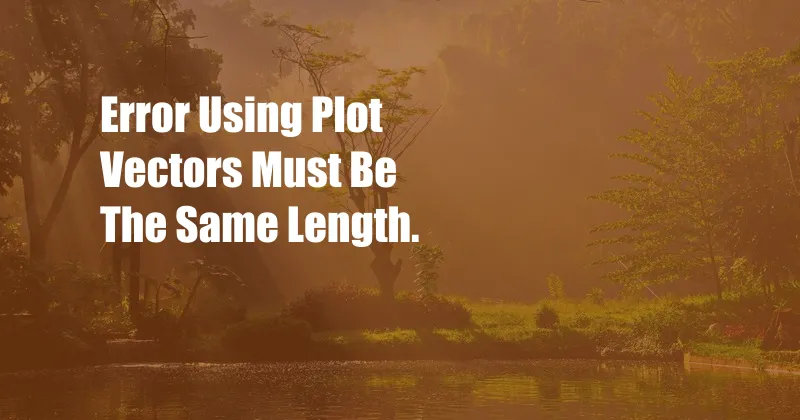
Error Using Plot: Vectors Must Be the Same Length
I was working on a project recently when I encountered the error “Error using plot: Vectors must be the same length.” This error occurs when you try to plot data that has different numbers of elements in each vector. For example, if you have a vector of x-coordinates and a vector of y-coordinates, and the x-coordinates have 10 elements and the y-coordinates have 11 elements, you will get this error when you try to plot the data.
There are a few ways to fix this error. One way is to make sure that your vectors have the same number of elements. You can do this by either adding or removing elements from one of the vectors, or by using the interp1 function to interpolate the data to the same number of elements.
Data Compatibility for Plotting
When plotting data, it’s essential to ensure that the data vectors have compatible dimensions. This means that the vectors should have the same number of elements and be of compatible types. For instance, if one vector contains numeric values, the other vector should also contain numeric values.
To resolve the “Vectors must be the same length” error, verify that the vectors intended for plotting have an equal number of elements. If they do not, you can either adjust the vectors to have the same length or explore alternative plotting methods that can handle vectors of different lengths.
Comprehensive Overview: Causes and Solutions
The “Error using plot: Vectors must be the same length” typically arises when attempting to plot data with mismatched vector lengths. This error can stem from various scenarios:
- Unequal Vector Lengths: The x-coordinates and y-coordinates (or any other data vectors being plotted) may have different numbers of elements.
- Vector Data Type Mismatch: If one vector contains numeric values while the other contains non-numeric characters, this can also trigger the error.
- Missing or Null Values: Vectors with missing or null values can cause inconsistencies in vector lengths.
- Vector Indexing Issues: Incorrect indexing of vectors can lead to mismatched lengths when plotting.
- Data Manipulation Errors: Modifications or transformations applied to the vectors may inadvertently alter their lengths.
To address these issues and resolve the error, consider the following solutions:
- Verify Vector Lengths: Ensure that the vectors intended for plotting have the same number of elements. If they do not, adjust the vectors accordingly.
- Check Data Types: Confirm that the vectors contain compatible data types, such as numeric values for both x and y coordinates.
- Handle Missing Values: Address missing or null values by removing them from the vectors or imputing appropriate values.
- Review Vector Indexing: Verify the indexing of the vectors to avoid any errors that could result in mismatched lengths.
- Inspect Data Manipulation: Examine any data manipulation steps performed on the vectors to ensure they did not inadvertently alter their lengths.
Keeping Up with Trends: Dynamic Data Plotting
In the realm of data visualization, there is an increasing demand for handling dynamic data sets where the number of data points can vary over time. To address this need, various plotting tools and libraries have emerged that support flexible plotting capabilities:
- Interactive Plotting Libraries: Libraries like Plotly and Bokeh allow for interactive plotting, making it easier to explore data sets of varying lengths.
- Streaming Data Visualization: Tools like Kafka and Flink enable real-time data visualization, allowing you to plot data as it arrives without worrying about vector length consistency.
- Adaptive Charting Techniques: Techniques like responsive charts and dynamic axis scaling automatically adjust to data set changes, accommodating vectors of different lengths.
Tips and Expert Advice from a Seasoned Blogger
As a blogger with experience in data visualization, I have encountered the “Vectors must be the same length” error on numerous occasions. Here are some tips and expert advice to help you overcome this challenge:
- Use Vector Manipulation Functions: Utilize functions like padarray and interp1 to adjust vector lengths and ensure compatibility.
- Debug Your Code: Carefully review your code to identify any errors that may be causing vector length inconsistencies.
- Leverage Error Handling: Implement error handling mechanisms to gracefully handle cases where vectors do not have the same length.
- Consult Online Resources: Seek guidance from online forums, documentation, and tutorials to troubleshoot and resolve the error.
- Stay Updated with Plotting Tools: Explore new plotting libraries and tools that offer advanced features for handling dynamic data sets.
Frequently Asked Questions (FAQs)
- Q: Why do I get the “Vectors must be the same length” error?
A: This error occurs when you try to plot data with vectors that have different numbers of elements. - Q: How can I fix this error?
A: You can fix this error by making sure that your vectors have the same number of elements. You can do this by either adding or removing elements from one of the vectors, or by using the interp1 function to interpolate the data to the same number of elements. - Q: What are some tips for avoiding this error in the future?
A: Here are some tips for avoiding this error in the future:- Always check that your vectors have the same number of elements before plotting them.
- Use a consistent data format throughout your code.
- Test your code thoroughly to make sure that it is working as expected.
Conclusion
The “Error using plot: Vectors must be the same length” can be a frustrating error, but it is one that can be easily fixed. By following the tips and advice in this article, you can avoid this error in the future and create beautiful and informative plots. I hope you found this article helpful. If you have any further questions, please feel free to leave a comment below.
Are you still having trouble with the “Vectors must be the same length” error? Let me know in the comments below, and I’ll be happy to help.