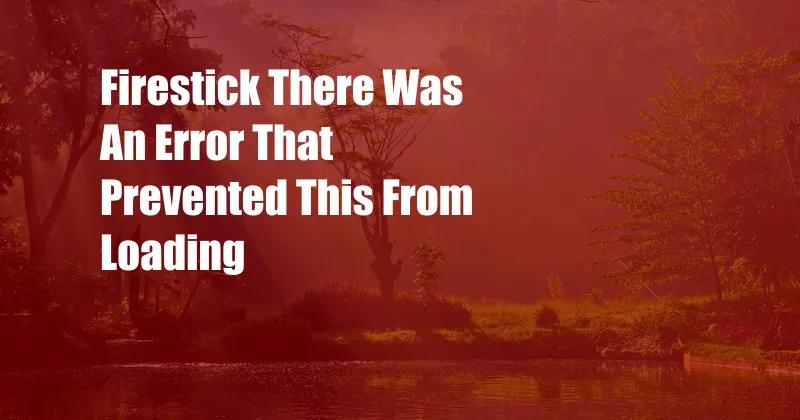
Firestick: There Was an Error That Prevented This From Loading
One day, I was looking for an engaging movie to watch after a long day. I decided to turn on my Firestick to access my streaming services, but suddenly, I was met with a frustrating error message: “There was an error that prevented this from loading.”
This error message can be incredibly frustrating, especially when you’re looking forward to relaxing with your favorite show or movie. However, don’t worry! There are several troubleshooting steps you can take to resolve this issue and get back to streaming your favorite content.
Identifying the Underlying Issues
Determining the underlying cause of this error message is crucial for finding an effective solution. Various factors can contribute to this issue, including:
- Internet Connectivity: Check your internet connection to ensure it’s stable and running smoothly.
- Overloaded Device: If you have multiple apps and services running simultaneously on your Firestick, it may become overloaded, leading to errors.
- Outdated Software: An outdated Firestick operating system (OS) can cause compatibility issues with certain apps and services.
- Cache and Data Buildup: Over time, your Firestick can accumulate cache and data that may interfere with its performance.
- Hardware Issues: In rare cases, a faulty hardware component within your Firestick could be the culprit.
Comprehensive Troubleshooting Guide
Let’s dive into the comprehensive troubleshooting guide to address the “There was an error that prevented this from loading” issue effectively:
- Check Your Internet Connection: Start by verifying your internet connection. Restart your modem and router to refresh the connection. If possible, connect your Firestick to a different Wi-Fi network to rule out any network-related issues.
- Restart Your Firestick: A simple restart can often resolve minor glitches and clear temporary errors. Unplug your Firestick from the power source, wait a minute, and plug it back in.
- Update Your Firestick Software: Ensure your Firestick is running the latest software version. Go to Settings > My Fire TV > About > Check for Updates. If an update is available, install it immediately.
- Clear Cache and Data: Over time, apps and services on your Firestick accumulate cache and data, which can lead to performance issues. To clear this data, navigate to Settings > Applications > Manage Installed Applications > Select the app > Clear Cache and Clear Data.
- Disable Unnecessary Apps: If you have many apps installed on your Firestick, try disabling the ones you don’t use frequently. This can free up system resources and improve overall performance.
- Factory Reset: If all else fails, you may need to perform a factory reset to restore your Firestick to its original settings. Note that this will erase all your data, so back up any essential information beforehand. To reset your Firestick, go to Settings > My Fire TV > Reset to Factory Defaults.
- Contact Amazon Support: If you’ve tried all the above steps but still encounter the error message, consider contacting Amazon Support. They may have access to additional troubleshooting tools and support options.
Q&A: Frequently Asked Questions
To further assist you, let’s address some frequently asked questions (FAQs) related to this issue:
- Q: I’ve tried restarting my Firestick, but the error message persists. What should I do?
A: Try clearing the cache and data of individual apps that may be causing the issue. Additionally, disabling unnecessary apps can improve performance. - Q: I’m concerned about losing my data when performing a factory reset. Can I back up my Firestick?
A: Unfortunately, there is no official way to back up your Firestick data. However, you can back up your apps and app data to your Amazon account using the “Backup & Restore” feature in Settings. - Q: My Firestick is still under warranty, but I’m not comfortable troubleshooting myself. What are my options?
A: You can contact Amazon Support and request a replacement Firestick. They may also provide additional troubleshooting assistance over the phone or chat.
Conclusion
By following the troubleshooting steps outlined in this article, you will be well-equipped to resolve the “There was an error that prevented this from loading” issue on your Firestick. Remember, patience and persistence are key when encountering technical difficulties. If all else fails, don’t hesitate to reach out to Amazon Support for additional assistance.
If you found this article helpful, please share it with others who may encounter the same issue. Your support is greatly appreciated!