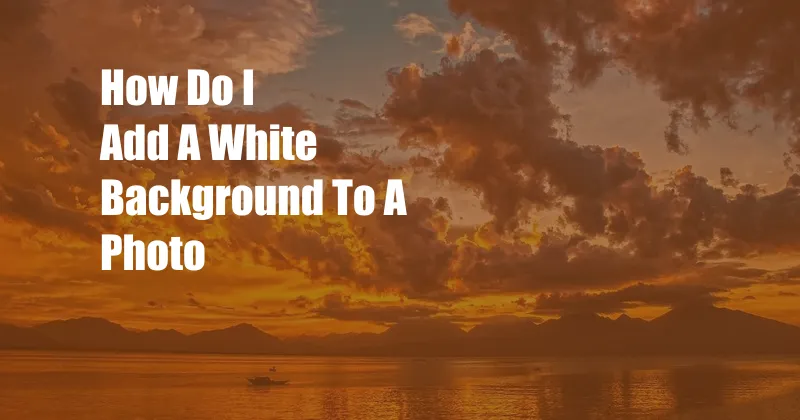
How to Add a White Background to a Photo: A Comprehensive Guide
Introduction
In the realm of photography, adding a white background to an image can elevate its aesthetic appeal and versatility. Whether you’re editing for social media posts, website displays, or professional presentations, a white background can significantly enhance the subject’s clarity and impact. In this comprehensive guide, we will delve into the intricacies of adding a white background to a photo, empowering you with the techniques and insights to transform your images into stunning masterpieces.
The Magic of a White Background
A white background serves as a powerful backdrop for any image, offering numerous advantages:
-
Clarity and Contrast: A white background provides a clean and uncluttered canvas, allowing the subject to stand out prominently. This enhanced contrast emphasizes details and textures, making the image more visually captivating.
-
Versatility: White backgrounds possess remarkable adaptability, complementing a wide range of subjects and styles. From product photography to portraits, the versatility of a white backdrop empowers photographers to showcase their creations with elegance and impact.
Preparation: Laying the Foundation
Before embarking on the process of adding a white background, it’s crucial to ensure your photo meets the following prerequisites:
-
High-Resolution: A high-quality image with sufficient resolution will produce a crisp and detailed result.
-
Proper Lighting: Ensure the subject is well-lit to avoid casting shadows or creating unwanted distractions.
Step-by-Step Guide to Adding a White Background
Method 1: Online Image Editors
-
Upload Your Image: Open an online image editor such as Canva or PicMonkey and upload your desired photo.
-
Crop the Subject: Using the crop tool, carefully isolate the subject from the original background.
-
Add a New Background: Select the “Background” menu and choose “White” as the new color.
-
Adjust and Save: Make any necessary adjustments to the contrast or other settings and save your final image.
Method 2: Photoshop
-
Open and Select: Launch Photoshop and open the image you wish to edit. Select the “Select” menu and choose “Subject.”
-
Refine the Selection: Use the “Refine Edge” tool to fine-tune the selection and remove any unwanted areas.
-
Create a New Layer: Click on the “Create a New Layer” icon in the Layers panel.
-
Fill with White: Go to the “Edit” menu and select “Fill.” Choose “White” as the fill color and click OK.
-
Feather and Apply: Feather the edges of the selection (optional) to create a smooth transition between the subject and the white background.
Expert Tips and Tricks
-
Use a Transparent Background: If possible, save your subject with a transparent background to avoid unnecessary cropping in the editing process.
-
Consider the Silhouette Effect: A white background can highlight the shape and form of your subject, creating a powerful silhouette effect.
-
Experiment with Opacity: Adjust the opacity of the white background to balance the impact of the subject and the background.
-
Enhance with Color Grading: Once you have added a white background, explore color grading techniques to enhance the overall look of your image.
Frequently Asked Questions
Q: Why should I add a white background to my photos?
A: A white background cleans up the image, removes distractions, and provides a high-impact backdrop for showcasing your subject.
Q: What software should I use to add a white background?
A: Various online image editors and professional software such as Photoshop offer user-friendly tools for adding white backgrounds.
Q: How can I remove the original background effectively?
A: Use the “Select Subject” tool in Photoshop or online image editors to automatically select and isolate the subject from the background.
Conclusion
Adding a white background to a photo is a valuable technique that can transform the aesthetic appeal and impact of your images. By embracing the tips and tricks outlined in this guide, you can effortlessly enhance your photographs, unlock creative possibilities, and showcase your subjects with captivating clarity.
Let us know if you have any further questions or experiences with adding white backgrounds to your photos in the comments section below.