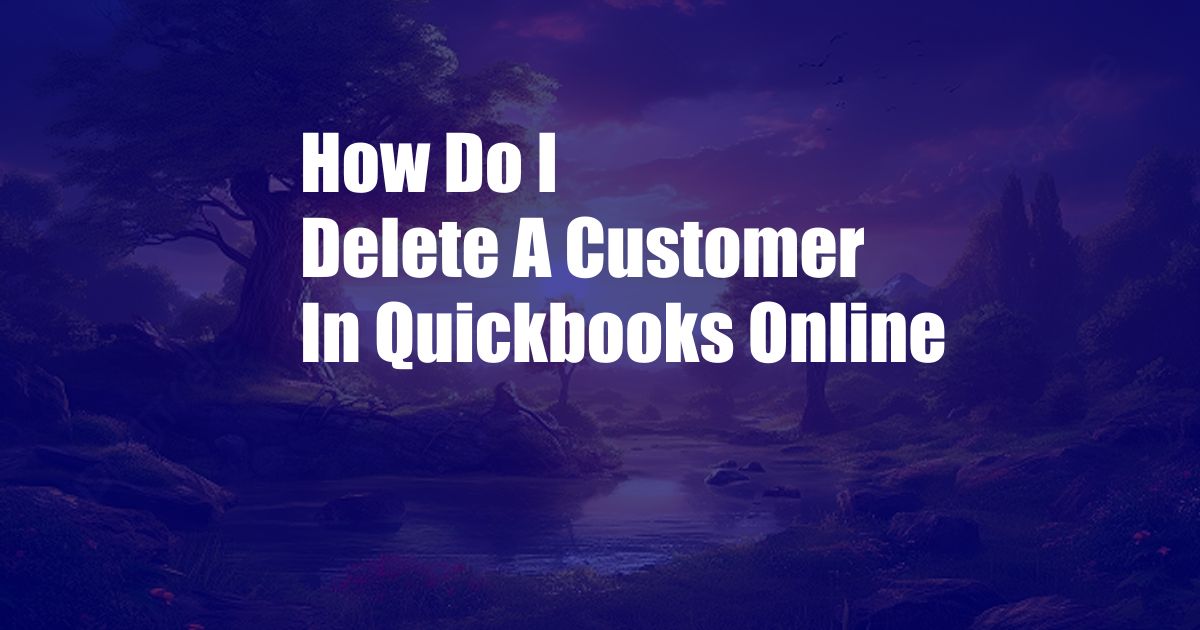
How to Delete a Customer in QuickBooks Online
Maintaining an accurate customer list is crucial for seamless business operations. Whether you need to remove outdated records or streamline your database, QuickBooks Online makes it easy to delete customers. In this comprehensive guide, we’ll walk you through the steps to successfully delete a customer in QuickBooks Online.
Understanding Customer Deletion
Before deleting a customer, it’s essential to consider the potential implications. Once a customer is removed, all related transactions and invoices will also be deleted, making it impossible to retrieve them later. Therefore, it’s advisable to archive inactive customers instead of deleting them, as this will preserve their transaction history without cluttering your customer list.
Step-by-Step Instructions
Follow these detailed steps to delete a customer in QuickBooks Online:
- Log in to QuickBooks Online: Access your QuickBooks Online account using your credentials.
- Navigate to the Customers Center: Click on the “Customers” tab located on the left-hand menu.
- Find the Customer: In the “Customers” list, locate the customer you want to delete.
- Click on the Action Dropdown: Hover over the customer’s name and select “More” from the dropdown menu.
- Choose Delete: Click on “Delete” from the options.
- Confirm Deletion: QuickBooks Online will prompt you to confirm the deletion. Click on “Yes” to proceed.
Tips and Expert Advice for Deleting Customers
To ensure a smooth and error-free customer deletion process, consider the following tips:
- Archive Customers Instead of Deleting: Archive inactive customers instead of deleting them to maintain transaction history.
- Backup Data: Before deleting any customers, create a backup of your QuickBooks Online data as a safety measure.
- Verify Customer Inactivity: Confirm that the customer is genuinely inactive and has no outstanding transactions before deleting them.
- Consider the Impact on Reports: Deleting a customer will remove their transactions from reports, which could affect data analysis.
Frequently Asked Questions
1. Can I restore a deleted customer?
Unfortunately, deleted customers and their related transactions cannot be restored in QuickBooks Online.
2. How do I archive a customer instead of deleting them?
To archive a customer, select “Edit” from the “More” dropdown menu and then click on “Make Inactive.”
3. What happens to customer invoices after they are deleted?
Customer invoices will also be deleted when a customer is removed from QuickBooks Online.
Conclusion
Deleting a customer in QuickBooks Online is a straightforward process that can help maintain an accurate and organized customer list. By following the steps outlined in this article, you can effectively remove unwanted customer records while preserving essential transaction data through archiving. If you have any further questions or require assistance, don’t hesitate to consult with a QuickBooks expert.
Are you interested in learning how to delete customers in QuickBooks Online?