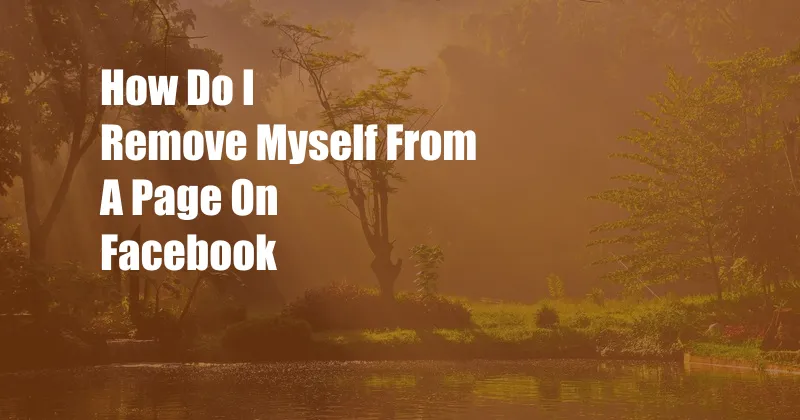
How to Remove Yourself from a Page on Facebook
Have you ever found yourself tagged, mentioned, or added to a Facebook page that you don’t want to be associated with? Whether it’s an embarrassing photo, a hurtful comment, or a page that simply doesn’t reflect your values, knowing how to remove yourself from a Facebook page is essential for maintaining your online privacy and reputation. In this comprehensive guide, we’ll delve into the various methods to help you regain control over your Facebook presence.
Before diving into the technicalities, it’s important to understand the different situations where you may need to remove yourself from a Facebook page. You should remove yourself if:
- You’ve been tagged in a photo or video that you don’t want to be associated with.
- You’ve been added to a group or event that you don’t want to be a part of.
- You’ve been mentioned in a post that you don’t want to be included in.
- A page has been created using your name or photo without your consent.
Untagging Yourself
If you’ve been tagged in a photo or video that you don’t want to be associated with, you can untag yourself. Here’s how:
- Click on the photo or video in question.
- Hover over your name and click on the “Remove Tag” option.
- Confirm your action by clicking “Remove.”
Leaving a Group or Event
If you’ve been added to a group or event that you don’t want to be a part of, you can leave it. Here’s how:
- Click on the group or event in question.
- Click on the “Members” or “Attendees” tab.
- Find your name and click on the “Leave Group” or “Leave Event” option.
Reporting a Page
If a page has been created using your name or photo without your consent, you can report it to Facebook. Here’s how:
- Go to the page in question.
- Click on the three dots in the top right corner.
- Select “Report Page.”
- Follow the instructions to submit your report.
Additional Tips for Removing Yourself from a Facebook Page
- If you’re having trouble removing yourself from a page, you can contact Facebook for support.
- If you’re concerned about your privacy, you can adjust your privacy settings to limit who can tag you and add you to groups and events.
- You can also use Facebook’s privacy checkup tool to review and adjust your privacy settings.
Frequently Asked Questions
Q: Can I remove myself from a Facebook page if I’m the administrator?
A: Yes, you can remove yourself as an administrator of a Facebook page. To do this, go to the page’s settings, click on the “Roles” tab, and then click on the “Remove” button next to your name.
Q: Can I remove someone else from a Facebook page if I’m the administrator?
A: Yes, you can remove someone else from a Facebook page if you’re the administrator. To do this, go to the page’s settings, click on the “Roles” tab, and then click on the “Remove” button next to their name.
Conclusion
Knowing how to remove yourself from a Facebook page is an important step towards maintaining your online privacy and reputation. By understanding the different situations where you may need to remove yourself, following the steps outlined in this guide, and utilizing additional tips and resources, you can take control of your Facebook presence and ensure that your online identity is accurately represented. If you’re interested in learning more about Facebook privacy and reputation management, explore related articles and resources to further enhance your knowledge and protect your online experience.