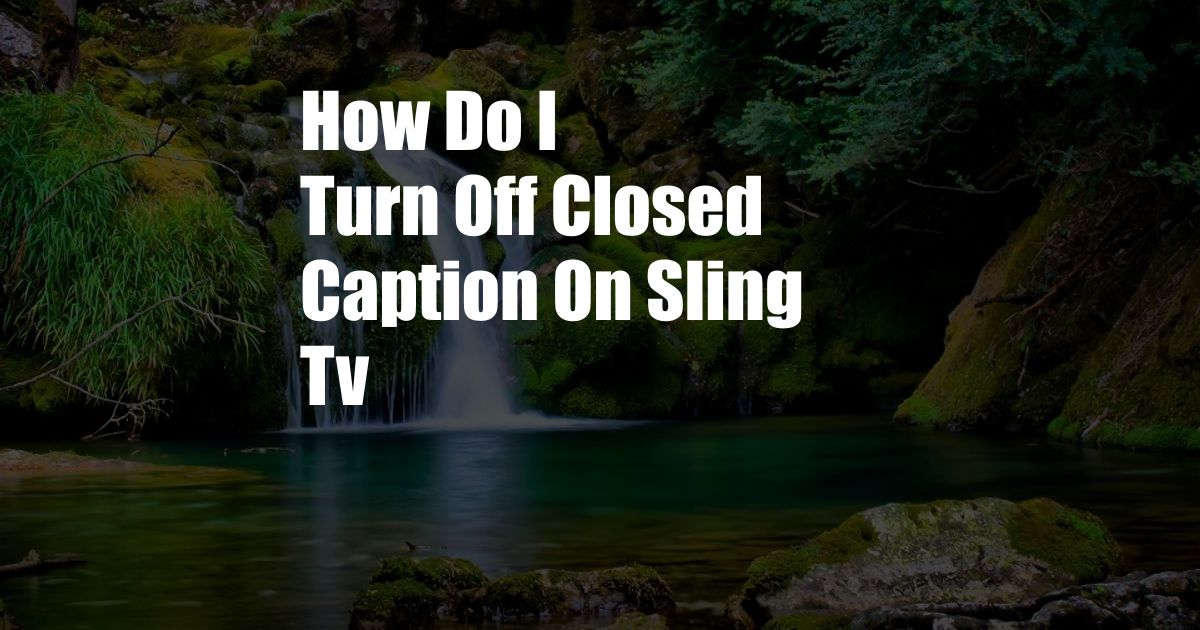
How to Turn Off Closed Caption on Sling TV
Closed captions can be a helpful accessibility feature, but sometimes they can be distracting or unnecessary. If you want to turn off closed captions on Sling TV, it’s a quick and easy process. In this article, I’ll guide you through the steps to disable closed captions on both the web and mobile platforms.
Whether you’re watching live TV or on-demand content, closed captions can provide a convenient way to follow along. However, if you find the captions distracting or prefer to watch without them, turning them off is a simple task.
Steps to Turn Off Closed Captions on Sling TV Web
If you’re watching Sling TV on your computer or laptop, here are the steps to turn off closed captions:
- Open the Sling TV website or app and sign in to your account.
- Start playing the video you want to watch.
- Hover your mouse over the video player and click the “CC” icon (a circle with a line through it) in the lower-right corner.
- The closed captions will now be turned off.
Once you’ve turned off closed captions, they will remain disabled until you turn them back on.
Steps to Turn Off Closed Captions on Sling TV Mobile
If you’re watching Sling TV on your mobile device, here are the steps to turn off closed captions:
- Open the Sling TV app and sign in to your account.
- Start playing the video you want to watch.
- Tap the video player and select the “CC” icon (a circle with a line through it) in the top-right corner.
- The closed captions will now be turned off.
As with the web platform, closed captions will remain disabled until you manually turn them back on.
Additional Information
In addition to the methods described above, you can also turn off closed captions on Sling TV using the following methods:
- Using the Sling TV remote control: Press the “CC” button on your remote to toggle closed captions on or off.
- Using the Sling TV Settings menu: Go to “Settings” > “Accessibility” and toggle the “Closed Captions” option to “Off”.
I hope this article has helped you to easily turn off closed captions on Sling TV. If you have any further questions, please don’t hesitate to reach out.
Frequently Asked Questions
- **Q: Can I disable closed captions for specific channels or shows?**
- **A:** No, Sling TV does not currently offer the option to disable closed captions for specific channels or shows. However, you can turn off closed captions for all content using the methods described above.
- **Q: Will closed captions be turned back on automatically?**
- **A:** No, closed captions will not be turned back on automatically. Once you have turned them off, they will remain disabled until you manually turn them back on.
- **Q: Are there any other ways to access closed captions on Sling TV?**
- **A:** Yes, you can also access closed captions through your TV’s built-in accessibility features. To enable this, go to your TV’s settings menu and turn on the “Closed Captions” option.
Conclusion
Turning off closed captions on Sling TV is a simple process that can be completed in just a few steps. Whether you find closed captions distracting or simply prefer to watch without them, knowing how to disable them is a useful skill.
If you found this article helpful, please consider sharing it with others who may also benefit from it. Let me know if you have any questions by leaving a comment below. Thanks for reading!
Is there anything else you’d like to ask about turning off closed captions on Sling TV?